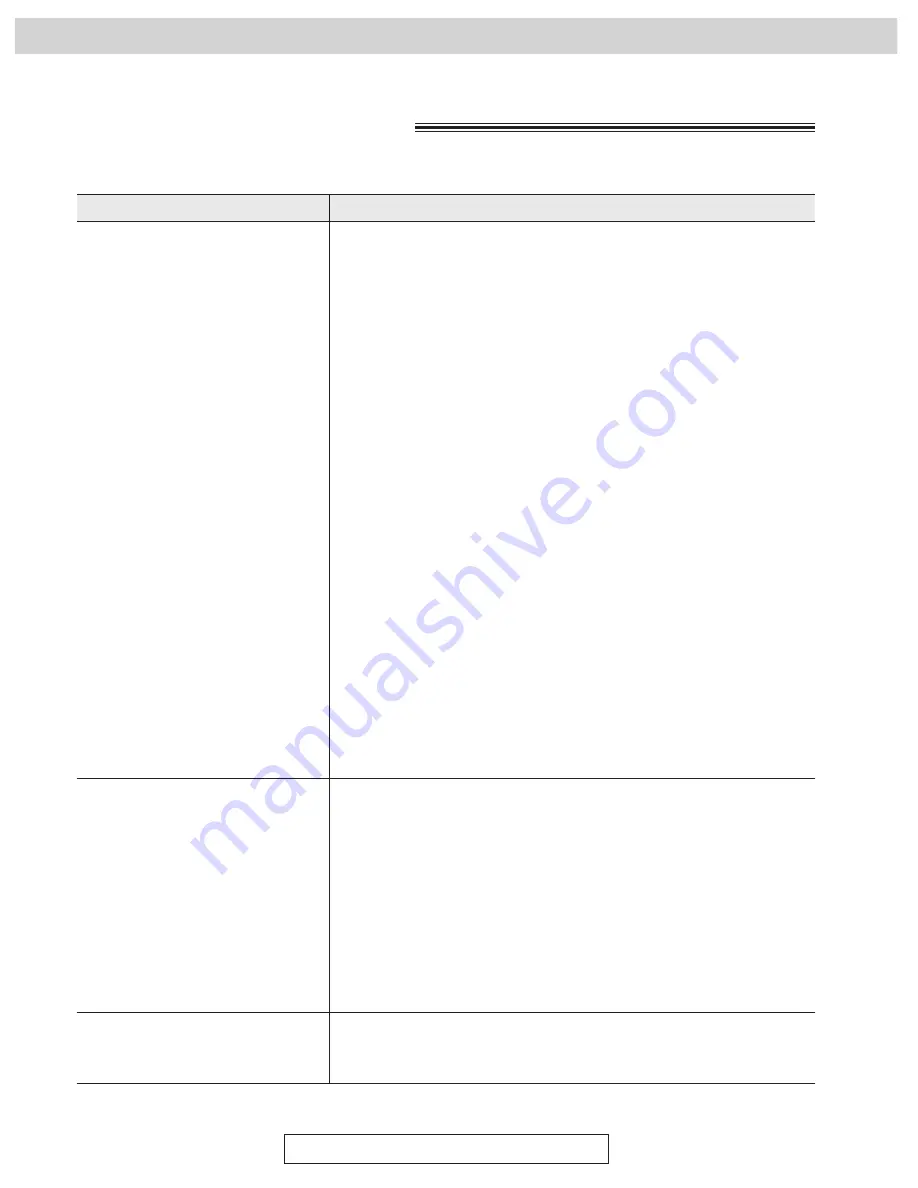
102
For Assistance, Call 1-800-435-7329
When a function does not work, check here before
requesting help (cont.)
!
PROBLEM
CAUSE & REMEDY
¡
Before installing the Multi-Function Center software, make sure of the
following.
¡
—The facsimile unit is connected to the serial port (COM 1 or 2) of
your PC (see page 79).
¡
—The facsimile unit is turned on.
¡
—There is at least 14 MB of available storage on the hard disk drive
of your PC.
¡
—Windows 3.1, 3.11 or Windows 95 is running.
¡
—All other Windows applications are closed.
¡
—The PC link feature (#14) on the facsimile unit is set to ON (see
page 92).
¡
There is a problem in your gender changer, converter, divider or
switch box. Check their operating instructions.
¡
The cmos setup on the com port you are using is set to OFF. Set to
ON (contact your computer manufacturer or dealer).
¡
The com port is competing with the mouse or network card, or uses
the same IRQ as MFC-Print. Change the IRQ setting (refer to your
Windows user manual).
¡
Your PC has a built-in modem and the device manager may have
assigned the modem to the wrong com port. Change the com port
from built-in modem to MFC (refer to your PC user manual).
¡
The Multi-Function Center software was installed incorrectly. Install
the MFC software by following the operating instructions or label on
the floppy disk.
¡
The disks or disk driver are not normal. Check them using the scan
disk command (refer to your Windows user manual). Or try another
disk to confirm that there is no problem with the disk drive.
¡
You installed the Multi-Function Center software in a compressed
drive. Use other drive or reduce the compression of the compressed
drive.
¡
The device driver switched because another application software was
installed using the same com port as the Multi-Function Center after
installing the Multi-Function Center driver. Reinstall by setting the com
port for the Multi-Function Center to an unused com port.
If you have to use the same com port as the other application
software, change the connection of the driver as follows.
1. Open the Message Center.
2. Select Properties from the File menu.
3. Select the desired port from the PC Connection group.
4. Select the Test button.
¡
The PC link feature (#14) on the facsimile unit is set to OFF. Set to
ON (see page 92).
¡
“Panasonic MFC Print” was not selected as your printer. Select it.
¡
The print manager of Windows 3.1 was not used. Test using Notepad
in Windows 3.1 or Wordpad in Windows 95.
I cannot install the Multi-Function
Center software.
The Multi-Function Center does
not work.
The facsimile unit cannot print
documents from your PC.
Multi-Function Center
Operations
















































