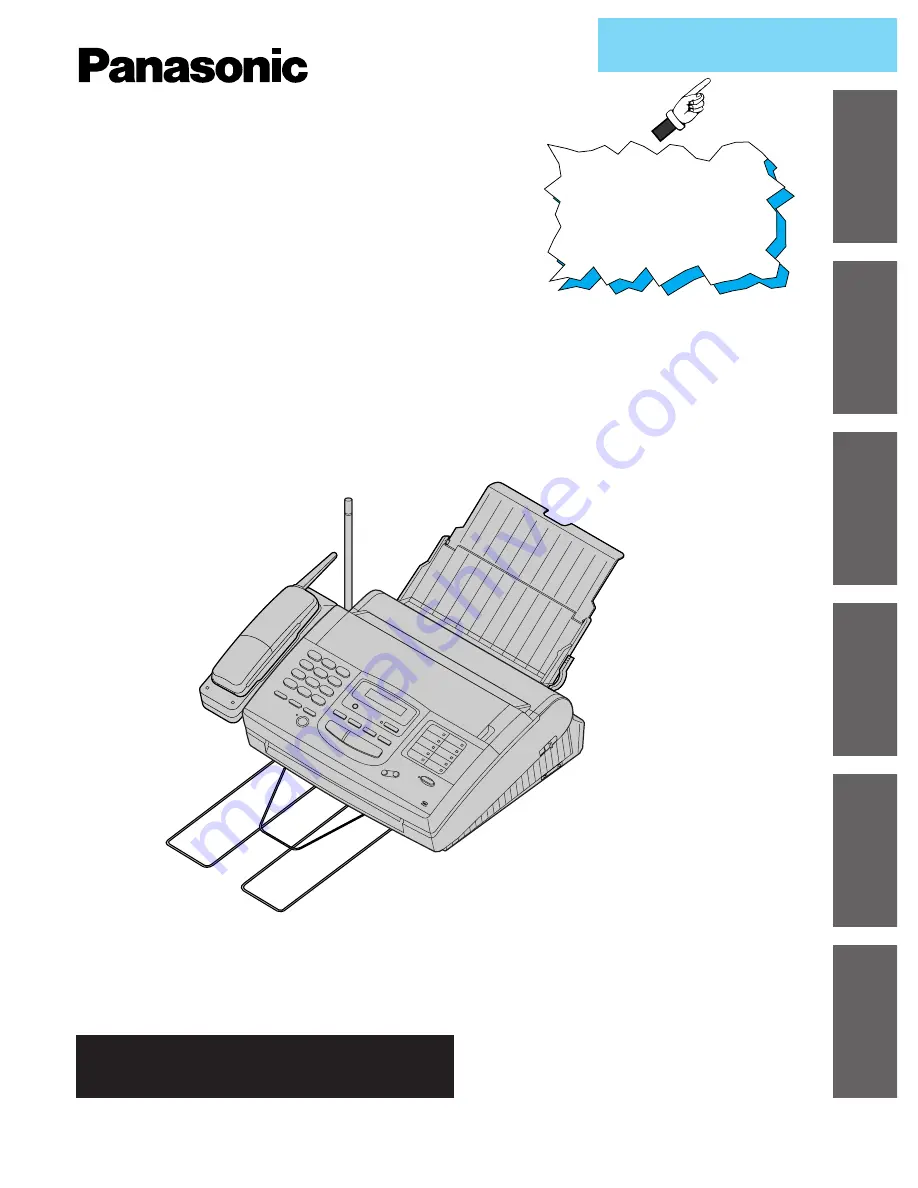
Multi-Function Plain Paper Facsimile
with 900MHz Cordless Phone
Model No.
KX-FMC230
Please read these Operating Instructions
before using the unit and save for future
reference.
¡
This product is designed for use in the
United States of America, and may not
operate in other countries. (See page
124 for more details.)
¡
Este producto ha sido diseñado para su uso
en los Estados Unidos de América, y puede
no funcionar correctamente en otros países.
(Consulte la página 124 para tener más
detalles.)
FOR OPERATION ASSISTANCE,
CALL 1-800-HELP-FAX (1-800-435-7329)
OR SEND A FAX TO 1-215-741-2069.
Initial Preparation
Telephone
Help
General Information
To get started,
please read the
Quick Start section
(pages 10 to 17).
OPERATING INSTRUCTIONS
Multi-Function
Center/PC
Fax/Copy
Q
Q
Q
Q
u
u
u
u
ii
ii
c
c
c
c
k
k
k
k
S
S
S
S
tt
tt
a
a
a
a
rr
rr
tt
tt
















