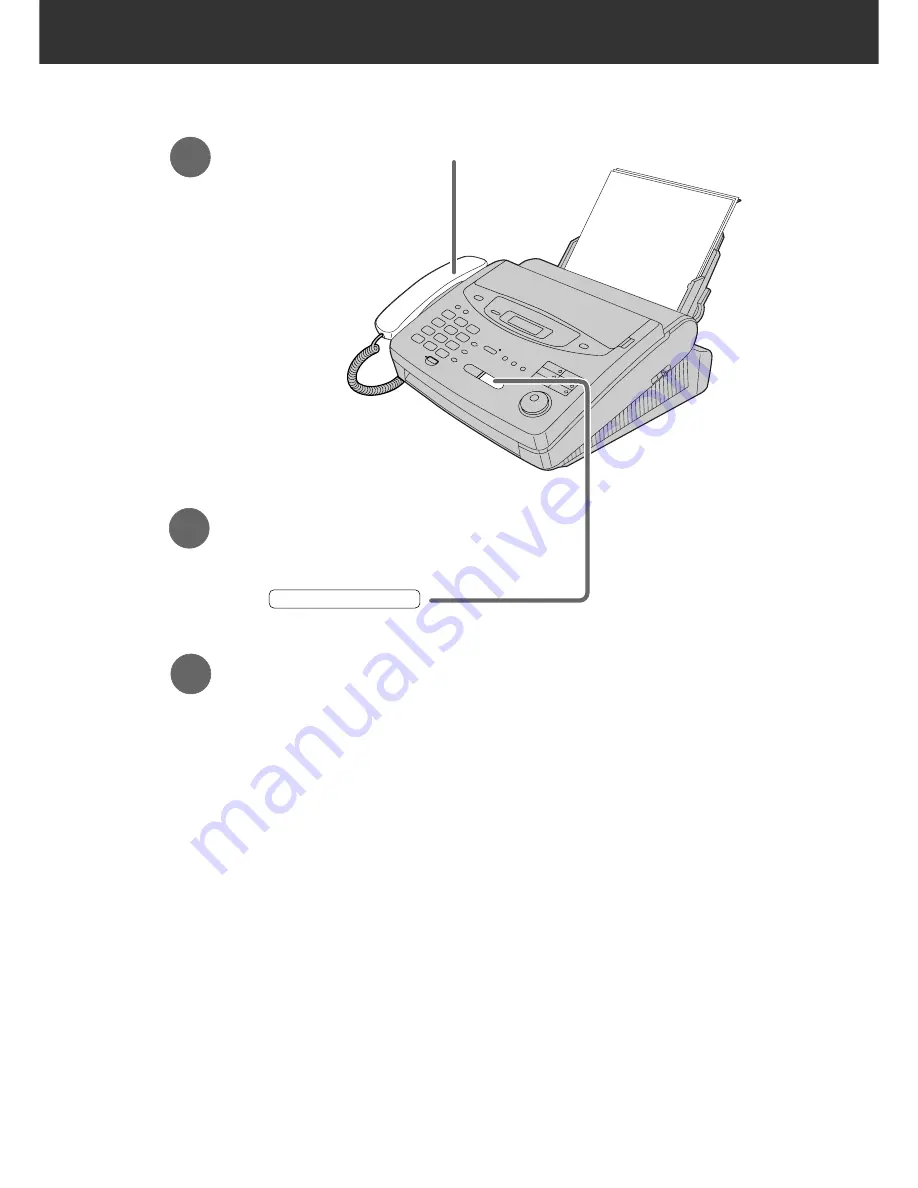
9
Quick Start
Faxes - receiving
1
When the unit rings, lift the handset.
3
Replace the handset.
2
When:
— document reception is required,
— a fax calling tone (slow beep) is heard, or
— no sound is heard,
press .
START/SET/COPY
●
For further details, see page 70.
●
You can select the way to receive calls according to your needs.
See pages 66 and 67 for KX-FP300.
See pages 68 and 69 for KX-FP320/KX-FM330.
●
If you are having trouble, see page 116.
Summary of Contents for KX-FM330E
Page 149: ...147 ...












































