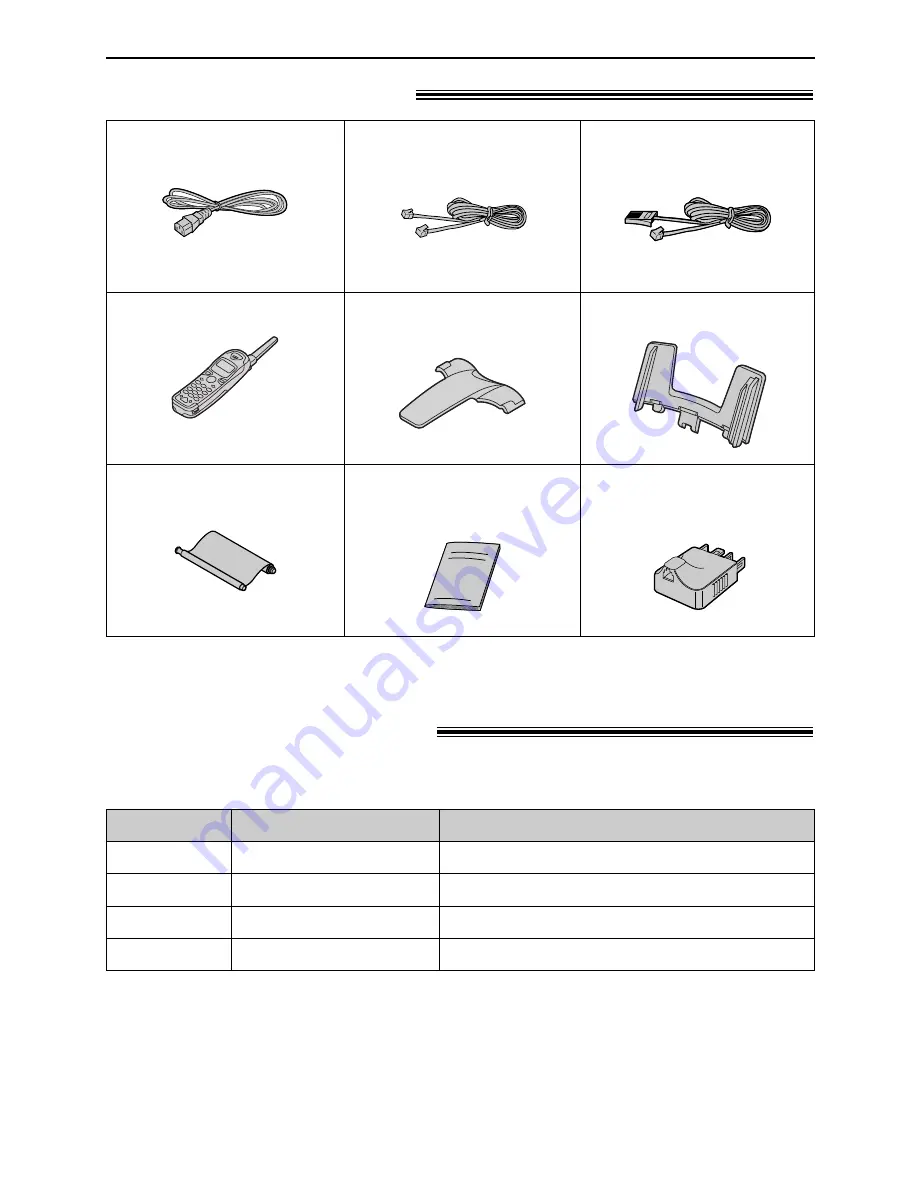
10
Accessories
Included accessories
!
●
If any items are missing or damaged, check with the place of purchase.
●
Save the original carton and packing materials for future shipping and transportation of the unit.
Power cord .........................1
Telephone line cord ..............1
(for Australian users only)
Cordless handset ...............1
Belt clip...............................1
Operating instructions .........1
Ink film ................................1
Paper tray...........................1
Accessory information
!
●
The ink film is not reusable. Do not rewind and use the ink film again.
1 roll – 216 mm x 50 m
2 rolls – 216 mm x 50 m
Specifications / Usage
KX-FA53A
Model No.
Replacement film
Item
KX-FA55A
Replacement film
We recommend that you buy a full-size replacement film for continuous use of your unit. For
best results, use genuine Panasonic replacement film Model No. KX-FA53A or KX-FA55A.
Ni-Cd battery for the cordless handset.
P-P510
Rechargeable battery
For a hands-free telephone conversation.
KX-TCA89BX
Headset
—
The rechargeable battery is
pre-installed.
(Modular type plug)
Telephone line cord ..............1
(for New Zealand users only)
(New Zealand type plug)
Telephone plug ...................1
(
for Australian users only)
—
The ink film is pre-installed.

























