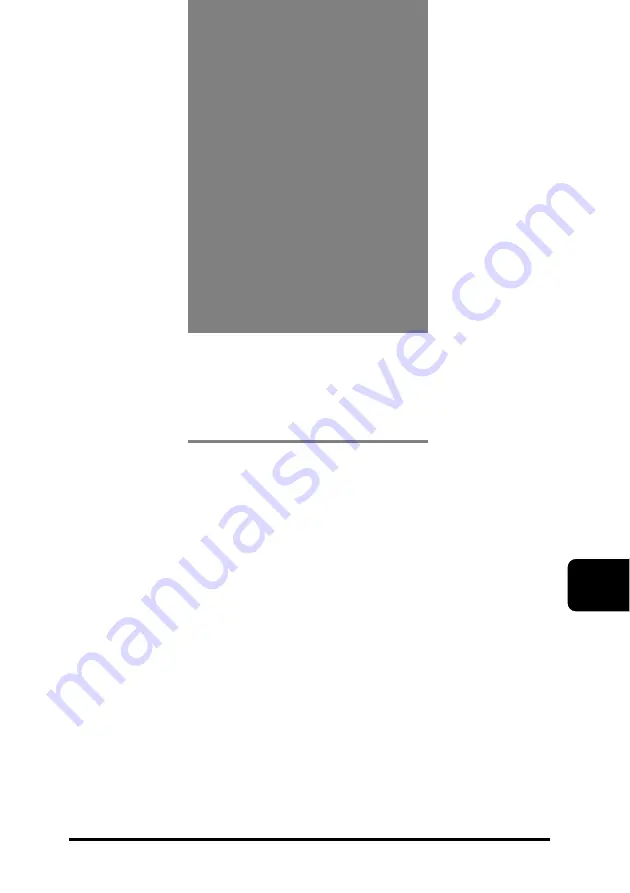
HLC2_Chap1.doc
6-1
6
第
章
6
Specifications
This Chapter provides the specifications of the
sensor head.
6-1
Sensor Head Specifications
······················ 6-2
6-2
Dimensions
······················································· 6-8
Sensor Head
································································ 6-8
6-3
Characteristics
···············································6-13
Beam Diameter
·························································6-13
Mutual Interference Area
·····································6-13
Output Characteristics
··········································6-18
Summary of Contents for HL-G1 A-C5 Series
Page 18: ...Introduction 16 ...
Page 151: ......
















































