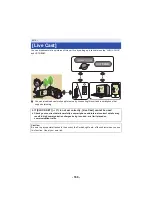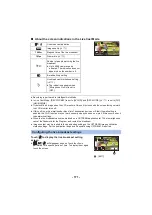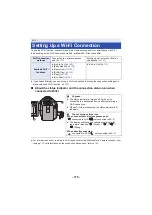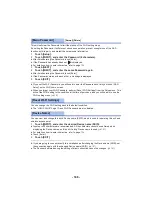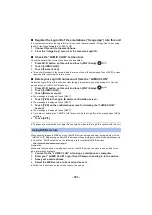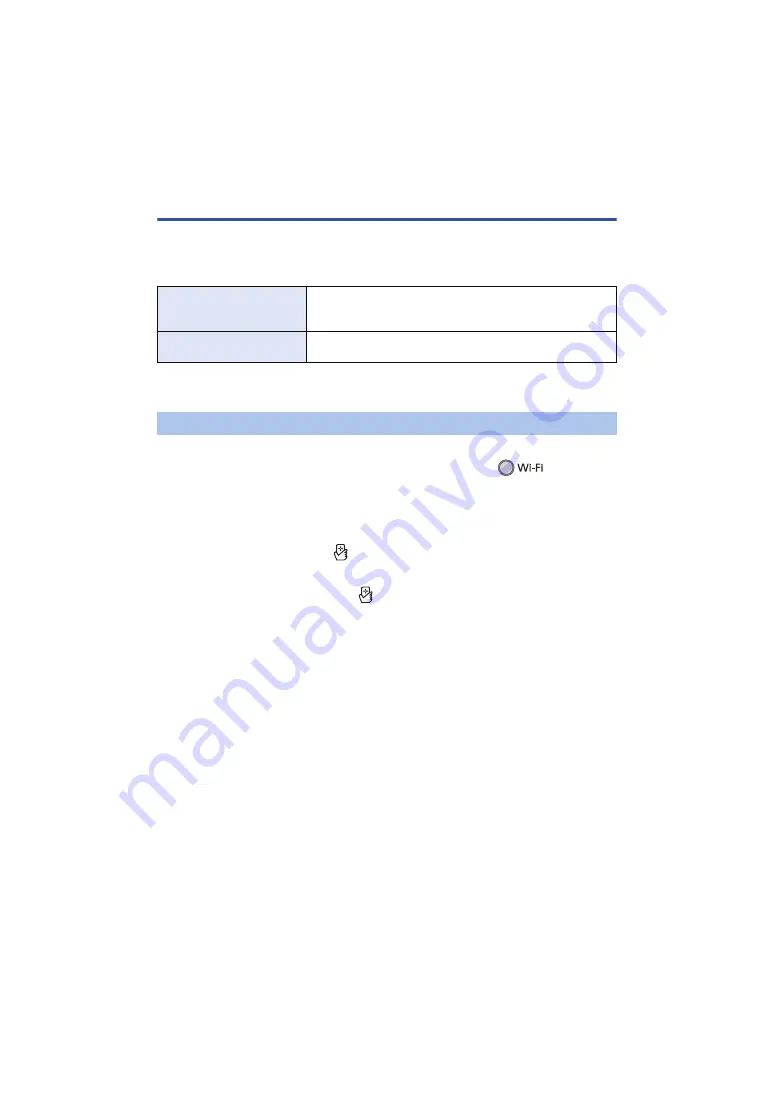
- 176 -
Using the [Wi-Fi Setup Wizard] to set up a connection
With the smartphone application “Image App”, you can transfer the following information between
the smartphone and this unit by using the NFC or QR code function.
≥
Set [Direct Connection Password] in [Wi-Fi Setup] to [ON]. (
(The default setting is [OFF].)
* Acquire a Login ID and Password for the “LUMIX CLUB” on this unit in advance.
≥
Install the smartphone application “Image App” on your smartphone. (
)
≥
Set the NFC function of the smartphone to ON.
1
Press Wi-Fi button on this unit and touch [Wi-Fi Setup].
2
Touch [Wi-Fi Setup Wizard].
3
Touch [YES].
4
Start up the smartphone application “Image App”.
5
Touch the smartphone on
of this unit.
≥
Touch the NFC touch area while the NFC mark is displayed on the smartphone screen.
≥
If this is the first time the smartphone is connecting to this unit, touch [YES] on the screen of this
unit, and then touch the smartphone on
of this unit again.
≥
When the connection is complete, the setup screen is displayed on the smartphone.
6
Follow the on-screen instructions of the smartphone to set up a connection.
≥
When the settings is complete, the smartphone and this unit are connected directly, allowing you
to use remote operations. (
)
Set on the smartphone and
transfer to this unit
≥
Clock information
≥
Information on wireless access points (SSIDs and Passwords)
≥
“LUMIX CLUB” Login ID, Password
*
Transfer from this unit to the
smartphone
≥
Device ID for home monitoring
If the device is Android (NFC-compatible)