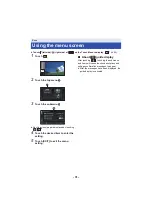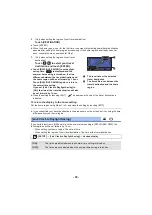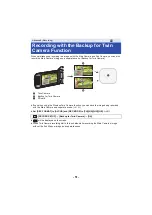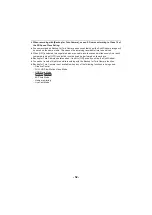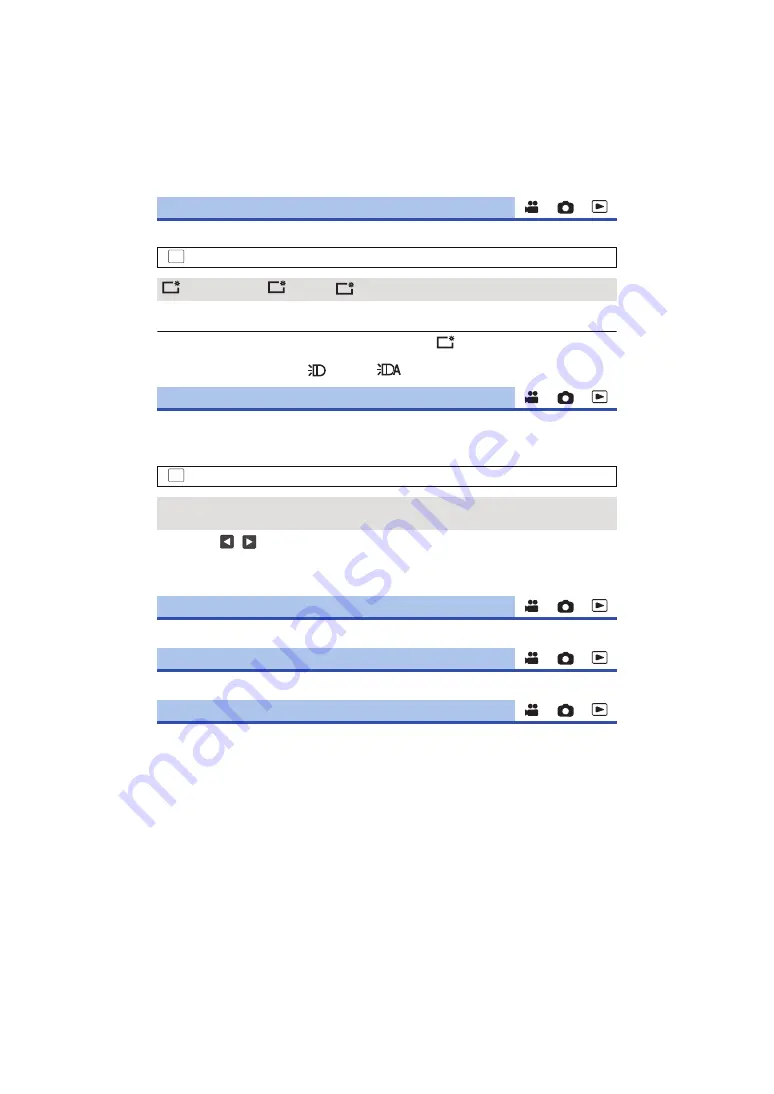
- 37 -
This makes it easier to view the LCD monitor in bright places including outdoors.
≥
These settings will not affect the images actually recorded.
≥
When the AC adaptor is in use, the LCD monitor is set to
automatically.
≥
Recordable time with the battery is shortened when the LCD is made brighter.
≥
When the video light is set to
([ON]) or
([AUTO]) and it is lit, it cannot be set.
It adjusts brightness and color density on the LCD monitor.
≥
These settings will not affect the images actually recorded.
1
Select the menu.
2
Touch
/
to adjust settings.
3
Touch [ENTER].
≥
Touch [EXIT] to exit the menu screen.
Please refer to page
Please refer to page
Please refer to page
[POWER LCD]
: [SETUP]
#
[POWER LCD]
#
desired setting
(Makes brighter)/
(Normal)/
(Makes less bright)
[LCD SET]
: [SETUP]
#
[LCD SET]
#
desired setting
[BRIGHTNESS]:
Brightness of the LCD monitor
[COLOR]:
Color level of the LCD monitor
[HDMI RESOLUTION]
[VIERA Link]
[TV ASPECT]
MENU
+1
0
-1
+1
MENU