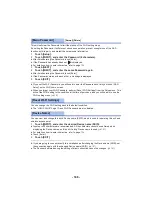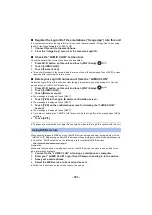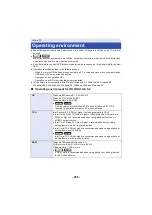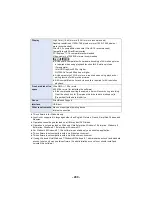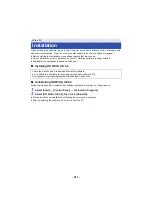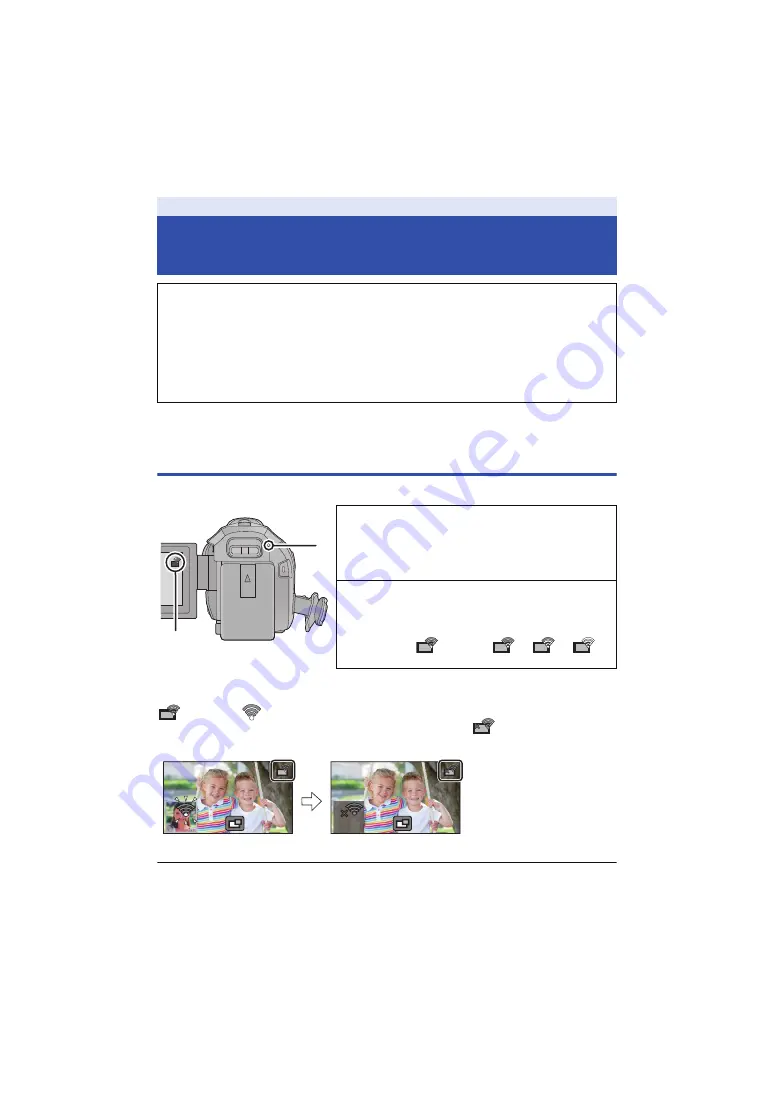
- 199 -
1
Connect a smartphone to this unit as a Wireless Sub Camera. (
2
Start recording.
Screen display when using a Wireless Sub Camera
∫
Connection status icons for a Wireless Sub Camera
When the Wi-Fi signal weakens
If the signal weakens when the Sub Window is displayed, the connection status icon changes to
(Weak) and
flashes on the Sub Window.
If the signal weakens further, the connection status icon changes to
and the Sub Window
image disappears. (You cannot operate the Sub Window.)
≥
You can operate the Sub Window again when the signal becomes stronger.
≥
Your Wi-Fi connection may be terminated depending on the smartphone.
Recording with a Wireless Sub Camera
(Wireless Twin Camera)
≥
The Sub Camera of this unit will be disabled.
≥
An image recorded with the Main Camera and the Wireless Sub Camera’s image
displayed on the Sub Window are recorded as a single scene or still picture. When you
play back such a scene or still picture, it is not possible to delete only the Sub Window
image or hide it.
≥
If you set [Backup for Twin Camera] to [ON], when recording images with the Wireless
Twin Camera function, you can also record the Main Camera’s image without the Sub
Window image as a separate scene. (
)
A
Lit green
≥
The status indicator is lit green when the Wireless Twin
Camera function is activated.
≥
When Wi-Fi is disconnected, the status indicator is lit
red again.
B
Connection status icon for a Wireless Sub
Camera
When a Wireless Sub Camera is connected :
The display will change as follows according to the radio
wave intensity:
(Weak)
#
#
#
(Strong).