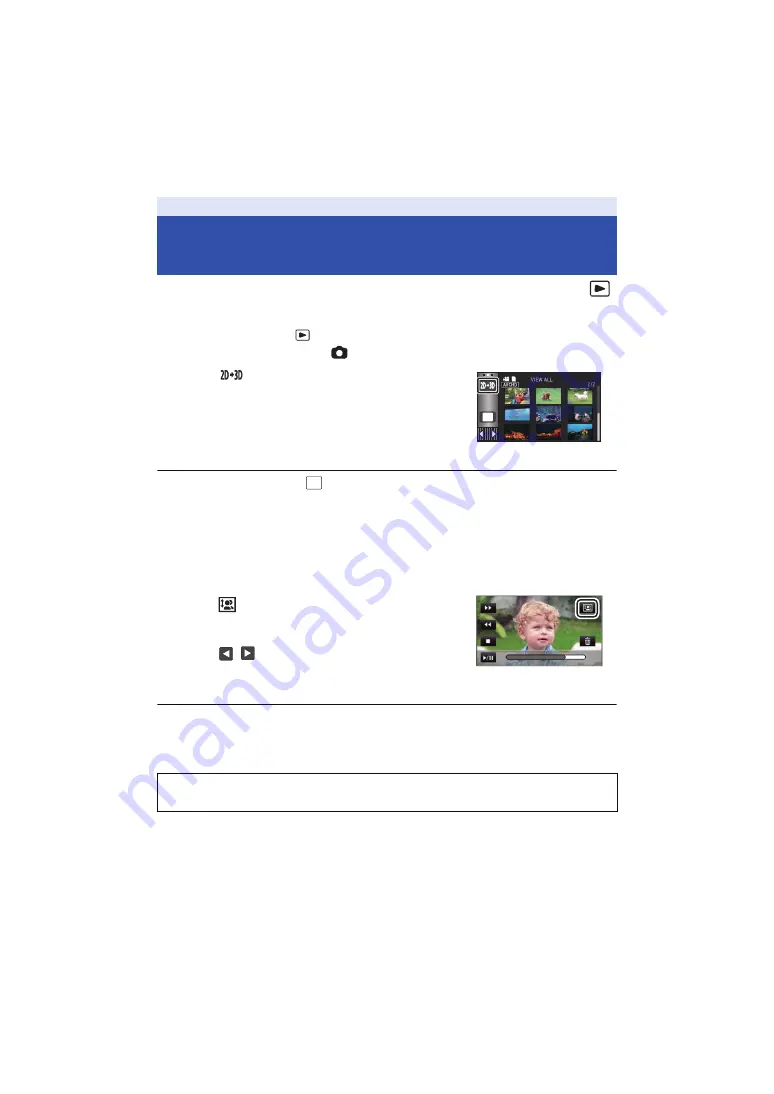
- 105 -
You can connect this unit to 3D compatible TV, convert the scenes and still pictures recorded in 2D
(conventional image) to 3D and play back.
¬
Change the mode to
and touch the play mode select icon. Then, select
the AVCHD scene or set to
. (
)
1
Touch .
≥
This is not displayed when playing back the iFrame scenes or
scenes saved in MP4.
2
Play back the scene or the still picture by touching
it.
≥
Convert and play back the images recorded in 2D as 3D images.
≥
You can also set by touching
, selecting [VIDEO SETUP] or [PHOTO SETUP]
#
[CONV. 2D
TO 3D]
#
[ON]
≥
Highlight Playback cannot be converted to 3D image.
≥
Scenes/still pictures converted to 3D images cannot be saved as 3D images.
∫
Adjusting 3D effect of the 3D image
It is possible to adjust the scenes and still pictures playing back in 3D for better view.
1
Play back the scenes or still pictures in 3D.
2
Touch .
≥
The 3D depth adjustment bar is displayed while in 3D playback
mode.
3
Touch
/
to adjust settings.
≥
3D depth adjustment bar will disappear after approx.
5 seconds without any touch operation.
≥
The setting is cancelled in following cases:
j
If you stop playback
j
If you turn the unit off
j
If you change the mode
Converting and playing back 2D
images as 3D
≥
Stop the operation when you feel fatigue, discomfort, or otherwise strange while
playing back or adjusting.
MENU
MENU
















































