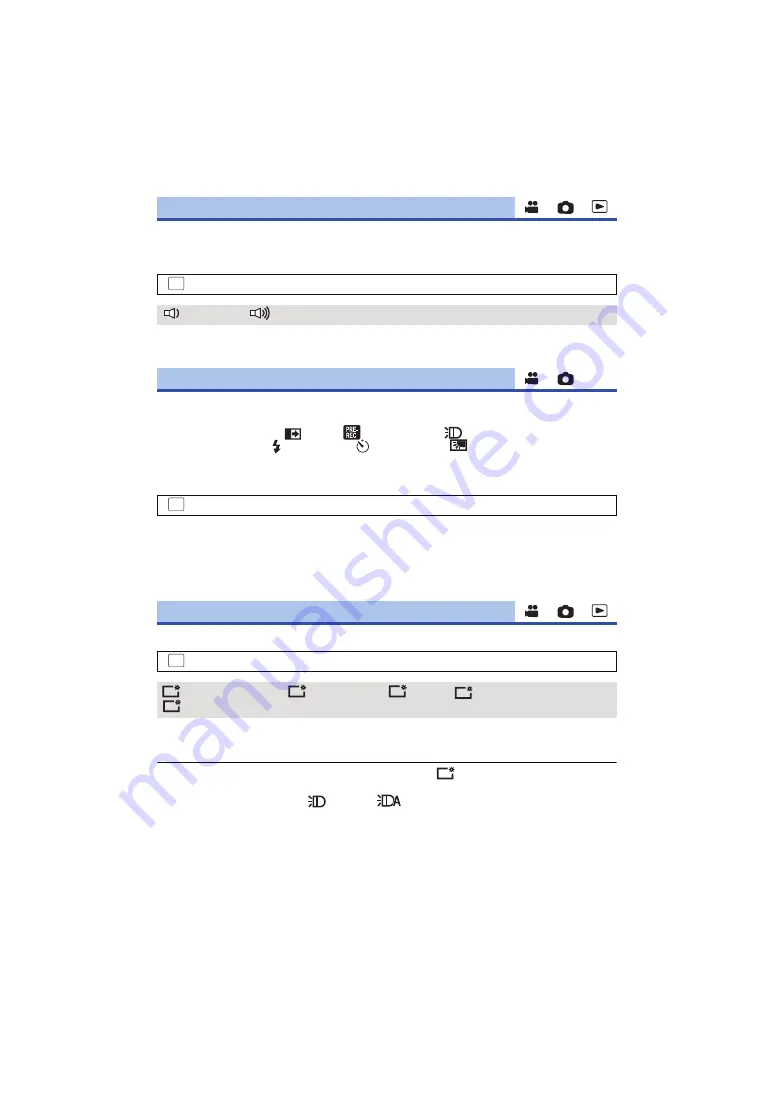
- 35 -
Touch screen operation, starting and stopping of recording and unit on/off can be confirmed with this
sound.
When [OFF] is selected, the sound is not output at the start/end of recording, etc.
2 Beeps for 4 times
When an error occurs, follow the instructions displayed on the screen. (
)
You can change the operation icons (
) to display in the Touch Menu.
Register 3 favourite operation icons.
≥
The default settings are,
(Fade),
(PRE-REC) and
(Video Light) for Motion Picture
Recording Mode, and (Built-in flash),
(Self-timer) and
(Backlight Compensation) for
Still Picture Recording Mode.
1
Select the menu.
2
Touch the operation icon you would like to change to cancel the setting.
3
Touch the operation icon to be set.
≥
Name of the function is displayed by touching and holding on the operation icon.
≥
To cancel, touch the operation icon again.
4
Touch [ENTER].
This makes it easier to view the LCD monitor in bright places including outdoors.
≥
These settings will not affect the images actually recorded.
* It is not displayed in the Manual Mode or in the Playback Mode.
≥
When the AC adaptor is in use, the LCD monitor is set to
automatically.
≥
Recordable time with the battery is shortened when the LCD is made brighter.
≥
When the video light is set to
([ON]) or
([AUTO]) and it is lit, it cannot be set.
[ALERT SOUND]
: [SETUP]
#
[ALERT SOUND]
#
desired setting
(Volume low)/
(Volume high)/[OFF]
[SELECT OPERATION ICONS]
: [SETUP]
#
[SELECT OPERATION ICONS]
[POWER LCD]
: [SETUP]
#
[POWER LCD]
#
desired setting
(Makes even brighter)/
(Makes brighter)/
(Normal)/
(Makes less bright)/
*(Automatic adjustment)
MENU
MENU
MENU
+2
+1
0
-1
A
+1






























