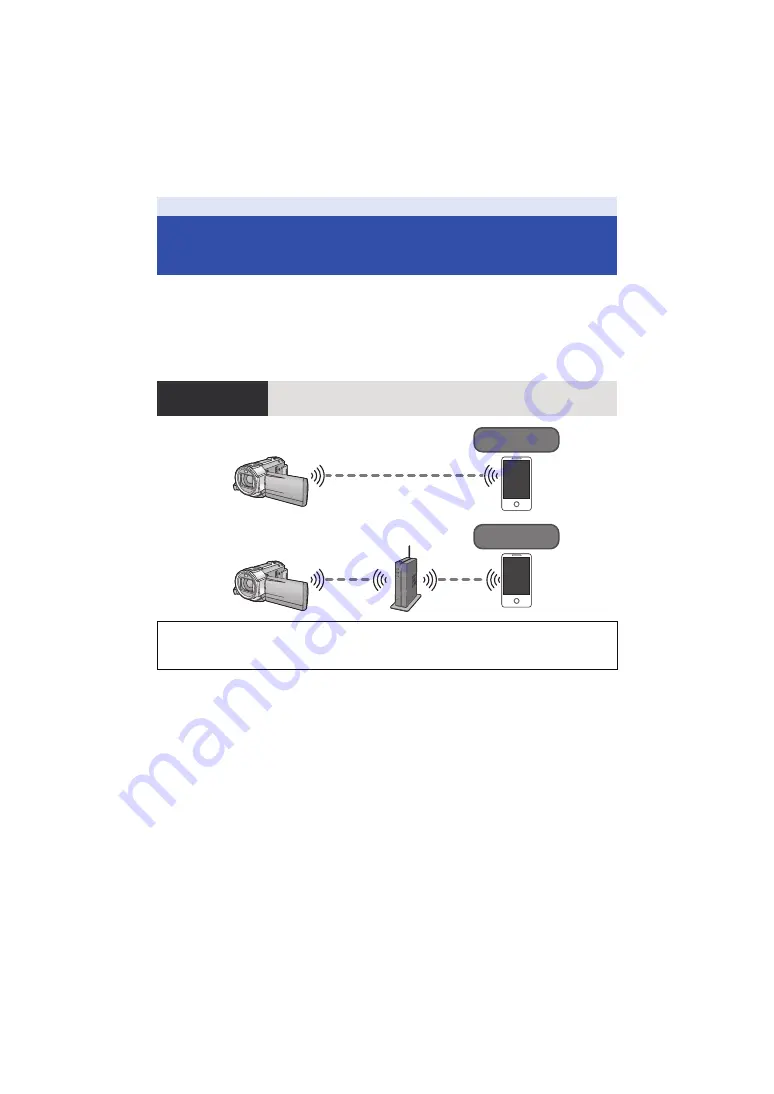
- 123 -
By linking with Wi-Fi compatible devices, you can use the Wi-Fi functions of
[Remote Ctrl]
,
[DLNA
Play]
,
[Live Cast]
and
[Hom.Monitor]
.
Before using the respective Wi-Fi functions, check and prepare your device.
≥
For the operations and settings of your device such as the smartphone, please read the
operating instructions of the device.
≥
In this Operating Instructions,
j
The smartphone and tablet are indicated as “smartphone”.
A
When connecting to a smartphone
1
Install the smartphone application “Image App” on your smartphone. (
2
Check if the smartphone is an Android™ (NFC-compatible), Android (non-NFC-compatible), or
iOS device
≥
If a message asking you to touch the NFC mark on the device is displayed when starting up the
“Image App”, you can connect using NFC.
If the smartphone is an Android (non-NFC-compatible) or iOS device, proceed to “Connecting to a
smartphone” (
) when you complete the preparation above. In the case of an Android (NFC-
compatible) device, proceed to “Recording/playing back with remote operations” (
).
B
When connecting to a wireless access point
1
Check if the wireless access point is compatible with IEEE802.11b, IEEE802.11g, or
IEEE802.11n.
2
Install the smartphone application “Image App” on your smartphone. (
3
Check if the smartphone is an Android (NFC-compatible), Android (non-NFC-compatible), or
iOS device in advance
Wi-Fi [HC-V720]/[HC-V727]/[HC-V720M]
What you can do with the Wi-Fi
function and the preparations
[Remote Ctrl]
Linking with the smartphone, you can operate this unit from a remote
location.
Caution:
Be sure to pay special attention to the privacy, the likeness rights, etc. of the subject when you use
this function. Use at your own risk.
Image App
Image App
Image App






























