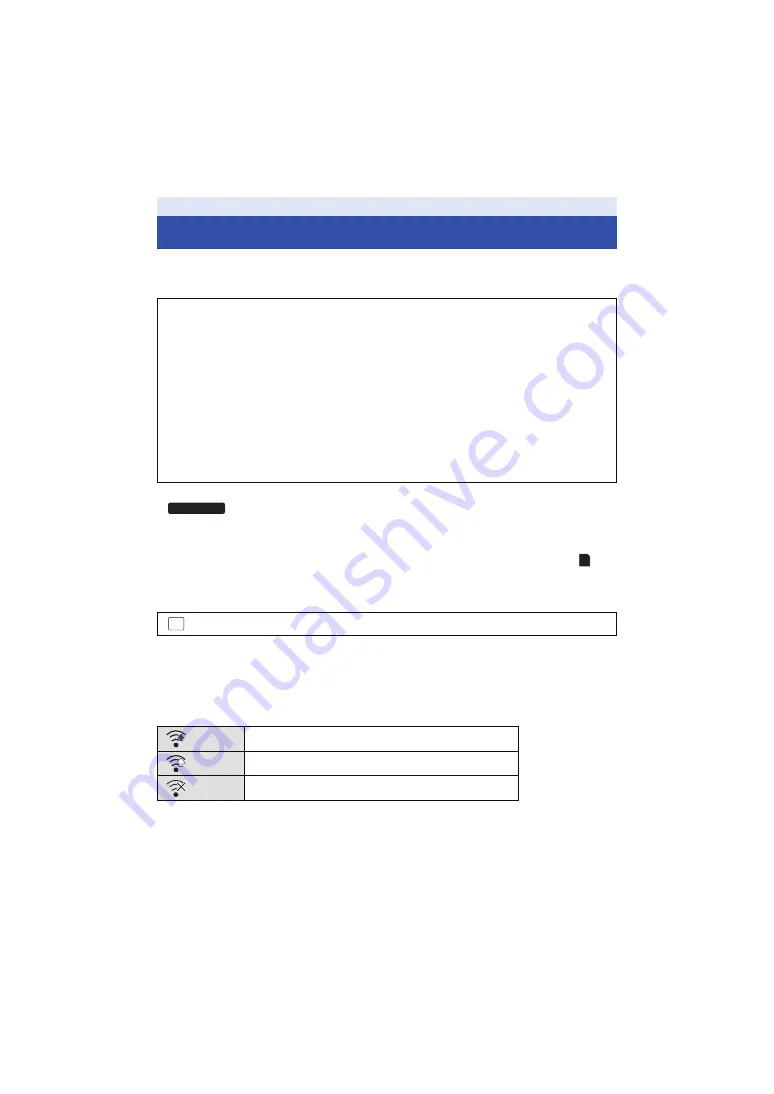
- 118 -
By using an Eye-Fi card (commercially-available), you can record motion pictures and still pictures
on the card, and save them on a PC or upload them on a file-sharing website via a wireless
network.
≥
Insert an Eye-Fi card (commercially available) in the unit.
≥
(When using in the Motion Picture Recording Mode or Still Picture Recording Mode)
Set the card to be used as the recording media. (
(When using in the Playback Mode)
Select the play mode select icon from the thumbnail screen, and set the media to
(card). (
Select the menu.
≥
When [Eye-Fi TRANSFER] is set to [ON], the transferrable files will be transferred automatically.
≥
To cancel the transferring of a file, turn off the unit or set [Eye-Fi TRANSFER] to [OFF].
≥
The setting at the time of purchase is [OFF]. Every time the Eye-Fi card is removed from the unit,
this setting is set to [OFF].
≥
Eye-Fi transfers are not available during motion picture recording.
≥
You can check the file transfer status on the thumbnail screen.
Using the Eye-Fi
™
card
≥
The functions of the Eye-Fi card (including wireless transmission) are not guaranteed to work
on this product. In the case of a malfunction of the card, please contact the card
manufacturer.
≥
To use the Eye-Fi transfer feature, a broadband wireless LAN environment is required.
≥
To use the Eye-Fi card, permission from the national or regional government is required. Do
not use if you have not obtained permission. If you are unsure as to whether use is permitted,
please check with the card manufacturer.
≥
To prevent the interception of communications, misuses, identity thefts, etc., we strongly
recommend you configure the appropriate security settings (encryption settings). For details,
refer to the manuals of your Eye-Fi card and access point.
≥
Install the software supplied with the Eye-Fi card in advance on your PC, and configure
the Eye-Fi settings. (For settings methods etc., please read the card operating
instructions or consult the card manufacturer)
: [SETUP]
#
[Eye-Fi TRANSFER]
#
[ON]
File has been transferred
File waiting for transfer
File cannot be transferred
HC-V720M
MENU
















































