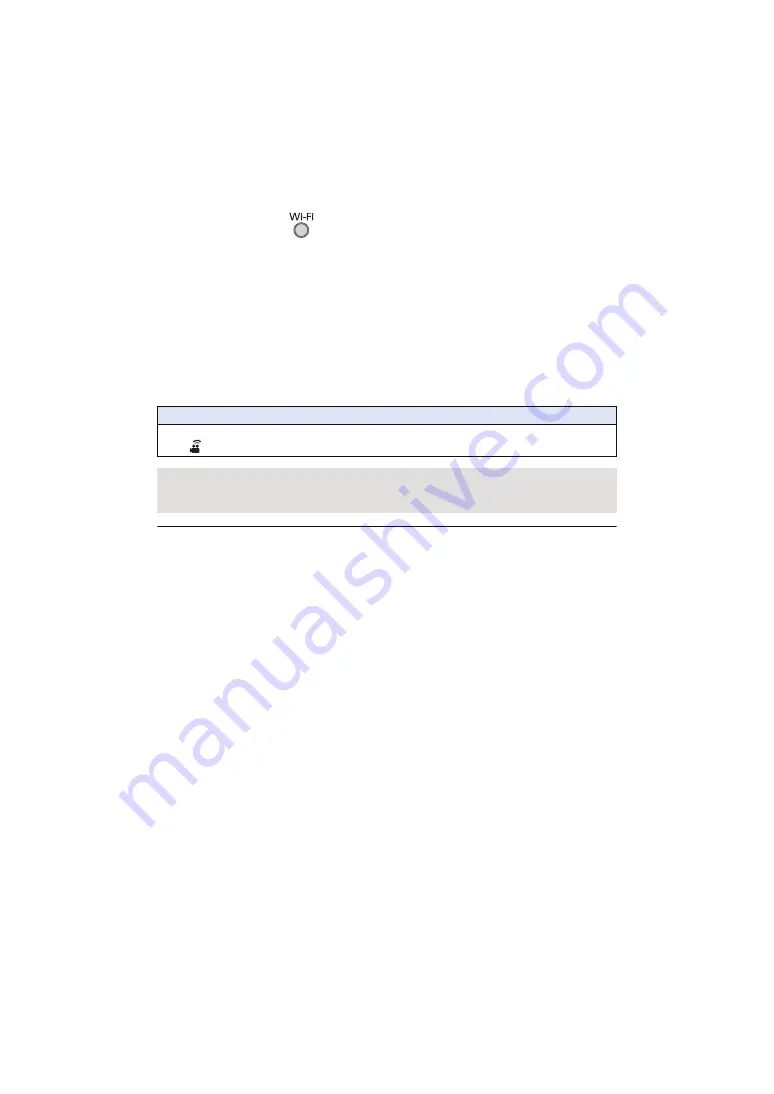
- 134 -
∫
Connecting with QR code
1
Press Wi-Fi button
2
Touch [Wi-Fi Setup].
3
Touch [Direct Connection].
4
Touch [Change connection type].
5
Touch [QR code].
≥
QR code is displayed on the screen of this unit.
6
Start up the smartphone application “Image App”.
7
Scan QR code displayed on this unit with a smartphone.
≥
When using an iOS device, the profile install screen will be displayed on the smartphone. After
installing, close the displayed screen by pressing the Home button and relaunch the “Image App”.
≥
Transmission speed may decrease, or may not be usable depending on the environment it is
used in.
Confirming that the Wi-Fi connection is complete
j
The status indicator of this unit is lit green
j
is displayed on the screen
≥
Once the Wi-Fi function preparations (
) and the Wi-Fi connection are complete, the
device's image will be displayed on the smartphone screen and you can use [Remote
Ctrl]. Please refer to page
for details about [Remote Ctrl]
















































