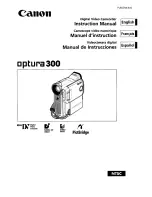- 85 -
Baby Calendar
When a baby’s birthday and name are registered, scenes recorded since the baby’s birthday are
displayed as thumbnails for each age in months.
≥
Scenes recorded before the birthday are not displayed.
≥
Scenes with no baby in them are also displayed.
≥
You can register up to 3 babies.
1
Touch
.
2
(When registering for the first time)
Enter the baby’s birthday.
≥
Touch the date to be set, then set the desired value using
/
.
≥
The year can be set between 2000 and 2039.
≥
Touch [Enter].
3
(When registering for the first time)
Touch [YES], and enter the baby’s name.
≥
If you touch [NO], the Baby Calendar will be displayed without the baby’s name registered.
([Baby 1] is displayed.)
≥
Input method is same operation as for setting up the title. (
l
80
)
≥
After entering the name, touch [Enter].
≥
A maximum of 9 characters can be entered.
4
Check the Baby Calendar.
≥
The name of the registered baby and its age in months are
displayed.
≥
You can switch the age in months display by touching
/
.
≥
Except for months with no recordings, the age in months
display is available for each month.
≥
If you touch the name display, the screen for selecting a registered baby is displayed. From
among the 3 registered babies, select the baby you want to display and touch [ENTER].
If you touch a name with no registered birthday ([Baby 1]/[Baby 2]/[Baby 3]), you can register a
new baby. Perform Steps 2-3.
MENU
: Changes the age in months display to that of
the previous month
If you touch this icon when the youngest age in months is
displayed, the oldest age in months will be displayed.
: Changes the age in months display to that of
the next month
If you touch this icon when the oldest age in months is
displayed, the youngest age in months will be displayed.
MENU
A
Name display
B
Age in months display
C
Thumbnail for the
previous age in months
D
Thumbnail for the next
age in months