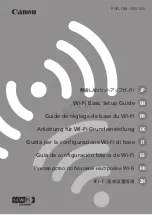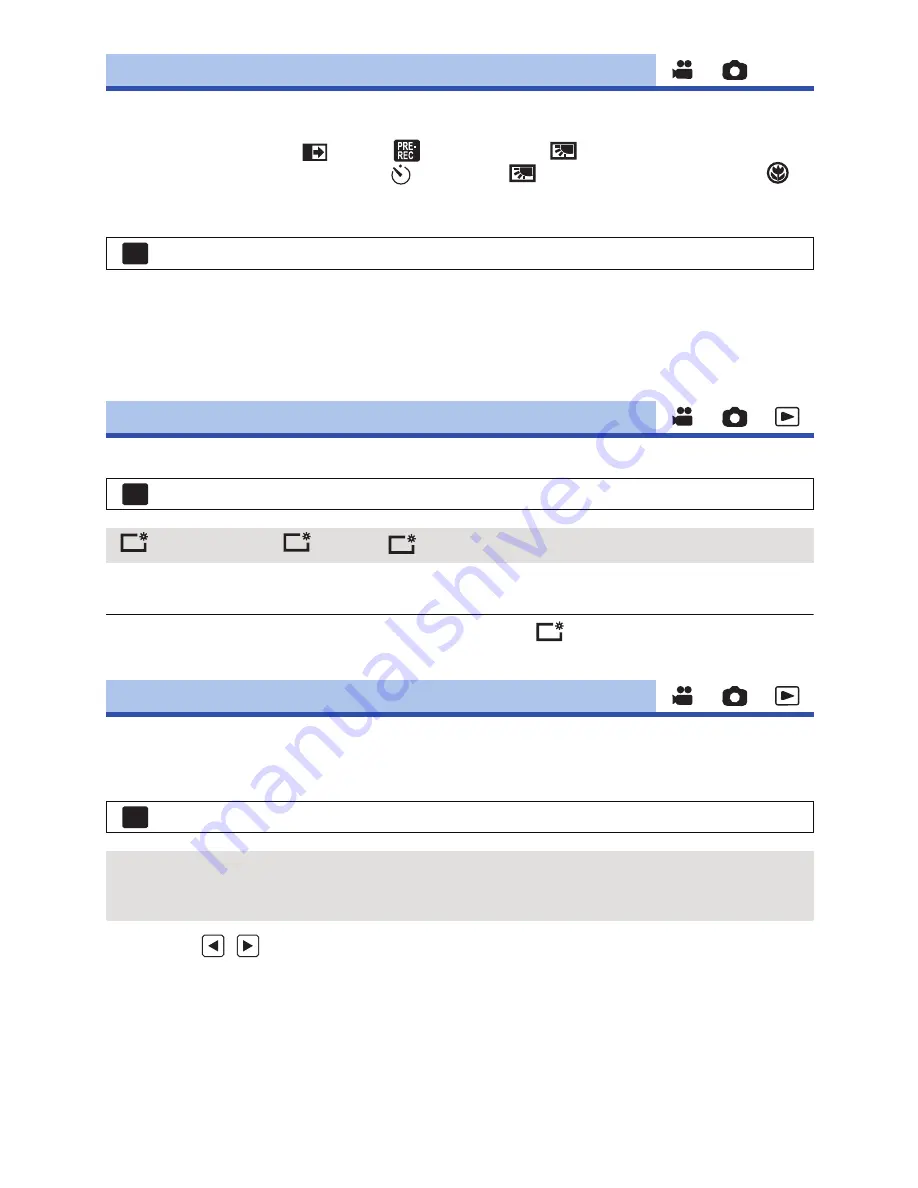
- 33 -
You can change the operation icons (
l
58
) to display in the Touch Menu.
Register 3 favorite operation icons.
≥
The default settings are,
(Fade),
(PRE-REC) and
(Backlight Compensation) for
Motion Picture Recording Mode, and
(Self-timer),
(Backlight Compensation) and
(Tele Macro) for Still Picture Recording Mode.
1
Select the menu.
2
Touch the operation icon you would like to change to cancel the setting.
3
Touch the operation icon to be set.
≥
Name of the function is displayed by touching and holding on the operation icon.
≥
To cancel, touch the operation icon again.
4
Touch [ENTER].
This makes it easier to view the LCD monitor in bright places including outdoors.
≥
These settings will not affect the images actually recorded.
≥
When the AC adaptor is in use, the LCD monitor is set to
automatically.
≥
Recordable time with the battery is shortened when the LCD is made brighter.
It adjusts brightness and color density on the LCD monitor.
≥
These settings will not affect the images actually recorded.
1
Select the menu.
2
Touch
/
to adjust settings.
3
Touch [ENTER].
≥
Touch [EXIT] to exit the menu screen.
[SELECT OPERATION ICONS]
: [SETUP]
#
[SELECT OPERATION ICONS]
[POWER LCD]
: [SETUP]
#
[POWER LCD]
#
desired setting
(Makes brighter)/
(Normal)/
(Makes less bright)
[LCD SET]
: [SETUP]
#
[LCD SET]
#
desired setting
[BRIGHTNESS]:
Brightness of the LCD monitor
[COLOR]:
Color level of the LCD monitor
MENU
MENU
+1
0
-1
+1
MENU