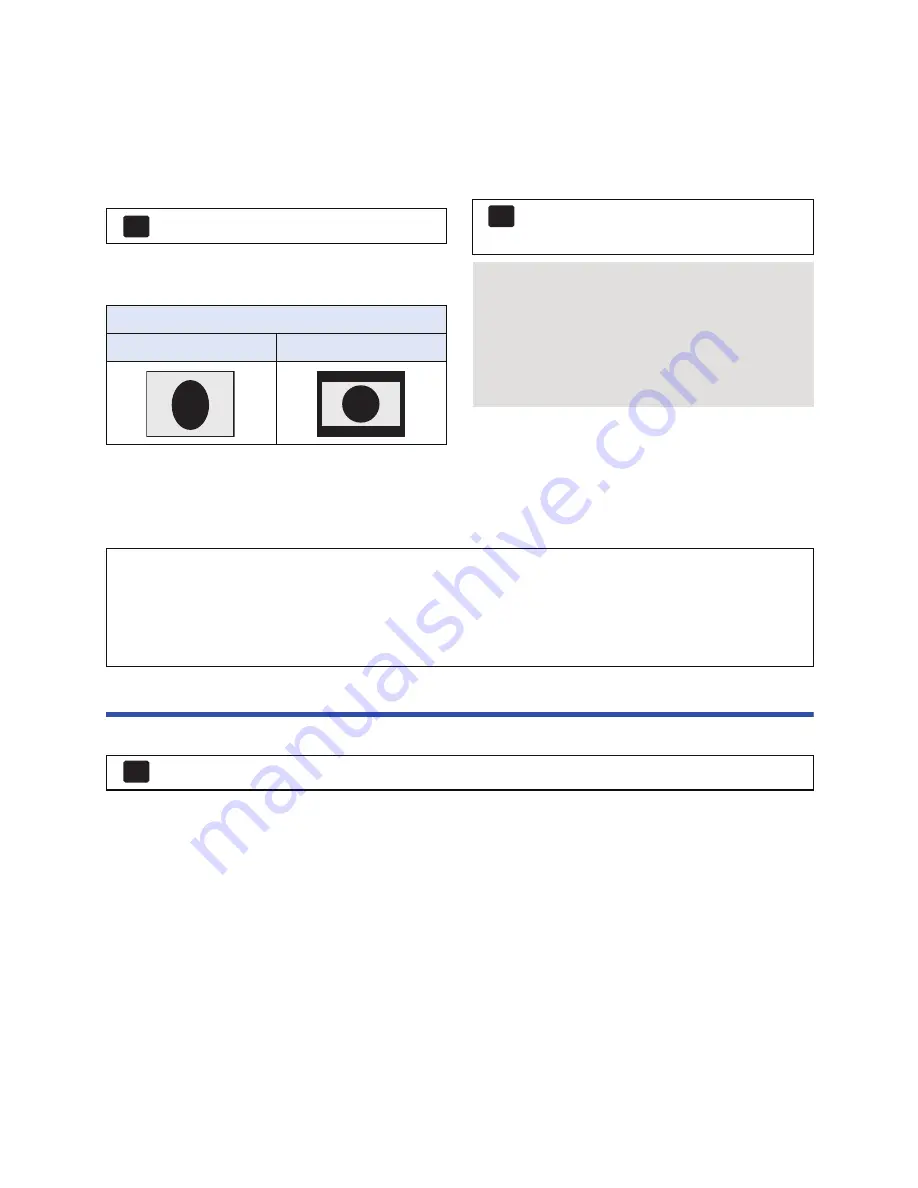
- 97 -
∫
To watch images on a regular
TV (4:3) or when both sides of
the images do not appear on
the screen
Change the menu setting to display the images
correctly. (Check the TV setting.)
Example of images with a [16:9] aspect ratio
on a regular TV (4:3)
≥
If a wide-screen TV is connected, adjust the
aspect setting on the TV. (Refer to the
operating instructions of the TV for details.)
∫
To display the on-screen
information on the TV
When the menu setting is changed, the
information displayed on the screen (operation
icon etc.) can be displayed/not displayed on the
TV.
* This setting is only available in Motion Picture
Recording Mode or Still Picture Recording
Mode.
Connecting with a HDMI mini cable
Select the desired method of HDMI output.
≥
[AUTO] determines the output resolution automatically based on information from the connected
TV.
If the images are not output on the TV when the setting is [AUTO], switch to the method [1080p],
[1080i] or [480p] which enables the images to be displayed on your TV. (Please read the
operating instructions for the TV.)
≥
Images may not be displayed on the television for several seconds in some cases, such as when
changing between scenes.
: [SETUP]
#
[TV ASPECT]
#
[4:3]
[TV ASPECT] setting
[16:9]
[4:3]
MENU
: [SETUP]
#
[EXT. DISPLAY]
#
desired setting
[SIMPLE]*:
Information partially
displayed
[DETAIL]:
Detailed information
displayed
[OFF]:
Not displayed
MENU
Refer to the following support site for information about Panasonic TVs with an SD card
slot for playing back your pictures.
http://panasonic.net/
≥
It may not be possible to play back scenes on the TV depending on the [REC MODE].
≥
For details on how to play back, please read the operating instructions for the TV.
: [SETUP]
#
[HDMI RESOLUTION]
#
[AUTO]/[1080p]/[1080i]/[480p]
MENU
















































