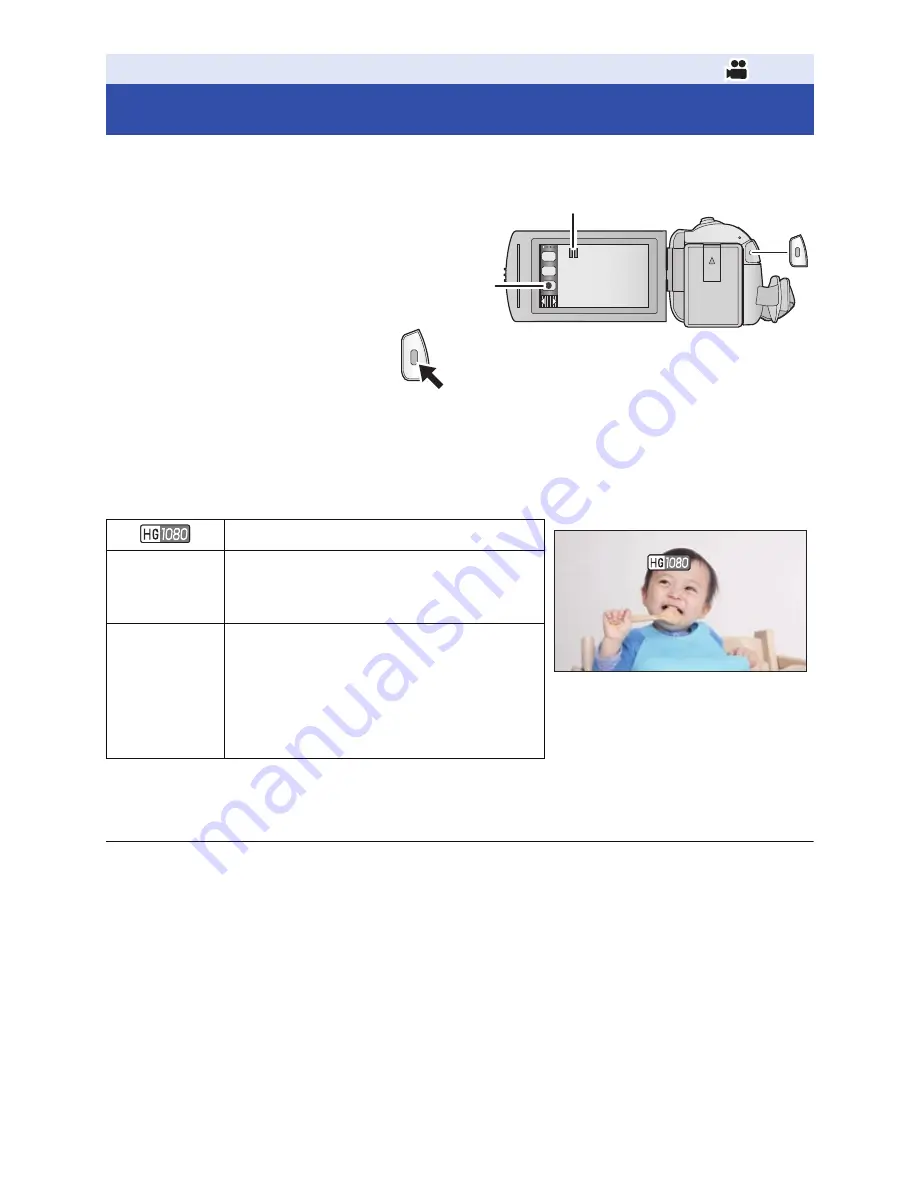
- 21 -
≥
Open the lens cover before turning on the unit. (
l
6
)
1
Open the LCD monitor, and set this
unit to Motion Picture Recording
Mode. (
l
16
)
2
Press the recording start/stop
button to start recording.
3
Press the recording start/stop
button again to pause recording.
≥
Recording can also be started/stopped by touching the recording button icon.
∫
Screen indications in the Motion Picture Recording Mode
≥
Screen display will disappear when no touch operation is performed for a specific period of time.
To display it again, touch the screen. (
l
29
)
≥
It will be constantly displayed when the remaining recordable time becomes less than 30 minutes.
≥
If the recording/playback button is pressed during motion picture recording, the recording
will stop and this unit will be switched to Playback Mode.
≥
To change the recording format, change the
[REC FORMAT] or [REC MODE]. (
l
63
,
64
)
≥
Still pictures can be recorded while recording the motion picture. (
l
24
)
≥
The images recorded between pressing the recording start/stop button to start recording and
pressing it again to pause recording become one scene.
When you record with the [REC FORMAT] set to [MP4/iFrame], the scenes longer than
approximately 20 minutes will be automatically divided. (Recording will continue.)
Basic
Recording motion pictures
Recording mode
R 1h20m
Approximate remaining recordable time
≥
When the remaining time is less than
1 minute, R 0h00m flashes red.
0h00m00s
Recording time elapsed
≥
“h” is an abbreviation for hour, “m” for
minute and “s” for second.
≥
Each time the unit is put into recording
pause, the counter display will be reset
to 0h00m00s.
T
W
A
When you begin recording,
;
changes
to
¥
.
B
Recording button icon
0h00m00s
0h00m00s
0h00m00s
R 1h20m
R 1h20m
R 1h20m
















































