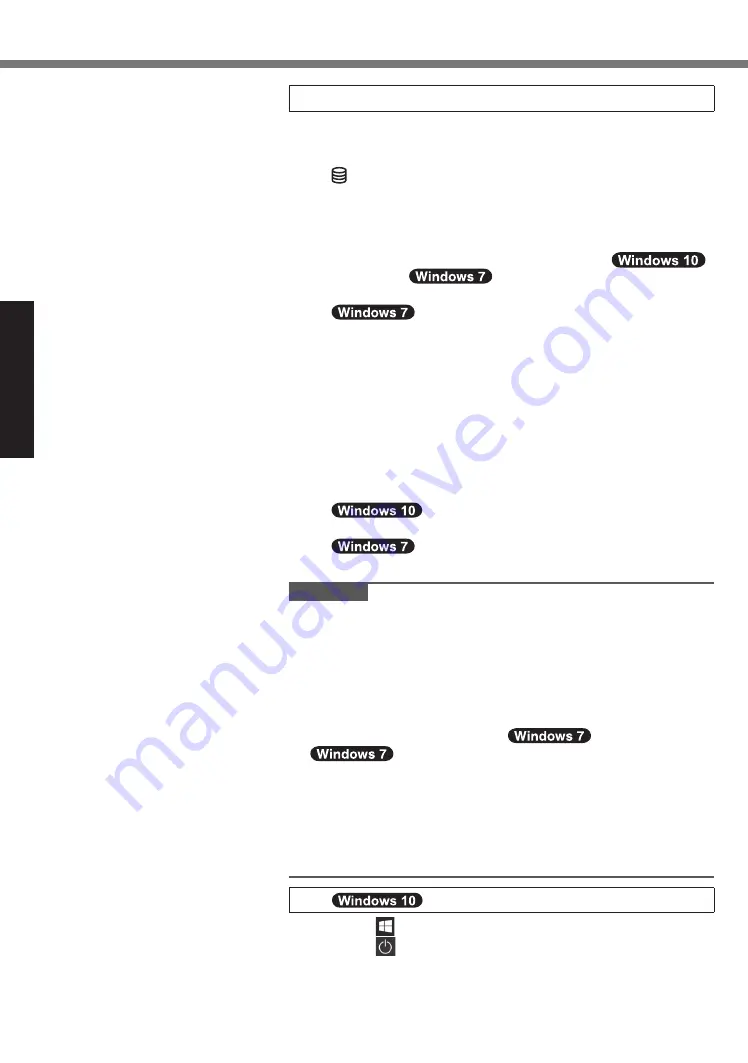
8
Getting Started
First-time Operation
3 Setup Windows.
Follow the on-screen instructions.
Î
l
The computer restarts several times. Do not touch the
screen or tablet buttons, and wait until the drive indicator
has turned off .
Î
l
After the computer is turned on, the screen remains black
or unchanged for a while, but this is not a malfunction.
Wait for a moment until the Windows setup screen ap-
pears.
Î
l
Setup of Windows will take approximately
5 minutes /
20 minutes.
Go to the next step, confi rming each message on the display.
Î
l
Follow the steps below.
A
When “Enable sensors” is displayed, touch [Enable
this sensor].
B
When the [User Account Control] screen is displayed,
touch [Yes].
C
At the [Display Rotation Tool] confi rmation screen,
touch [Yes].
The computer restarts automatically, and the setting is
enabled.
Î
l
You can set the Wireless Network after the setup of Win-
dows is complete.
If “Let’s get connected” is displayed, you
can select “Skip this step”.
“Join a wireless network” screen may not
appear.
CAUTION
lÎ
You can change the user name, password, image and secu-
rity setting after setup of Windows.
lÎ
Remember your password. If you forget the password, you
cannot use Windows. Creating a password reset disk before-
hand is recommended.
lÎ
Do not use the following words and characters for user
name: CON, PRN, AUX, CLOCK$, NUL, COM1 to COM9,
LPT1 to LPT9, LPT, &, space
@.
In particular, if you create a user name (account name) that
includes the “@” mark, a password will be requested at the
log-on screen, even if no password has been set. If you try
to log on without entering a password, “The user name or
password is incorrect.” may be displayed and you will not be
able to log on to Windows (
Î
page 26).
4
Restart the computer
A
Touch (Start).
B
Touch (Power) - [Restart].
Î
l
A portion of the Panasonic PC Settings Utility functions
will be enabled after the computer restarts.























