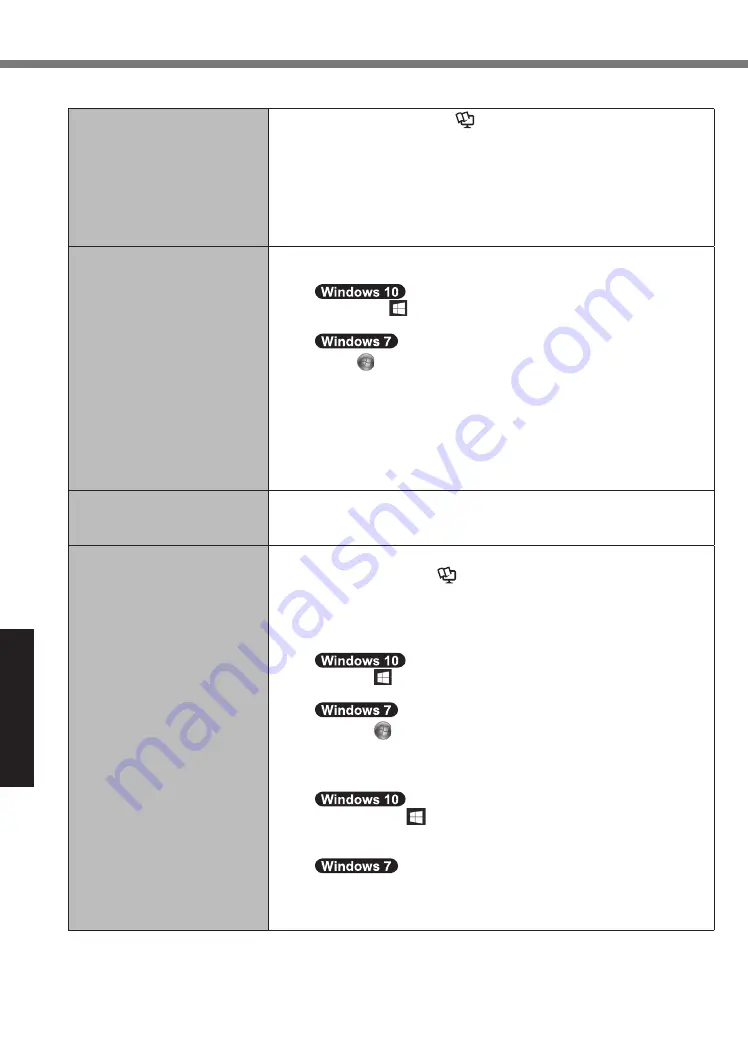
24
Troubleshooting
Troubleshooting (Basic)
nÎ
Starting Up
Windows startup and opera-
tion is slow.
lÎ
Start the Setup Utility (
Î
Operating Instructions - Reference
Manual
“Setup Utility”) to return the Setup Utility settings (exclud-
ing the passwords) to the default values. Start the Setup Utility
and make the settings again. (Note that the processing speed
depends on the application software, so this procedure may not
make Windows faster.)
lÎ
If you installed a resident software after purchase, turn off the
residence.
The date and time are incor-
rect.
lÎ
Make the correct settings.
A
Open the Control Panel.
Long touch (Start) at the lower left, and then touch [Control
Panel].
Touch (Start) - [Control Panel].
B
Touch [Clock, Language, and Region] - [Date and Time].
lÎ
If the problem persists, the internal clock battery may need to be
replaced. Contact Panasonic Technical Support (
Î
page 37).
lÎ
When the computer is connected to network, check the date and
time of the server.
lÎ
The 2100 A.D. or later year will not be correctly recognized on this
computer.
[Executing Battery Recali-
bration] screen appears.
lÎ
The Battery Recalibration was canceled before Windows was
shut down last time. To start up Windows, turn off the computer by
the power switch, and then turn on.
[Enter Password] does not
appear when resuming from
sleep/hibernation.
lÎ
Select [Enabled] in [Password On Resume] in the [Security] menu
of the Setup Utility (
Î
Operating Instructions - Reference
Manual
“Setup Utility”).
lÎ
The Windows password can be used instead of the password set
in the Setup Utility.
A
Add a password.
1. Touch (Start) - [Settings] - [Accounts].
2. Touch [Sign-in options], and touch [Add] under “Password”.
1. Touch (Start) - [Control Panel].
2. Touch [User Accounts and Family Safety] - [Add or remove
user accounts].
B
Set up the following.
1. Long touch (Start) - [Settings] - [Accounts] - [Sign-in op-
tions] - [Require a password on wakeup].
2. Add a check mark for [Require a password].
1. Touch [Control Panel] - [System and Security] - [Power
Option] - [Require a password when the computer
wakes] and add a check mark for [Require a password].






























