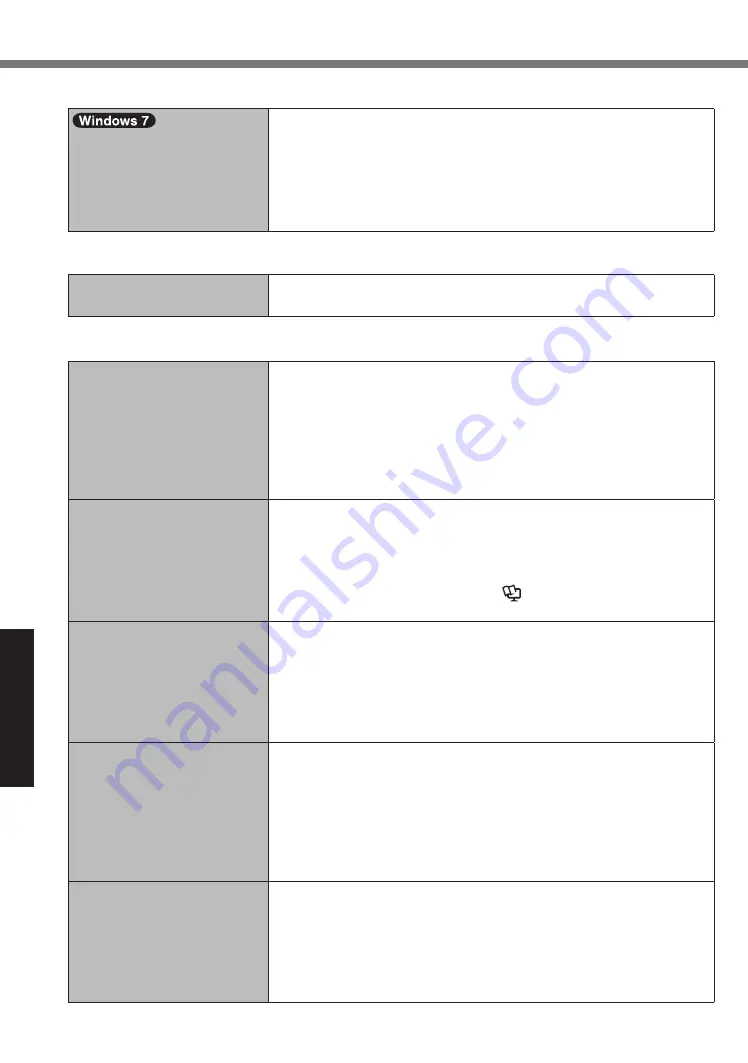
26
Troubleshooting
Troubleshooting (Basic)
nÎ
Entering Password
Log on to Windows. (“The
user name or password is
incorrect.” is displayed.)
lÎ
The user name (account name) includes an “@” mark.
-If another user account name exists:
Log on to Windows using another user account name, and
delete the account name that includes “@”. Then create a new
account name.
-If no other account name exists:
You need to reinstall Windows (
Î
page 18).
nÎ
Shutting down
Windows does not shut
down.
lÎ
Remove the USB device.
lÎ
Wait one or two minutes. It is not a malfunction.
nÎ
Display
No display.
lÎ
The display is turned off by the power-saving function. Touch the
screen.
lÎ
The computer entered sleep or hibernation by the power-saving
function. To resume, press the power switch.
lÎ
When using an external display,
• Check the cable connection.
• Turn on the display.
• Check the settings of external display.
The screen is dark.
lÎ
The screen is darker when the AC adaptor is not connected.
Open the Dashboard for Panasonic PC and adjust the brightness.
As you increase the brightness, battery consumption increases.
You can separately set the brightness for when the AC adaptor is
connected and when not connected.
lÎ
Turn off the concealed mode (
Î
Operating Instructions - Ref-
erence Manual
“tablet Button”).
The screen is disordered.
lÎ
Changing the number of display colors and resolution may affect
the screen. Restart the computer.
lÎ
Connecting/disconnecting an external display may affect the
screen. Restart the computer. Under factory default settings, the
brightness of the display screen will adjust automatically based
on the ambient light detected by the ambient light sensor. You can
adjust the settings for this sensor (
Î
page 13).
There are red, green, or blue
dots on the screen, or there
is unevenness in colors and
brightness on the screen.
The following are not malfunctions.
lÎ
Although advanced high-precision technologies are used in the
production of color LCD screens, 0.002% or less of the picture el-
ements may be dark or remain constantly lit (more than 99.998%
of elements function properly).
lÎ
Due to the natural characteristics of LCD screens, you may notice
unevenness in colors and brightness depending on your angle of
view. Hues may also vary by product.
During Simultaneous display,
one of the screens becomes
disordered.
lÎ
When using the Extended Desktop, use the same display colors
for the external display as those used by the LCD. If you continue
to experience problems, try changing the display.
Long touch on the desktop, and touch [Graphics Properties...] -
[Display].
lÎ
Simultaneous display cannot be used until Windows startup is
complete (during Setup Utility, etc.).






























