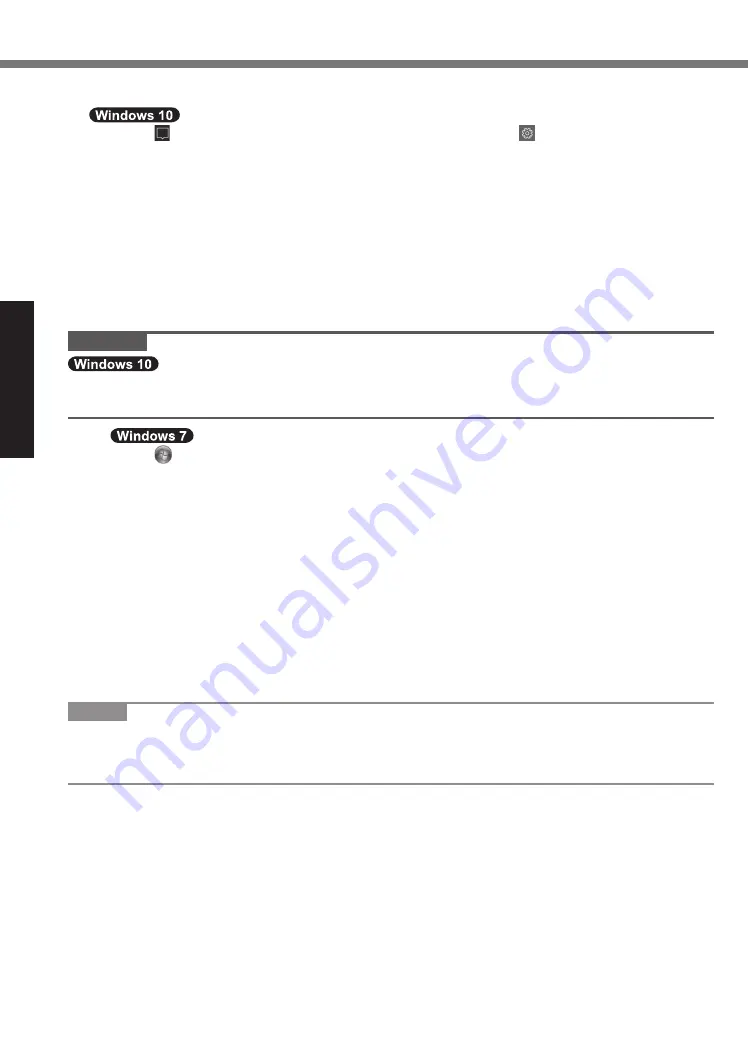
10
Getting Started
First-time Operation
nÎ
Before using wireless function
A
Touch (ACTION CENTER) at the task tray, and then touch (All settings) - [Network &
Internet] - [Airplanemode]. Set [Airplane mode] to [Off], and then;
set [Wi-Fi] to [On] (for wireless LAN).
set [Mobile broadband] to [On] (for wireless WAN).
set [GPS] to [On] (for wireless WAN).
set [Bluetooth] to [On] (for Bluetooth).
set [GPS\GNSS] to [On] (for GPS).
nÎ
About the partition structure
You can shrink a part of an existing partition to create unallocated disk space, from which you can
create a new partition. In the default setting, you can use a single partition.
CAUTION
lÎ
Do not add or delete partitions in Windows 10, as the Windows area and recovery partition
must be adjacent to each other in Windows 10.
A
Touch (Start) and long touch [Computer], then touch [Manage].
Î
l
A standard user needs to enter an administrator password.
B
Touch [Disk Management].
C
Long touch the partition for Windows (“c” drive in the default setting), and touch [Shrink
Volume].
Î
l
The partition size depends on the computer specifications.
D
Input the size in [Enter the amount of space to shrink in MB] and touch [Shrink].
Î
l
You cannot input a larger number than the displayed size.
Î
l
To select [Reinstall to the OS related partitions.] in installing OS (
Î
page 20), 60
GB
or more is necessary for [Total size after shrink in MB].
E
Long touch [Unallocated] (the shrunk space in the step
D
) and touch [New Simple Vol-
ume].
F
Follow the on-screen instructions to make the settings, and touch [Finish].
Wait until formatting is completed.
NOTE
lÎ
You can create an additional partition using remaining unallocated space or newly creating
unallocated space.
lÎ
To delete a partition, long touch the partition and touch [Delete Volume] in the step
C
.

























