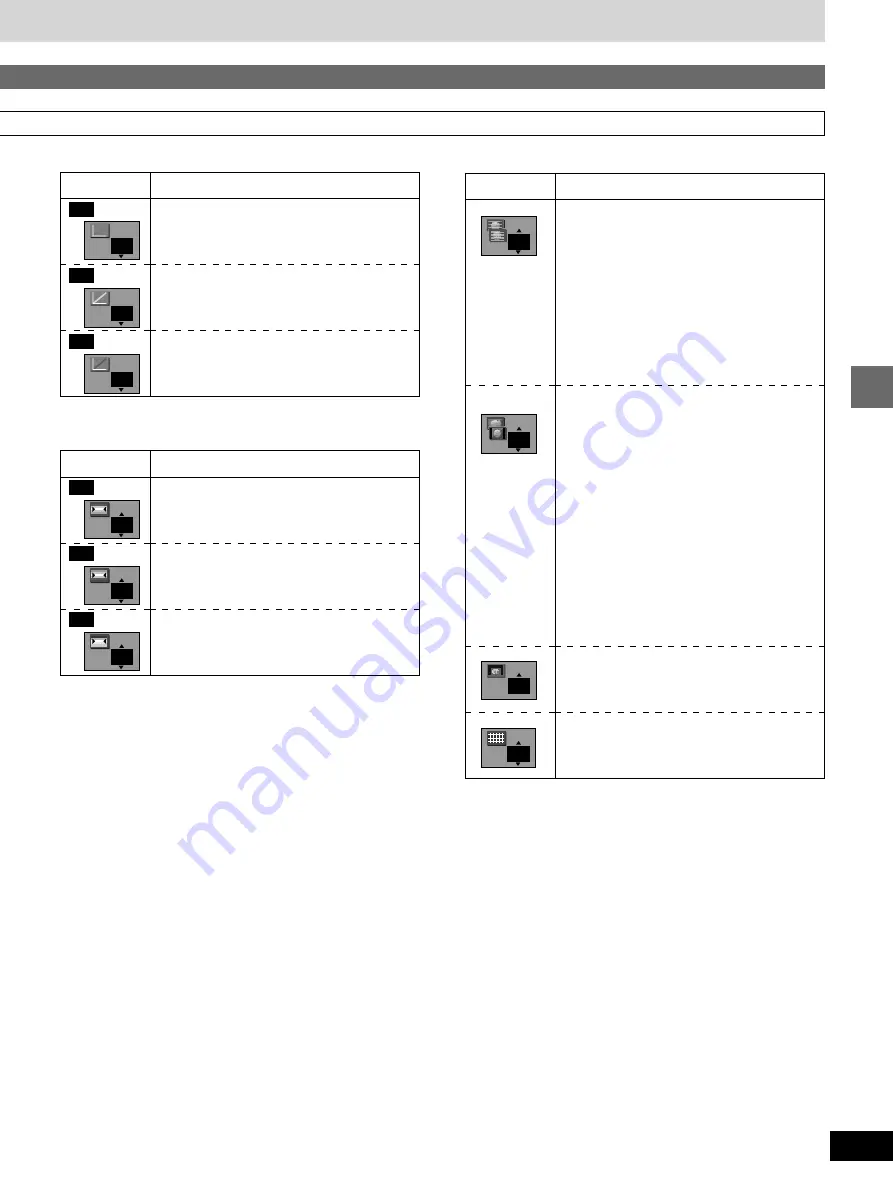
29
Advanced operations
RQT5741
º
U6:
Optimizing the video to suit the material
Icon
Content
Transfer MODE
Selects the method of conversion for
progressive output to suit the type of material
being played (
➡
page 41, “Film and video”).
Auto 1 (normal):
for viewing film material
Auto 2:
for viewing film material (the same as
Auto 1, but able to convert 30-frame
per second progressive video)
Auto 3:
for animated material (also able to
convert 30-frame per second
progressive video)
Video:
for video material
4:3 ASPECT
Selects how to show video on a widescreen
(16:9) television that is compatible with
progressive output.
Nor. (normal):
The picture fills the whole
screen.
Auto:
Letterbox format 4:3 aspect video
expands to fill the screen or is shown
in the center of the screen with black
bands either side.
Shr. (shrink):
The picture is shown in the 4:3
aspect in the center of the
television.
Zoom:
Select if video with an aspect of 4:3
recorded in the letterbox format is not
expanded when “Nor.” or “Auto” is
selected.
Shift Position
(0 to
i
15)
Shifts the picture to show subtitles.
(Works when the picture fills the screen when
4:3 ASPECT is set to “Auto” or “Zoom”.)
Crosshatch
ON:
Outputs a test pattern to check a
projector’s picture.
OFF
Auto1
Nor.
OFF
0
Icon
Content
Color Balance R-Gain
(
j
31 to 0)
Reduces the amount of red in the picture.
Color Balance G-Gain
(
j
31 to 0)
Reduces the amount of green in the picture.
Color Balance B-Gain
(
j
31 to 0)
Reduces the amount of blue in the picture.
Icon
Content
Color Balance R-Offset
(
j
15 to
i
15)
Adds or reduces red.
Color Balance G-Offset
(
j
15 to
i
15)
Adds or reduces green.
Color Balance B-Offset
(
j
15 to
i
15)
Adds or reduces blue.
º
U5:
Adjusting the amount of red, green, and blue in
white
º
U4:
Adjusting red, green, and blue balance
0
0
0
0
0
PC
PC
PC
PC
PC
PC
0
















































