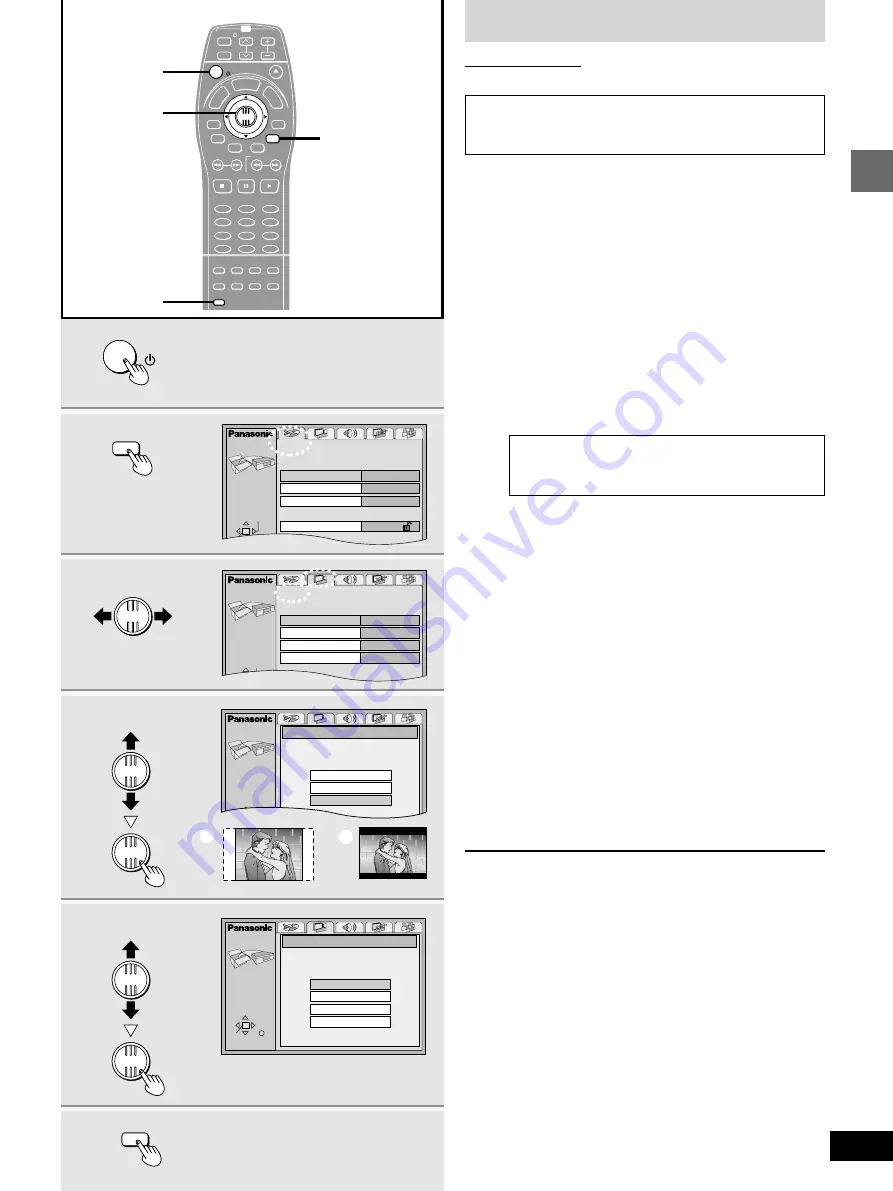
11
Getting started
RQT5741
Selecting TV screen type
Remote control only
Change the settings to suit your television.
Preparation
Turn on the television and select the appropriate video input on the
television to suit the connections for the player.
1
Press [
ê
, POWER] to turn on the unit.
2
Press [ACTION] to show the menus.
3
Move the joystick [
2
,
1
] to select the
Video tab.
4
Move the joystick [
3
,
4
] to select
“TV Aspect” and press [ENTER].
5
Move the joystick [
3
,
4
] to select the
item and press [ENTER].
³
4:3 Pan&Scan
Select if you have a regular television and to view 16:9
software in the pan and scan style (
=
).
The menu language is set to English,
but you can change
it to French or Spanish (
➡
page 31, Display—Menu Lan-
guage). English is used in the examples.
TV
CH
TV/AV
GROUP
PAGE
SUBTITLE
SKIP
STOP
CANCEL
HP-V.S.S.
TEXT
ACTION
SP-V.S.S.
AUDIO
ONLY
REPEAT
MODE
A-B
REPEAT
PLAY
MODE
ANGLE
1
2
3
4
5
6
7
8
9
0
PAUSE
PLAY
SLOW/SEARCH
AUDIO
RETURN
MARKER
VOL
POWER
POWER
OPEN/CLOSE
T
C
E
R
I
D
R
O
T
A
G
I
V
A
N
TO
P
M
EN
U
M
E
N
U
DISPLAY
T
SI
L
Y
A
L
P
10
>
=
ENTER
1
3·4·5
6·7
2·8
RETURN
1
4·5
6·7
2
3
a
b
ENTER
ENTER
ENTER
ENTER
ENTER
8
ACTION
SELECT
TV Type
CRT Projector
LCD Projector
Projection TV
Standard (Direct View TV)
ENTER RETURN
ACTION
SELECT
TV Aspect
4:3 Letterbox
16:9
4:3 Pan&Scan
Disc
SELECT
Audio
Subtitle
Menus
Ratings
English
English
Automatic
Level 8
ACTION
SELECT
Still Mode
Automatic
Black Level Control
Lighter
Standard (Direct V...
TV Type
Video
16:9
TV Aspect
ACTION
POWER
ACTION
ACTION
16:9 software prohibited from being shown in the
pan and scan style will appear in the letterbox
style despite the setting here.
³
4:3 Letterbox
Select if you have a regular television and to view 16:9
software
in the letterbox style (
>
).
³
16:9
(Factory preset)
Select if you have a widescreen television.
The Video menu is shown.
6
Move the joystick [
3
,
4
] to select
“TV Type” and press [ENTER].
7
Move the joystick [
3
,
4
] to select the
item and press [ENTER].
³
Standard (Direct View TV)
(Factory preset)
Select when a standard television, widescreen television,
widescreen plasma television, etc. is connected.
³
CRT Projector
Select when a CRT Projector is connected.
³
LCD Projector
Select when an LCD Projector is connected.
³
Projection TV
Select when a Projection TV is connected.
8
Press [ACTION] to end the settings.
To return to the previous screen
Press [RETURN].
For your reference
³
DVDs are recorded in a variety of aspect ratios and how these
appear depend on these settings, the on-screen menu settings,
and the television’s screen modes.
—When connected to a regular 4:3 aspect television, use the TV
Aspect settings described on this page.
—When connected to a widescreen 16:9 aspect television through
the 480P COMPONENT VIDEO OUT (progressive) terminals,
use the on-screen menu icons (
➡
page 29, “4:3 ASPECT”)
—When connected to a widescreen 16:9 aspect television through
the VIDEO OUT, S VIDEO OUT, or COMPONENT VIDEO OUT
(interlace) terminals, use the television’s screen modes.
³
You can also use this remote control for basic television operation.
You may need to change the remote control code (
➡
page 19).
³
The optimum settings for your television may differ to those shown
in step
7
.
³
You can also use the On-Screen Menu Icons to adjust picture
quality (
➡
page 28, Digital picture mode).


























