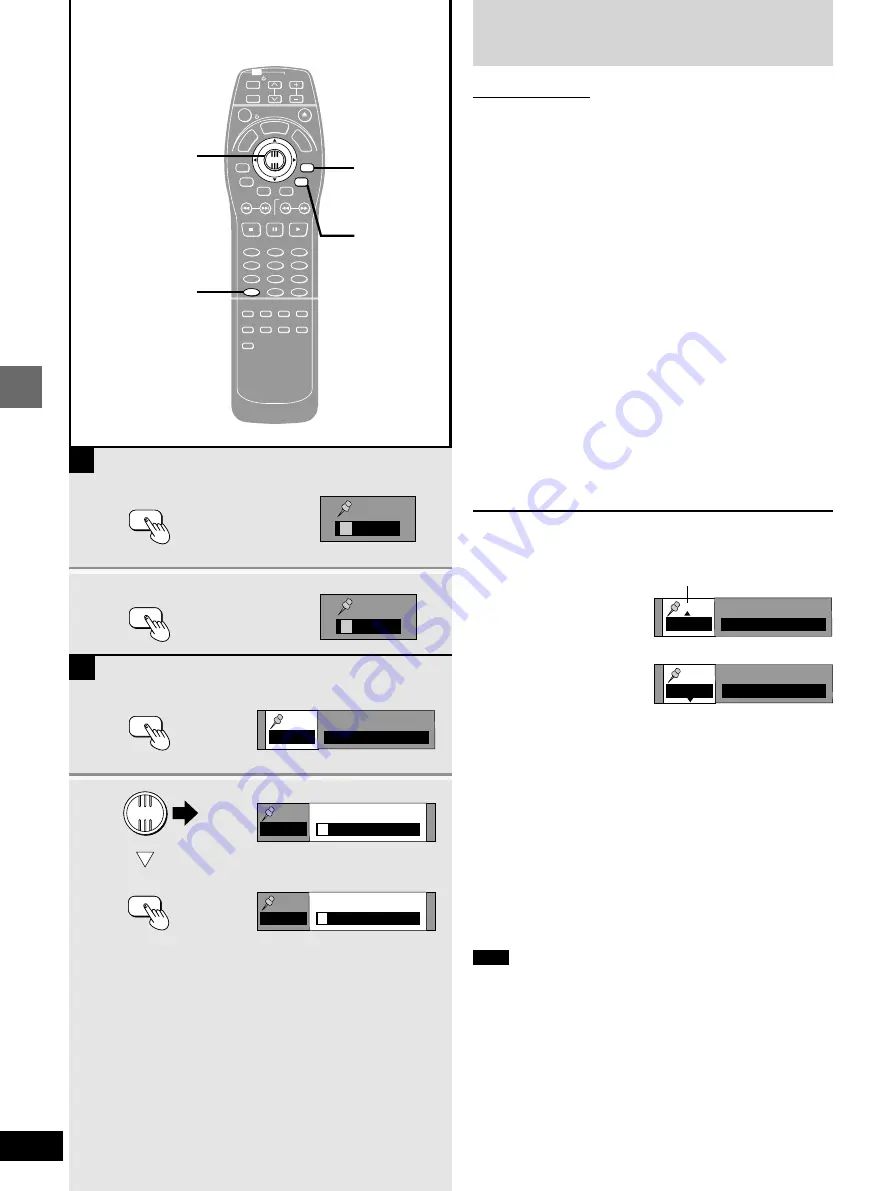
Advanced operations
RQT5741
16
Marking places to play
again—MARKER
Remote control only
You can mark specific points on a disc to return to later. This feature
only works if the elapsed playing time of the disc is shown on the
unit’s display.
[A]
[DVD-A] [DVD-V]
[VCD]
[CD]
1
Press [MARKER].
The marker icon appears.
2
Press [MARKER] at the point you want
to mark.
To select another marker, move the joystick [
1
].
[B]
[RAM]
You can mark up to 999 points.
Press [MARKER].
The marker icon appears and if the disc already has markers,
they are displayed.
Move the joystick [
1
] to highlight the
first marker, then press [MARKER] at
the point you want to mark.
To mark the eleventh point and beyond
[RAM]
Select the next group of 10 as follows.
1. Move the joystick [
2
,
1
] to highlight the marker pin icon.
2. Move the joystick [
3
] to select “11–20”.
You can select the next group of 10 when the current group is full.
To clear the marker display
Press [RETURN].
To play from a marked position
Move the joystick [
2
,
1
] to select a marker number and press
[ENTER].
To clear a marker
Move the joystick [
2
,
1
] to select a marker number and press
[CANCEL].
[RAM]
³
You can clear existing markers, but they are restored when you
open the disc tray or switch the unit to standby.
Note
All the markers added with this unit are cleared when the unit is
switched to standby or the disc tray is opened.
[RAM]
³
This feature doesn’t work while using a play list.
³
The markers are ordered by time. This means that the marker
numbers can change when you add and erase markers.
2
1
2·
2
TV
CH
TV/AV
GROUP
PAGE
SUBTITLE
SKIP
STOP
CANCEL
HP-V.S.S.
TEXT
ACTION
SP-V.S.S.
AUDIO
ONLY
REPEAT
MODE
A-B
REPEAT
PLAY
MODE
ANGLE
PAUSE
PLAY
SLOW/SEARCH
AUDIO
RETURN
MARKER
VOL
POWER
POWER OPEN/CLOSE
T
C
E
R
I
D
R
O
T
A
G
I
V
A
N
TO
P
M
EN
U
M
E
N
U
DISPLAY
T
SI
L
Y
A
L
P
ENTER
1
2
3
4
5
6
7
8
9
0
10
>
=
MARKER
MARKER
B
A
CANCEL
RETURN
✱
✱✱✱✱
1
✱✱✱✱
2
1
MARKER
1·2
1
·
2
1
−
10
✱✱✱✱✱✱✱✱✱✱
1–10
✱
✱✱✱✱✱✱✱✱✱
1–10
1
✱✱✱✱✱✱✱✱✱
ENTER
MARKER
Marker pin icon
1–10
1 2 3 4 5 6 7 8 9 10
11–20
✱✱✱✱✱✱✱✱✱✱






























