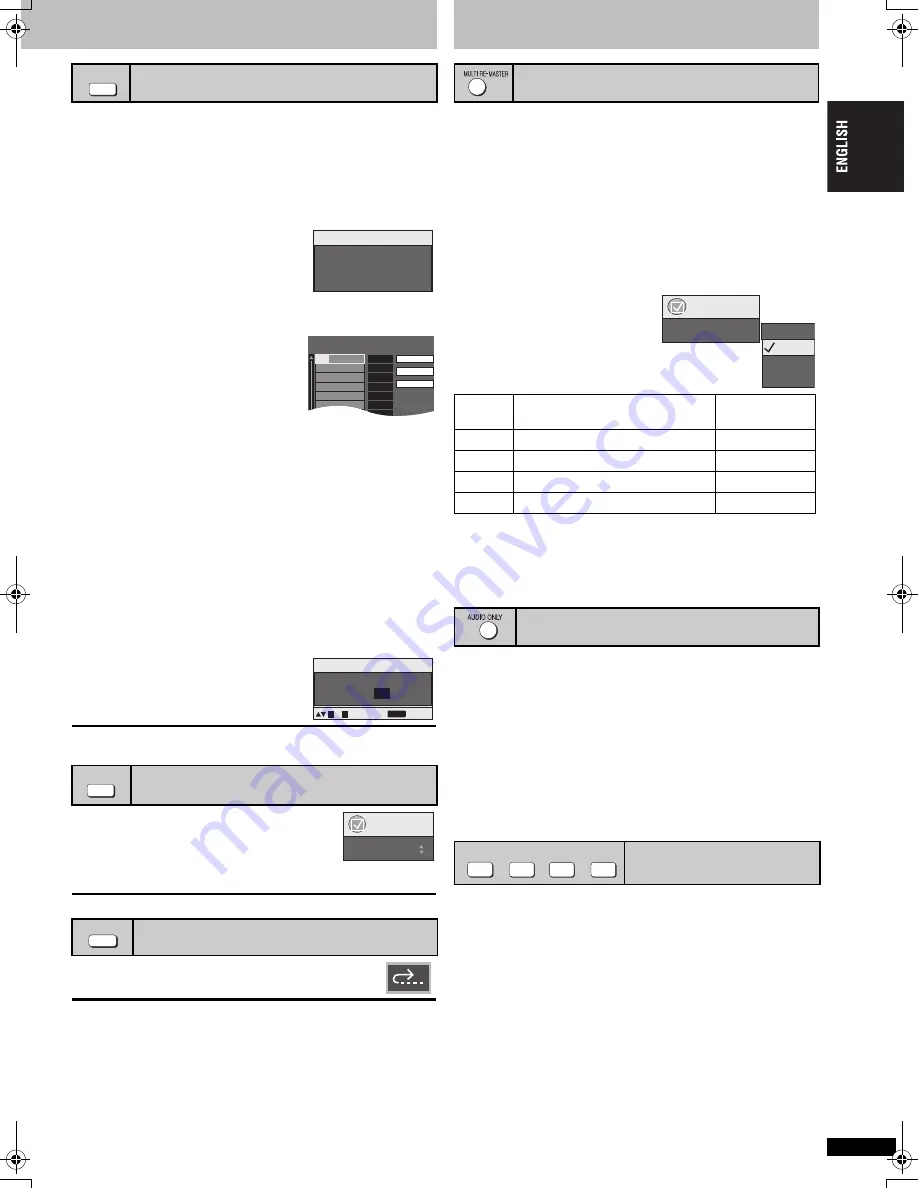
R
Q
TC
01
47
9
While stopped, press [PLAY MODE].
Each time you press the button:
All group (
[DVD-A]
)
>
Program
>
Random
^-------------
Off (Normal play)
,-----------b
≥
Disable HighMAT disc play to use random and program play.
Select “Play as Data Disc” (
➜
15, Other Menu).
∫
All Group play
Press [
1
] (PLAY).
∫
Program play
(up to 32 items)
1 Press the numbered buttons to
select the items (
➜
7, Enter
number).
Repeat this step to program other items.
2 Press [
1
] (PLAY).
Selecting all the items
(on the disc or in the title or group)
Press [ENTER] and [
3 4
] to select “ALL”, then press [ENTER] again to
register.
Changing the program
Press [
3 4
] to select an item.
–To change an item, repeat step 1.
–To clear an item, press [CANCEL] (or select “Clear” and press [ENTER]).
≥
Press [ANGLE/PAGE] to skip page by page.
Clearing the whole program
Select “Clear all” and press [ENTER]. The whole program is also cleared
when the unit is turned off or the disc tray is opened.
∫
Random play
1 (
[DVD-A]
[DVD-V]
[WMA]
[MP3]
[JPEG]
[MPEG4]
[DivX]
)
Press the numbered buttons to
select a group or a title (
➜
7, Enter
number).
2 Press [
1
] (PLAY).
To exit the all group, program or random mode
Press [PLAY MODE] several times while stopped.
A folder on
W
MA/MP3, JPEG, MPEG4 and DivX
video discs is treated as a “Group”.
1 While stopped, press [GROUP].
2 Press [
3 4
] or the numbered buttons
to select a group and press [ENTER].
[DVD-A]
To play all groups (
➜
above, All Group play)
Press [QUICK REPLAY] to skip back a few
seconds.
≥
This may not work depending on the discs recording.
≥
This does not work when the elapsed play time can not be displayed.
≥
This does not work with + R/+ R
W
.
All group/Program/Random play
Except
[DVD-VR]
Starting play from a selected group
[DVD-A] [WMA]
[MP3]
[JPEG]
[MPEG4]
[DivX]
Quick replay
[DVD-A] [DVD-VR]
[DVD-V]
[WMA]
[MP3]
[CD]
PLAY MODE
All Gro
u
p Play
b
ack
Press PLAY to start
Choose a title and chapter.
No.
Time
Title
Chapter
1
Play
Clear
Clear all
e.g.
[DVD-V]
Press PLAY to start
Random Play
b
ack
to select
to start
PLAY
0
~
9
Title
Choose a title.
1
e.g.
[DVD-V]
GROUP
Functions
Group Search 1
QUICK REPLAY
Enjoying higher quality audio and video
[DVD-VR] [DVD-V]
(Discs recorded with 48 kHz only)
[DVD-A]
(Discs recorded with 44.1 kHz and 48 kHz only)
[VCD]
[CD]
≥
During multi-channel output of these discs, this feature reproduces the
frequencies lost during recording to give you a sound closer to the original.
≥
During 2 ch output of these discs, this feature gives you a more natural
sound by adding higher frequency signals not recorded on the disc, for
example, playing DVD-Video recorded with 48 kHz at 96 kHz.
(
➜
20, “Sampling frequency” in Glossary)
[WMA]
[MP3]
(Disc recording is other than 8 kHz, 16 kHz, 32 kHz)
This feature reproduces the higher frequencies lost during recording to
give you a sound closer to the original.
Press [MULTI RE-MASTER] to
select “1”, “2” or “3”.
≥
W
hen connecting with DIGITAL AUDIO OUT terminal, the actual output
sampling frequency depends on “PCM Digital Output” setting in “Audio”
menu (
➜
16).
≥
This may not work depending on the disc’s recording.
≥
This does not work when Dolby Pro Logic
II
,
Night Sound Mode, H.Bass
or Advanced Surround (
➜
14, Audio Menu) is on.
≥
This does not work with MP3 on DVD-RAM or DVD-R/R
W
.
You can enjoy higher quality audio by stopping the video output.
During play
Press [AUDIO ONLY].
≥
AUDIO ONLY is cancelled when you:
– press [AUDIO ONLY] again.
– switch the unit to standby.
– set “EZ Sync” to “On” (
➜
16, “HDMI” menu).
≥
There may be output to the screen when:
– the disc is stopped.
– performing operations such as searching.
– on screen display or menu screen appears.
≥
Audio and video will not be output from HDMI AV OUT terminal while
this function is on.
Contrast
Increases the contrast between light and dark parts of the picture.
1. Press [CONTRAST].
2. Press [
2 1
] to adjust (
j
7 to
i
7).
Brightness
Brightens the picture.
1. Press [BRIGHTNESS].
2. Press [
2 1
] to adjust (0 to
i
15).
Sharpness
Adjusts the sharpness of the edges of the horizontal lines.
1. Press [SHARPNESS].
2. Press [
2 1
] to adjust (
j
7 to
i
7).
Color
Adjust the shade of the picture’s color.
1. Press [COLOR].
2. Press [
2 1
] to adjust (
j
7 to
i
7).
Reproducing more natural audio
(Multi Re-master)
Setting
[DVD-A] [DVD-V]
[CD]
(LPCM/PPCM)
Type of music
Other discs
Effect level
1
High tempo (e.g., pop and rock)
Light
2
Various tempos (e.g., jazz)
Medium
3
Low tempo (e.g., classical)
Strong
Off
Off
Off
Enjoying even higher quality sound
(AUDIO ONLY)
Adjusting picture mode
Functions
Multi Re-master 1
Off
1
2
3
CONTRAST
BRIGHTNESS
SHARPNESS
COLOR
Con
venie
nt function
s/Enjo
ying hi
gher quality
audio a
nd vide
o
9
RQTC0147-12.fm Page 9 Monday, July 23, 2007 6:13 PM
























