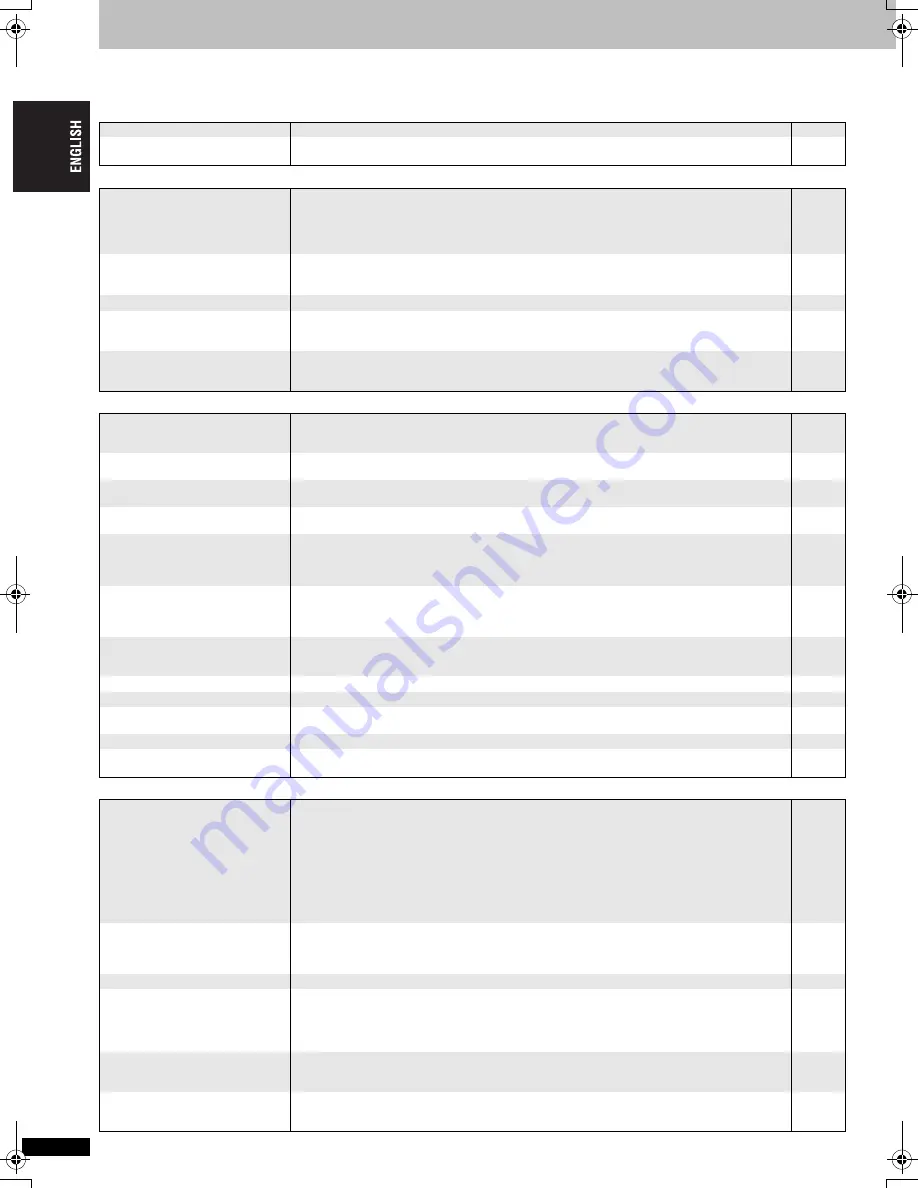
R
Q
TC
0
147
18
Troubleshooting guide
Before requesting service, make the following checks. If you are in doubt about some of the check points, or if the remedies indicated in the chart do not
solve the problem, refer to the “Customer Services Directory” on page 22 if you reside in the U.S.A., or refer to the “Product information” on page 23 if
you reside in Canada.
Power
Page
No operation
Specific operation impossible or incorrect
Picture incorrect
No power.
≥
Insert the AC power supply cord securely into the household AC outlet.
5
The unit is automatically
switched to the standby mode.
≥
W
hen “Auto Power Off” is set to “On”, the unit automatically switches to standby after
approximately 30 minutes in the stop mode.
16
No response when any buttons
pressed.
≥
This unit cannot play discs other than the ones listed in these operating instructions.
≥
The unit may not be operating properly due to lightning, static electricity or some other external
factor. Turn the unit off and then back to on. Alternatively, turn the unit off, disconnect the AC
power supply cord, and then reconnect it.
≥
Condensation has formed:
W
ait 1 to 2 hours for it to evaporate.
4
–
–
No response when remote
control buttons pressed.
≥
Check that the batteries are installed correctly.
≥
The batteries are depleted: Replace them with new ones.
≥
Point the remote control at the remote control sensor and operate.
6
6
7
Cannot operate the TV.
≥
Re-enter the remote control code after you change batteries.
6
No picture or sound.
≥
Check the connection.
≥
Check the power or input setting of the connected equipment.
≥
Check that the disc has something recorded on it.
5, 6
–
–
You have forgotten your ratings
password.
Reset all the settings to Factory Preset.
≥
W
hile stopped, press and hold [
D
] and [
;
] on the unit and then also press and hold
[
<
OPEN/CLOSE] on the unit until “Initialized” disappears from the TV. Turn the unit off and on
again. All settings will return to the default values.
–
It takes time before play starts.
≥
Play may take time to begin when an MP3 track has still picture data. Even after the track starts,
the correct play time will not be displayed, however this is normal.
≥
This is normal on DivX video.
–
–
The program and random play
functions do not work.
≥
These functions do not work with some DVD-Videos.
–
A menu screen appears during
skip or search.
[VCD]
≥
This is normal for Video CDs.
–
Menu doesn’t appear.
[VCD]
with
playback control
≥
Press [
∫
] twice and then press [
1
] (PLAY).
–
The on-screen menu shows “2”
as a soundtrack option when
[AUDIO] is pressed, but the audio
does not change.
≥
This is normal on DVD-Audio. Even if a second soundtrack isn’t recorded, two numbers will
normally be shown.
–
Play doesn’t start.
≥
This unit may not play
W
MA and MPEG4 that contains still picture data.
≥
If playing DivX VOD content, refer to the homepage where you purchased it. (Example:
www.divx.com/vod)
≥
If a disc contains CD-DA and other formats, proper playback may not be possible.
–
11
–
Play restarts from the beginning
of the track when soundtrack is
changed.
[DVD-A]
≥
This is normal on DVD-Audio.
–
Subtitle position is wrong.
≥
Adjust the position. (“Subtitle Position” in Display Menu)
14
No subtitles.
≥
Display the subtitles.
8
The subtitles overlap closed
captions recorded on discs.
≥
Clear the subtitles.
8
Point B is automatically set.
≥
The end of an item becomes point B when it is reached.
–
A-B repeat is automatically
cancelled.
≥
A-B repeat is cancelled when you press [QUICK REPLAY].
≥
Repeat play may be cancelled when you press [CM SKIP].
–
–
Picture distorted.
≥
Ensure that the unit is not connected through a video cassette recorder.
≥
Have you selected an item in “Video Output Mode” (
➜
13, Picture Menu) that is incompatible with
the connected equipment? Depending on the current connection status, perform corresponding
steps.
–
W
hen connecting to a television that is incompatible with progressive output using the
COMPONENT VIDEO OUT terminal:
Press and hold [CANCEL] until the picture displays correctly. The settings will return to “480i”.
–
W
hen connecting to a television with an HDMI cable:
Press and hold [CANCEL] until the picture displays correctly. The settings will return to “480p”.
≥
[DivX]
Change “Source Select” in Picture Menu.
5
–
–
–
13
Picture size doesn’t fit the
screen.
≥
Change “TV Aspect” in “Video” menu.
≥
Use the TV to change the aspect. If your TV does not have that function, change “4:3 Aspect” in
Display Menu.
≥
Change the zoom setting.
16
14
8
Picture stops.
≥
Picture may stop if the DivX files are greater than 2GB.
–
TV may display incorrectly or
colors appear faded.
≥
PAL discs cannot be played.
≥
This may happen when turning AUDIO ONLY on or off, but this is normal.
≥
Connect to a progressive output compatible TV to enjoy progressive video.
≥
Picture may not be seen when more than 4 devices are connected with HDMI cables. Reduce the
number of connected devices.
–
9
–
–
Menu not displayed correctly.
≥
Restore the zoom ratio to
a
1.00.
≥
Set “Subtitle Position” in Display Menu to “0”.
≥
Set “4:3 Aspect” in Display Menu to “Normal”.
8
14
14
Auto zoom function does not
work well.
≥
Turn off TV’s zoom function.
≥
Use the other preset aspect ratios or manual adjustment.
≥
Zoom function may not work well, especially in dark scenes and may not work depending on the type of disc.
–
8
–
T
roub
lesho
o
ting guid
e
18
RQTC0147-12.fm Page 18 Monday, July 23, 2007 6:13 PM
















































