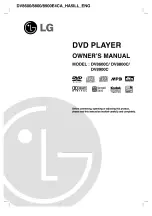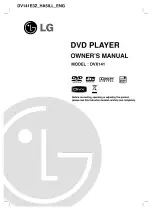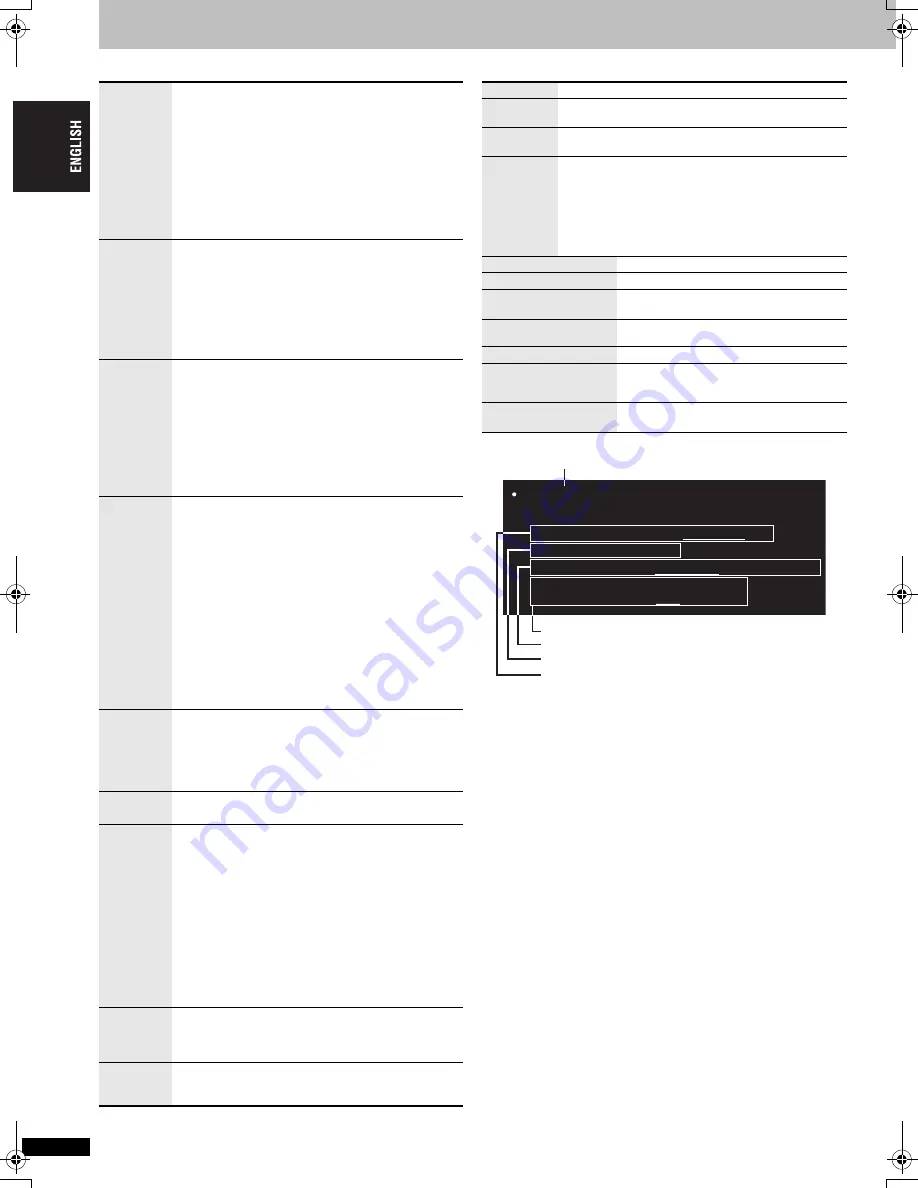
R
Q
TC
0
147
14
Using On-Screen Menus
∫
Audio Menu
∫
Display Menu
∫
Confirming HDMI information
≥
All possible outputs are displayed.
≥
The current output for “Audio Stream”, “Color Space” and “Video
Format” will be underlined.
≥
W
hen “Off” is selected in “Audio Output” (
➜
16, “HDMI” menu), “– – –”
will be displayed in “Audio Stream” and “Max Channel”.
Dolby Pro
Logic
II
Dolby Pro Logic
II
is an advanced decoder that derives 5
channel surround (Left and Right Front, Center, Left and
Right Surround) from any stereo program material.
Off
Movie:
Movie software, recorded in Dolby Surround.
Music:
Stereo sources.
≥
This does not work when playing multi-channel audio.
≥
This does not work when audio is output from HDMI AV
OUT terminal.
≥
This does not work with MP3 on DVD-RAM or DVD-R/
R
W
.
Night
Sound
Mode
Except
[JPEG]
[MPEG4]
[DivX]
You can enjoy movies and music late at night because the
quieter parts of the audio are accentuated.
On
,------.
Off
≥
This may not work depending on the disc’s recording.
≥
This does not work with MP3 on DVD-RAM or DVD-R/
R
W
.
≥
This does not work when Dolby Pro Logic
II
(
➜
above)
is on.
H.Bass
[DVD-VR] [DVD-V]
On
,------.
Off
You can enjoy heavy bass with the speakers.
≥
This is effective on 5.1 channel DVD video discs.
This is also effective on some portions of 2 channel
discs as well.
≥
This may not work depending on the disc’s recording.
≥
If the sound is distorted or there is noise, set to “Off”.
≥
This does not work when Dolby Pro Logic
II
or Night
Sound Mode (
➜
above) is on.
Advanced
Surround
[DVD-VR] [DVD-V]
[VCD]
(2 or more channels)
Enjoy a surround-like effect when using 2 front speakers
(SP) or headphones (HP) (connect the unit to equipment
that has a headphone jack).
SP 1
Natural
SP 2
Enhanced
HP 1
Natural
HP 2
Enhanced Off
≥
W
hen using discs recorded with surround sound, sound
seems to come from speakers on either side of you.
≥
W
hen using headphones from the connected
equipment, select “HP 1” or “HP 2”.
≥
Optimum seating position is 3 to 4 times the distance
between the front left and right speakers or the width of
the TV if using the TV’s speakers.
≥
Do not use in combination with surround effects on
other equipment.
≥
This does not work when Dolby Pro Logic
II
, Night
Sound Mode or H.Bass (
➜
above) is on.
Dialogue
Enhancer
[DVD-V]
(Dolby Digital, DTS, 3-channel or over, with the
dialogue recorded in the center channel)
[DivX]
(Dolby Digital, 3-channel or over, with the dialogue
recorded in the center channel)
To make the dialogue in movies easier to hear
On
,------.
Off
Multi Re-
master
(
➜
9, Reproducing more natural audio)
Sound
Enhancement
[DVD-VR] [DVD-V]
(Discs recorded with 48 kHz only)
[DVD-A]
(Discs recorded with 44.1 kHz and 48 kHz only)
[VCD] [CD]
[WMA] [MP3]
(Disc recording is other than 8 kHz, 16 kHz or
32 kHz)
You can enjoy comfortable, analog-like sound.
On
,------.
Off
≥
This does not work when Multi Re-master (
➜
9,
Reproducing more natural audio), Dolby Pro Logic
II
,
Night Sound Mode, H.Bass or Advanced Surround (
➜
above) is on.
≥
This may not work depending on the disc’s recording.
≥
This does not work with MP3 on DVD-RAM or
DVD-R/R
W
.
Digital
Filter
With 2 ch or 5.1 ch AUDIO OUT terminals (
➜
5, 6)
Normal:
A clear timbre.
Slow:
Gives music atmosphere, with softness and a
feeling of depth.
Attenuator
With 2 ch or 5.1 ch AUDIO OUT terminals (
➜
5, 6)
Switch on if sound is distorted.
On
,------.
Off
Information
On
,------.
Off
Subtitle
Position
0 to
s
60 (in 2 units)
Subtitle
Brightness
Auto, 0 to
s
7
4:3 Aspect
To select how to show images made for 4:3 aspect
screens on a 16:9 aspect TV.
Normal
: Laterally stretches images.
Auto
:
The standard setting is “Shrink”. However this
automatically changes to “Zoom” with a
letterbox picture.
Shrink
: Images appear in the center of the screen.
Zoom
:
Expands to 4:3 aspect ratio.
Just Fit Zoom
(
➜
8, Changing the zoom ratio)
Manual Zoom
(
➜
8, Changing the zoom ratio)
Bit Rate Display
Motion pictures
On
,------.
Off
GUI See-through
Off
On Auto
(Switches on automatically
when the images appear on the display.)
GUI Brightness
s
3 to
r
3
HDMI Status
Indicates various information when
connected with HDMI AV OUT terminal.
(
➜
below Confirming HDMI information)
Quick OSD
(
➜
8, Displaying current playback
condition)
HDMI Stat
u
s----- HDMI is connected.
HDMI Information
A
u
dio Stream
Max Channel
Color Space
V
ideo Format
PCM/Dol
b
y Digital/DTS
6ch
YC
b
Cr(4:4:4)/YC
b
Cr(4:2:2)/RGB
4
8
0p
720p/10
8
0i/10
8
0p
Connection status
(
➜
8, Changing soundtracks)
(
➜
13, HDMI Color Space)
(
➜
13, Video Output Mode)
Shows the maximum channel number of the connected equipment.
Usin
g On-Scree
n Men
u
s
14
RQTC0147-12.fm Page 14 Monday, July 23, 2007 6:13 PM