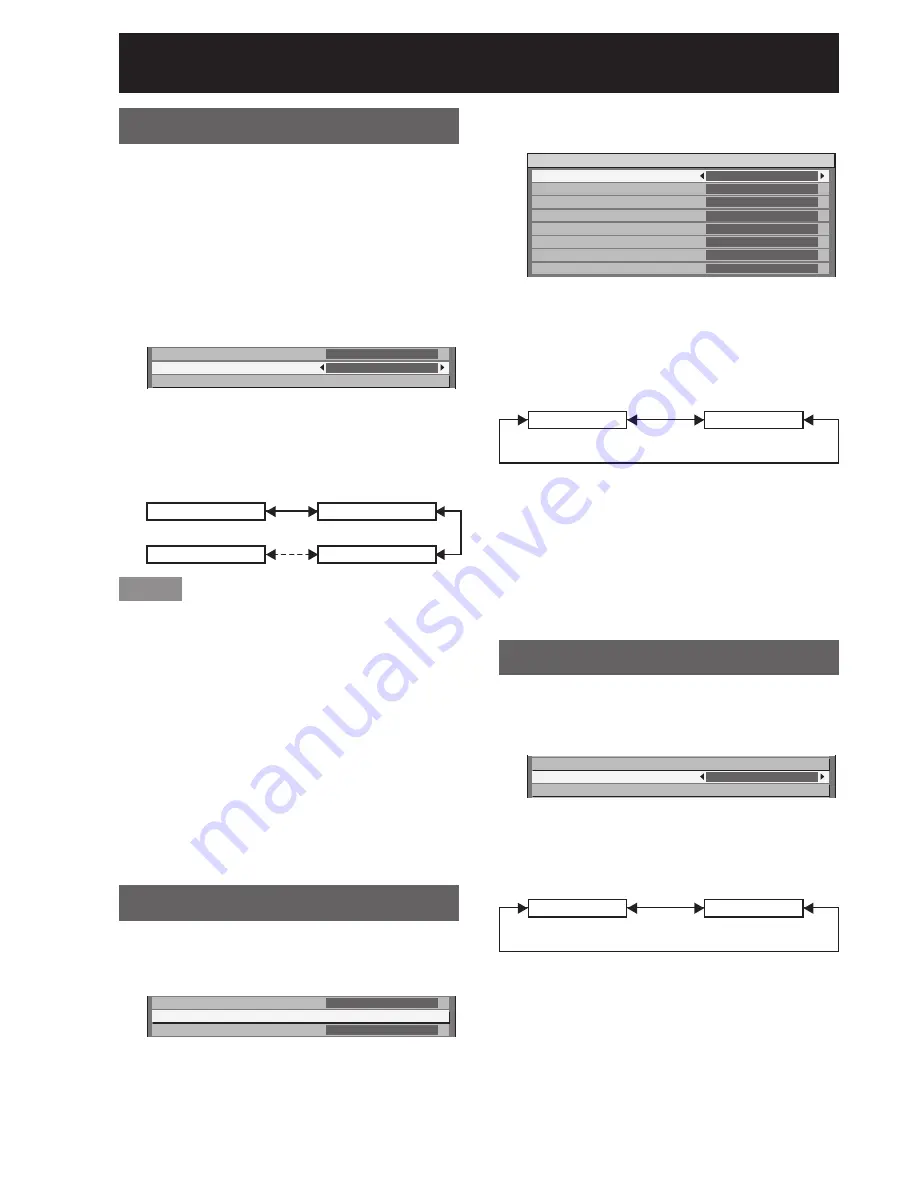
80
–
ENGLISH
Projector setup (continued)
Lamp relay
If using the projector for a continuous period of
24 hours or more, this setting can be used to
automatically switch the lamps that are turned on in
order to reduce the lamp deterioration that can occur
as a result of continuous use.
“LAMP RELAY” will only be enabled when the lamp
•
selection is “SINGLE” (1 lamp), “DUAL” (2 lamps),
“TRIPLE” (3 lamps) or “QUAD” (4 lamps).
Press
▲▼
to select “LAMP
1.
RELAY”.
LAMP SELECT
LAMP RELAY
RS-232C
QUAD
OFF
Press
◄►
to switch “LAMP
2.
RELAY”.
The time interval for lamps to be switched will
•
change as shown in the diagram below each
time
◄►
is pressed.
01:00
00:00
OFF
23:00
(Units of 1 hour)
Note
The lamps will switch at the specified time when the
•
lamp selection is “SINGLE” or “DUAL”.
When the lamp selection is “TRIPLE”, the lamps will
•
switch a total of three times at two-hour intervals
starting from the specified time, and after this the
previous operating status will be maintained until
the next specified time is reached.
When the lamp selection is “QUAD”, three lamps
•
will illuminate from the specified time, and the three
lamps will switch a total of four times at two-hour
intervals from that time. After this, four lamps will
illuminate for eight hours from the specified time,
and then when the next specified time is reached,
switching between three lamps will resume.
The setting time will be the local time. (p. 83)
•
RS-232C setting
This sets communication parameters for the
projector. (p. 106)
Press
▲▼
to select “RS-232C”.
1.
LAMP RELAY
RS-232C
REMOTE2 MODE
OFF
DEFAULT
Press ENTER.
2.
The “RS-232C” screen will be displayed.
•
RS-232C
SERIAL IN
(IN) BAUDRATE
(IN) PARITY
(OUT) BAUDRATE
(OUT) PARITY
RESPONSE(ID ALL)
GROUP
RESPONSE(ID GROUP)
RS-232C
9600
NONE
9600
NONE
ON
MASTER
ON
Press
▲▼
to select “SERIAL IN”.
3.
Press
◄►
to switch “SERIAL
4.
IN”.
The setting will change as follows each time
•
◄►
is pressed.
RS-232C
RS-422
Press
▲▼
to select
5.
communication conditions.
Press
◄►
to confirm the setting.
6.
Press MENU three times.
7.
The on-screen indications disappear, and the
•
system returns to the normal screen.
Remote2 mode
This sets the REMOTE2 terminal. (p. 110)
Press
▲▼
to select “REMOTE2
1.
MODE”.
RS-232C
REMOTE2 MODE
STATUS
DEFAULT
Press
◄►
to switch “REMOTE2
2.
MODE”.
The setting will change as follows each time
•
◄►
is pressed.
DEFAULT
USER
DEFAULT:
•
The pin assignment of the REMOTE2 terminal is
used as the projector default setting. (p. 110)
USER:
•
This is used for changing an optional input module,
using the REMOTE2 terminal, or for changing the
settings for the REMOTE2 terminal. Any settings
you make for pins 2 to 8 become valid once you
press the ENTER button.
















































