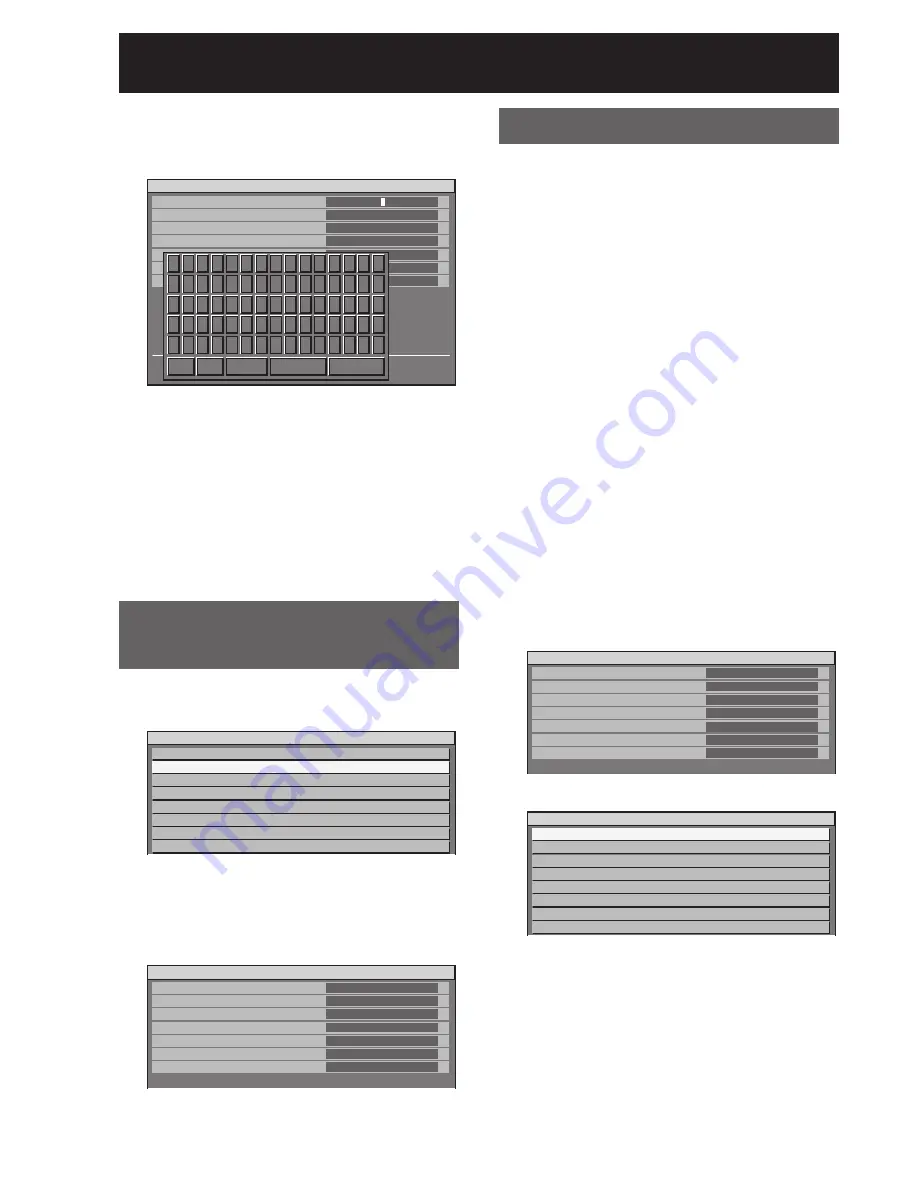
46
–
ENGLISH
Registration of input signal data (continued)
Use
▲▼◄►
to select the
4.
characters and numerals one by
one, and press ENTER to set them.
RENAME
NAME
MEMORY NO
INPUT
fH
fV
SYNC.STATE
SVGA72-A2
A2
RGB1
48.08kHz
72.17Hz
H(POS)
V(POS)
A B C D E F G H I J K L M N O
P Q R S T U V W X Y Z ; : , .
a b c d e f g h i j k l m n o
p q r s t u v w x y z / + - *
0 1 2 3 4 5 6 7 8 9 _ @ [ ]
<
>
BS
OK
CANCEL
Once the name has been
5.
changed, press
▲▼◄►
to select
“OK” and then press ENTER.
After registration, the “REGISTERED SIGNAL
•
STATUS” screen is restored.
If you would like to cancel the changes to the
•
signal name, use
▲▼◄►
to select “CANCEL”
and then press ENTER. The changes will be
cancelled and the displayed signal name will
remain as it is.
Clearing the data of
registered signals
Press
▲▼◄►
to select the signal
1.
whose data is to be cleared.
REGISTERED SIGNAL LIST
A1:NTSC-A1 VIDEO
−−−
A2:SVGA72-A2 RGB1
−−−
A3:SXGA+60-A3 RGB1
−−−
A4:VGA60-A4 RGB1
−−−
A5:VGA85-A5 RGB1
−−−
A6:NTSC-A6 S-VIDEO
−−−
A7:1080i/60i-A7 RGB1
−−−
A8:1080/24p-A8 RGB1
−−−
Press DEFAULT.
2.
The “ENTRY SIGNAL CLEAR” screen will be
•
displayed.
If the data is not to be cleared, press MENU to
•
return to the “SIGNAL LIST” screen.
ENTRY SIGNAL CLEAR
NAME
MEMORY NO
INPUT
fH
fV
SYNC.STATE
SVGA72-A2
A2
RGB1
48.08kHz
72.17Hz
H(POS)
V(POS)
SURE?
Press ENTER.
3.
The data of the signal selected is cleared.
•
Sub memory
The projector is provided with a sub memory function
to register plural pieces of image adjustment data
even they are determined to be the same signal by
the frequency and form of the synchronization signal
source.
Use this function when the user needs adjustment of
picture quality such as aspect switching and white
balance using the same signal source.
Sub-memory contains all data that can be adjusted
by signals such as screen aspect ratio and image
adjustment data (BRIGHTNESS, CONTRAST etc.).
How to register into sub memory
A new signal cannot be registered into sub
memory. A new signal must undergo signal
registration.
Press
◄►
on normal screen
1.
(menu is not displayed).
A “Check sub-memory registration” screen will
•
appear if sub-memory has not been registered.
The screen will show a list of the sub-memory
•
registered for the currently entered signal.
If “SUB MEMORY” is selected from the
•
“FUNC1” menu in the “PROJECTOR SETUP”
menu, you can use the FUNC1 button instead
of the
◄►
buttons. (p. 83)
Check sub-memory registration screen
REGISTER SUB MEMORY?
NAME
MEMORY NO
INPUT
fH
fV
SYNC.STATE
SXGA60-A1
A1
RGB1
64.00kHz
60.00Hz
H(POS)
V(POS)
SUB MEMORY LIST screen
SUB MEMORY LIST
1-1:SXGA60-A1
1-2:SXGA60-A2
1-3:–––
1-4:–––
1-5:–––
1-6:–––
1-7:–––
1-8:–––
Press
▲▼◄►
to select the SUB
2.
MEMORY number stored in the
“SUB MEMORY LIST”.






























