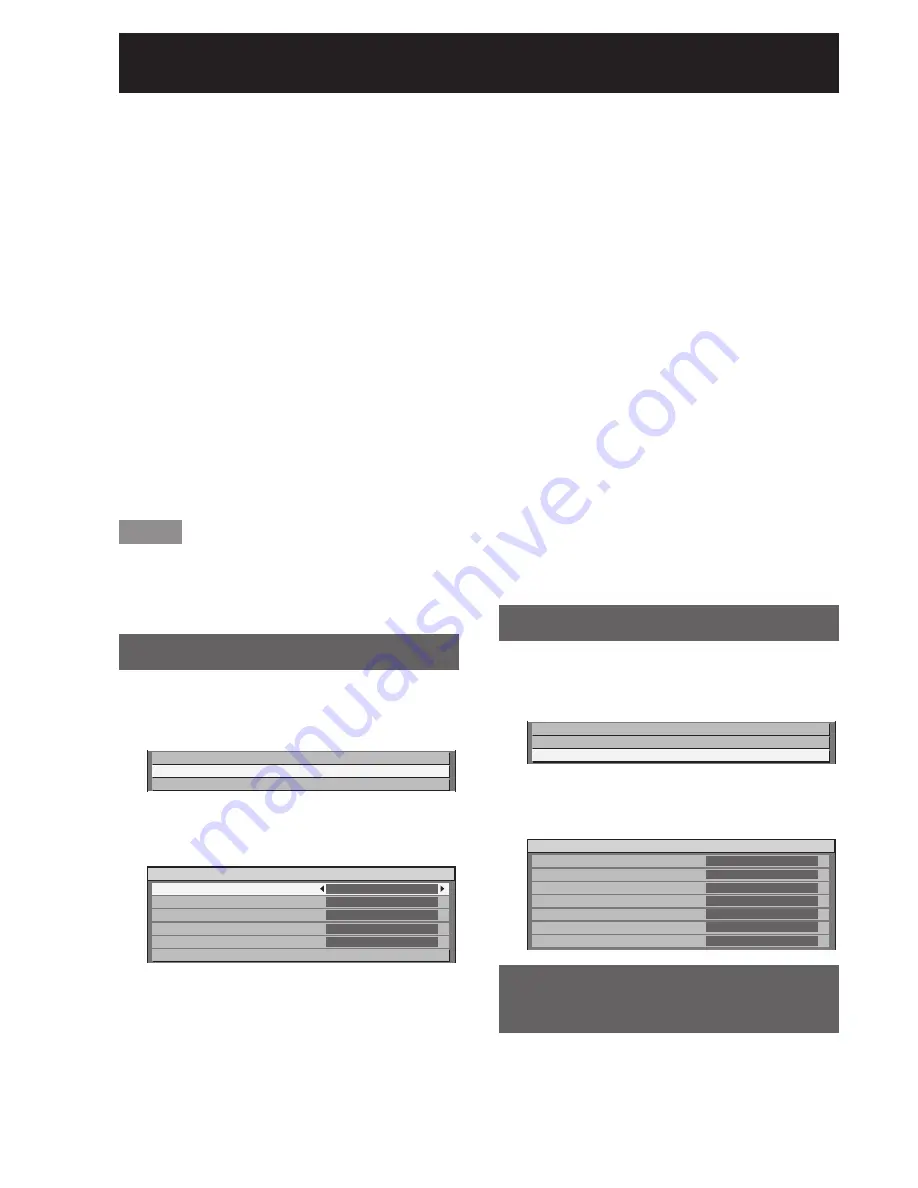
92
–
ENGLISH
How to use network function (continued)
DHCP (DHCP client function) :
•
Set the DHCP item to ON when to acquire
an IP address automatically using the DHCP
server. Set to OFF if DHCP server is not used.
Enter the IP address if DHCP server is not
used.
IP ADDRESS (Display of IP address and
•
setting) :
Enter the IP address if DHCP server is not
used.
SUBNET MASK (Displaying and setting the
•
subnet mask) :
If not using a DHCP server, enter the subnet
mask.
GATEWAY (Display of gateway address and
•
setting) :
Enter the gateway address if DHCP server is
not used.
STORE:
•
Save the current network settings.
Press
▲▼
to select “STORE”,
4.
and then press ENTER.
Note
Before using the DHCP server, make sure the DHCP
•
server is already functioning.
For details of IP address, subnet mask, and
•
gateway, ask the network administrator.
Network control
This sets the network control method.
Press
▲▼
to select “NETWORK
1.
CONTROL”.
NETWORK SETUP
NETWORK CONTROL
NETWORK STATUS
Press ENTER.
2.
The “NETWORK CONTROL” screen will be
•
displayed.
NETWORK CONTROL
WEB CONTROL
WEB PORT
PJLink CONTROL
COMMAND CONTROL
COMMAND PORT
STORE
ON
80
OFF
OFF
1024
Press
▲▼
to select items, and
3.
press
◄►
to change the setting.
WEB CONTROL:
•
Set this to ON when you want to perform
control with the Web browser. (pp. 93-104)
WEB PORT:
•
Set the port number to use.
PJLink CONTROL:
•
Set this to ON when you want to perform
control with the PJLink protocol. (p. 105)
COMMAND CONTROL:
•
Set to ON to control using the control
command via the serial terminal. (pp.106-109)
If settings have been made without an
administrator password of the Web browser
control, add 2-byte “00” instead of STX,
and a line-feed code (0Dh) instead of ETX. If
settings have been made with an administrator
password of the Web browser control, add a
32-byte hash value and “00” instead of STX
and a line-feed code (0Dh) instead of ETX.
The hash value is created by MD5 combining
“admin1:”, password, “:” and random numbers.
The random numbers are 8-byte values sent
from the projector when connecting.
COMMAND PORT:
•
Set the port number used for the command
control.
STORE:
•
Save the current network control settings.
Network status
This displays the network status of the main unit.
Press
▲▼
to select “NETWORK
1.
STATUS”.
NETWORK SETUP
NETWORK CONTROL
NETWORK STATUS
Press ENTER.
2.
The “NETWORK STATUS” screen will be
•
displayed.
NETWORK STATUS
DHCP
IP ADDRESS
SUBNET MASK
GATEWAY
DNS1
DNS2
MAC ADDRESS
OFF
192. 168. 0. 8
255. 255.
255. 0
192. 168. 0. 1
0. 0.
0.
200
0. 0.
0.
0
00:0B:97:41:03:05
Returning the network function
setting back to the factory setting
Network function settings such as the IP address,
password, and e-mail settings can be return to
their factory settings with the initialize menu of the
projector setup. (p. 84)
















































