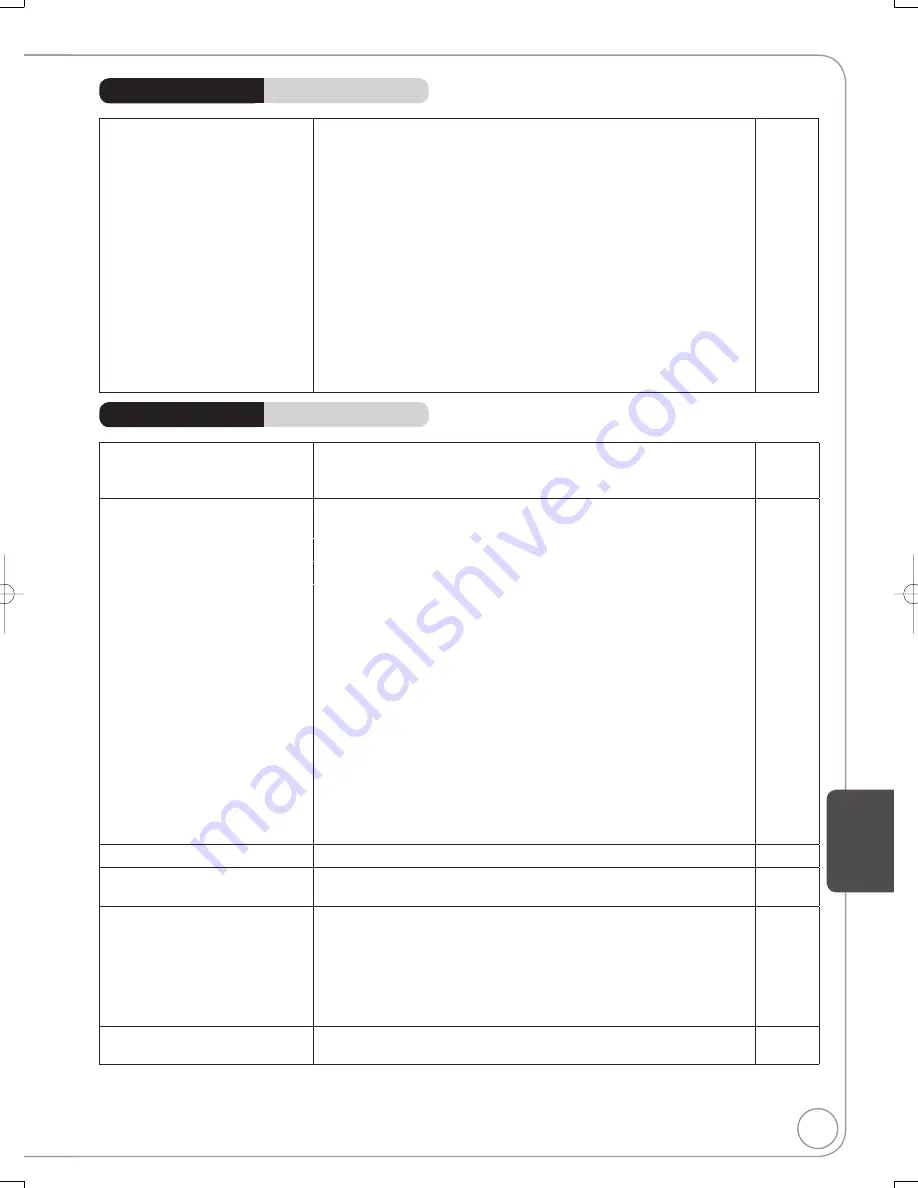
81
RQT8853
Ref
erence
TV reception worsens after
connecting the unit.
This can occur because the signals are being di
v
ided between the
unit and other e
q
uipment. It can be sol
v
ed by using a signal booster,
a
v
ailable from electronics retailers.
−
The images from the unit do not
appear on the TV.
Picture is distorted.
Make sure recorder is connected to an appropriate AV input of the
TV.
55 to 57
Make sure the TV’s input setting (e.g., VIDEO 1) is correct.
−
Press [VCR/TV] to change to VCR mode.
6
The TV isn’t compatible with progressi
v
e signals. Press and hold
[
CANCEL] for about 5 seconds. The setting will change to
interlace.
−
W
hen connecting with component
v
ideo cables to a tele
v
ision that
is incompatible with progressi
v
e
v
ideo, check if there is also an
HDMI cable connected to an amplifier. If so, turn off the e
q
uipment
connected with an HDMI cable, press [
] and [
] on the unit more
than 5 seconds simultaneously, and set the “HDMI Video Output” to
“Off” in the Setup menu.
51
To output
v
ideo from a de
v
ice connected with an HDMI cable, set
“HDMI Video Output” to “On” in the Setup menu.
51
Picture may not be seen when more than 4 de
v
ices are connected
with HDMI cables.
Reduce the number of connected de
v
ices.
−
Status messages do not appear.
Select “Automatic” in “Status Messages” in the Setup menu.
50
The black or gray background
does not appear.
Select “On” in “Black Background (Analog)” in the Setup menu.
50
The 4:3 aspect ratio picture
expands left and right.
Screen size is wrong.
Use the TV to change the aspect. If your TV does not ha
v
e that
function, set “Progressi
v
e” in the Video menu to “Off”.
43
If you connect an HDMI cable, set “HDMI Output Display Aspect” in
the Setup menu to “Normal”.
51
Check the settings for “TV Type”, “4:3 TV settings for DVD-Video”, or
“4:3 TV settings for DVD-RAM” in the Setup menu.
50
There is a lot of after-images
when playing
v
ideo.
Set “DNR” in the Video menu to “Off”.
43
Playback Issues
Picture
Page
General Issues
EZ Sync
EZ Sync doesn’t work
Check the HDMI cable connection. Check that “HDMI” is displayed
on the front display when the power for the main unit is set to “On”.
Make sure that “EZ Sync” is set to “On”.
Check the “HDAVI Control” settings on the connected de
v
ice.
If the connection for the e
q
uipment connected with an HDMI cable
was changed, or if there was a power failure or the plug was
remo
v
ed from the household AC outlet, “HDAVI Control” may not
work. In this case, perform the following operations.
1.
W
hen all e
q
uipment connected with the HDMI cable is turned on,
turn the TV (VIERA) on again.
2. Change the TV (VIERA) settings for the “HDAVI Control” function
to off, and then set to on again. (For more information, see the
VIERA operating instructions.)
3. Switch the VIERA input to HDMI connection with this unit, and
after this unit’s screen is displayed check that “HDAVI Control” is
working.
−
51
−
−
Page
M5821.indb 81
M5821.indb 81
2007/02/26 16:38:39
2007/02/26 16:38:39
















































