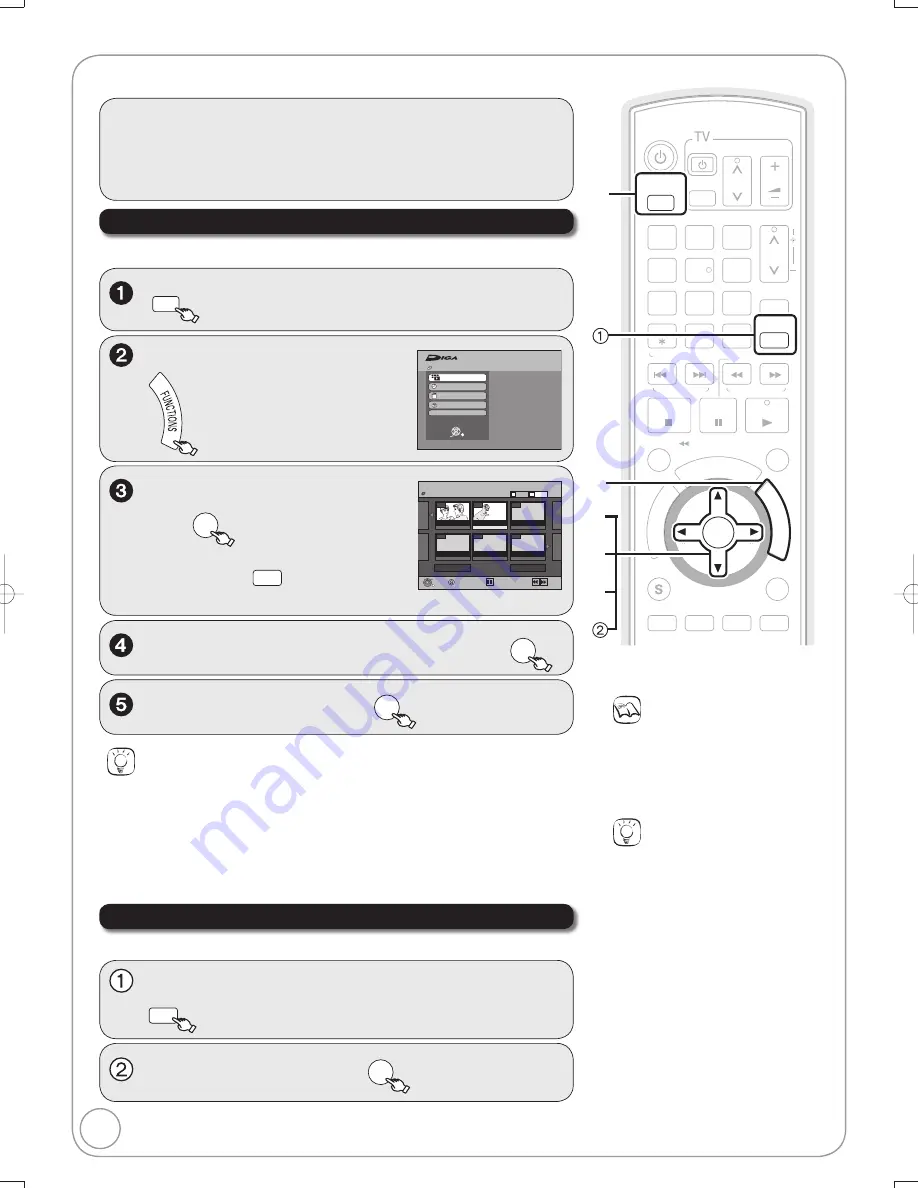
12
RQT8853
Important: Once deleted, contents cannot be reco
v
ered.
Deleting Recordings
Tips
Icons such as “
[RAM]
” indicate usable
discs. Refer to pages 74 and 75.
[RAM]
Deleting an item increases the
a
v
ailable disc space by the amount of
space taken by the item deleted.
[-R]
[-R]DL]
[+R]
[+R]DL]
A
v
ailable
disc space does not increase after
deletion.
[-RW‹V›]
[+RW]
A
v
ailable disc space
increases when you delete the last
recording (the recording space
may increase slightly when other
recordings are deleted).
Notes
You cannot delete while recording or
copying.
[+R]
[+R]DL] [+RW]
E
v
en if you ha
v
e set
protection on other e
q
uipment, such
recordings are deleted.
Delete Navigator
[RAM]
[-R]
[-R]DL]
[-RW‹V›]
[+R]
[+R]DL]
[+RW]
DRIVE
SELECT
to select the DVD dri
v
e.
- -
DELETE Na
v
igator
Recordings
Pre
v
ious
Page 02/02
Next
DVD-RAM
- -
- -
- -
- -
08
0 7
10 10/23 Mon
8 10/23 Mon
Delete
Select
Pre
v
ious
Next
SUB MENU
07
Picture
Video
B
A
,
to select “Delete”
then
ENTER
[RAM]
W
hen the Album View screen is
displayed, press
A
to switch to the
Recordings screen.
,
,
,
to select the recording, then
ENTER
FUNCTIONS
DVD-RAM
Cartridge Protection Off
Disc Protection Off
ENTER
Program
Playback
Delete
Other Functions
Copy
W
ith the unit stopped
to select “Delete”, then
ENTER
Tips
To return to the previous screen
Press [RETURN].
To view other pages
Press [
,
,
,
] to select “Pre
v
ious” or “Next”, then press [ENTER].
You can also press [
,
] to
v
iew other pages.
Multiple editing
Select with [
,
,
,
], then press [
PAUSE]. (Repeat.)
A checkmark appears. Press [
PAUSE] again to cancel.
Deleting Recordings During Playback
[RAM] [-R] [-R]DL] [-RW‹V›] [+R] [+R]DL] [+RW]
to select “Delete” then
ENTER
During
playback
DELETE
PO
W
ER
PO
W
ER
SLO
W
/SEARCH
SCHEDULE
ENTER
FU
NC
TIO
NS
TV/VIDEO
PAUSE
STOP
3
2
1
6
5
4
9
8
7
0
REC MODE
RETURN
SUB MENU
CM SKIP
DI
RE
CT
NA
VA
IG
ATAA
OR
DISPLAY
AUDIO
REC
DRIVE
SELECT
F Rec
STATUS
CHAPTER
CREATE
INPUT SELECT
CANCEL
DELETE
CH
CH
PLAY
VOL
A
B
ENTER
FU
NC
TIO
NS
DVD/VHS
VCR/TV
TRACKING/V-LOCK
SKIP/INDEX
RE
W
FF
TIME SLIP/ JET RE
W
RESET
Preparation:
Turn on the tele
v
ision and select the appropriate
v
ideo input to suit the
connections to this unit.
[RAM]
If the disc is protected, release protection (
¼
44).
Insert a disc and press [
OPEN/CLOSE] again to close the tray.
M5821.indb 12
M5821.indb 12
2007/02/26 16:37:44
2007/02/26 16:37:44



























