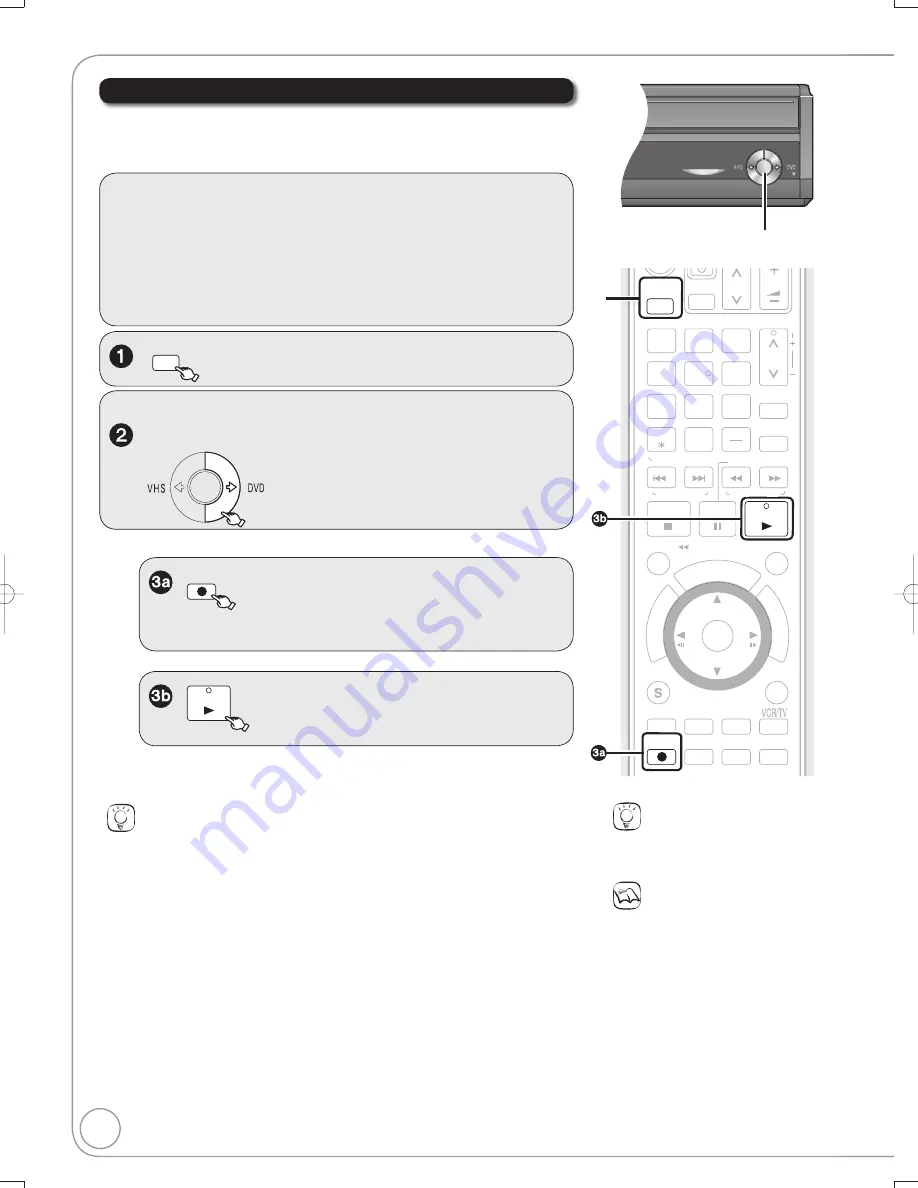
10
RQT8853
Programs are automatically copied onto the disc from the location of
playback at the time when the copying of the tape starts.
[VHS]
¼
[RAM]
[-R]
[-R]DL]
[-RW‹V›]
[+R]
[+R]DL]
[+RW]
Copying Recordings (VHS
¼
DVD)
Preparation:
Turn on the tele
v
ision and select the appropriate
v
ideo input to suit the
connections to this unit.
[RAM]
If the disc is protected, release protection (
¼
44).
Insert a disc with enough space for recording.
Select the DVD recording mode (
¼
14).
Insert the VHS tape containing the program to be copied. Stop the tape
at the point where you want to start copying from.
Tips
Additional navigation
You can begin the same kind of copy by using Copy Na
v
igator. Use the operations listed
below instead of step 2 shown abo
v
e.
1. Press [FUNCTIONS].
2. Press [
,
] to select “Copy” then press [ENTER].
Copy Na
v
igator screen appears.
3. Press [
,
] to select “VHS to DVD” then press [ENTER].
Dividing a recording to be copied
W
hen copying from VHS to DVD, recordings on the DVD are di
v
ided according to index
signals detected on the tape.
− Recordings that are too short may not be di
v
ided correctly.
− The time it takes to record may become longer than the original recording depending on the
number of index signals.
To cancel copying in the middle
Press [
STOP].
− You can also press and hold [RETURN] for about 3 or more seconds to cancel copying in the middle.
Howe
v
er, you cannot stop fi nalizing after it has started.
When copying multilingual broadcast program
[-R]
[-R]DL]
[-RW‹V›]
[+R]
[+R]DL]
[+RW]
Before starting copy, try playing the VHS and pressing [AUDIO], and then select audio track
that you want to copy. Audio can also be switched during copy.
Copying Recordings
PLAY
to copy without fi nalizing.
− If you press [
STOP], you can cancel copying.
On the main unit
W
hile both DVD and VHS are stopped
COPYING
COPYING
Press and hold for about
3 seconds.
REC
to copy and automatically fi nalize
when done
(see page 46 for more information on fi nalizing)
.
− If you press [
STOP], you can cancel copying.
− or −
Notes
If copying doesn’t complete due to
shortage of remaining time, disc
space, or other reasons, fi nalizing
won’t start.
W
hen copying doesn’t start, the
“COPYING” indicator on the main unit
blinks for about 7 seconds. Check if
the unit is properly prepared.
If a part of a tape recorded in VP
mode is copied to disc, noise may
appear at the beginning of the copied
part.
[-R]
[-R]DL]
[-RW‹V›]
[+R]
[+R]DL]
SLO
W
/SEARCH
SCHEDULE
ENTER
FU
NC
TIO
NS
TV/VIDEO
PAUSE
STOP
3
2
1
6
5
4
9
8
7
0
REC MODE
RETURN
SUB MENU
CM SKIP
CM SKIP
DI
RE
CT
NA
VA
IG
ATAA
OR
DISPLAY
AUDIO
REC
DRIVE
SELECT
F Rec
STATUS
CHAPTER
CREATE
INPUT SELECT
CANCEL
DELETE
CH
CH
PLAY
VOL
A
B
TRACKING/V-LOCK
SKIP/INDEX
RE
W
E
W
W
W
FF
FF
FF
TIME SLIP/
/
JET RE
W
RESET
COPYING
COPYING
COPYING indicator
− Check if copying starts properly (“COPY” is displayed on this unit’s display).
− Copying is automatically completed when the tape reaches its end or the
disc becomes full.
Tips
Icons such as “
[RAM]
” indicate usable
discs. Refer to pages 74 and 75.
DRIVE
SELECT
to select the dri
v
e (DVD or VHS).
M5821.indb 10
M5821.indb 10
2007/02/26 16:37:42
2007/02/26 16:37:42

























