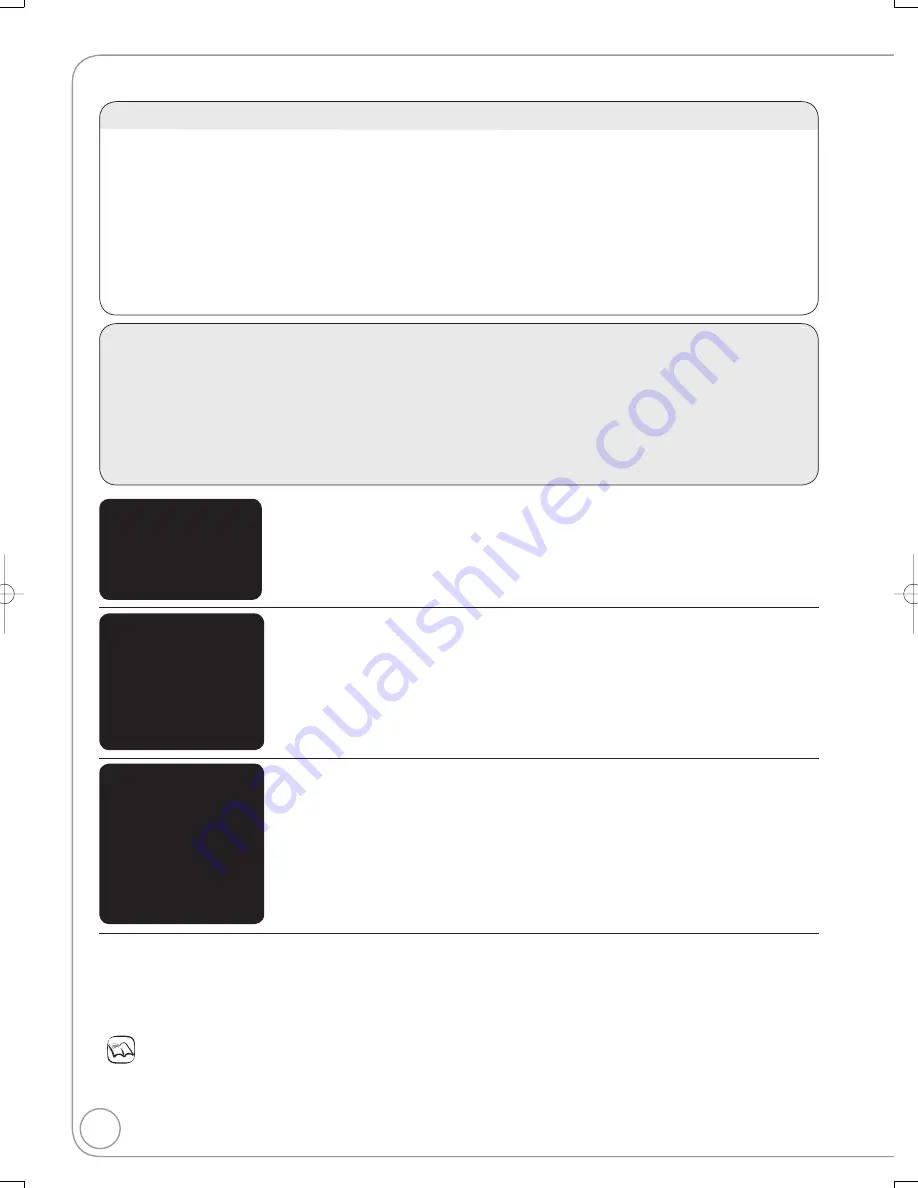
32
RQT8853
You can enjoy linked operations with the TV and recei
v
er by using “HDAVI Control”.
Preparation
1. Connect this unit to your TV or recei
v
er with an HDMI cable
(
¼
61).
2. Set “EZ Sync” to “On” (
¼
51). (The default setting is “On”.)
3. Set the “HDAVI Control” operations on the connected e
q
uipment (e.g., TV).
When using HDMI2 terminal of VIERA as “HDAVI Control”, set the input channel to HDMI2 on VIERA.
4. Turn on all “HDAVI Control” compatible e
q
uipment and select this unit’s input channel on the connected TV so
that the “HDAVI Control” function works properly.
When the connection or settings are changed, repeat this procedure.
1
This button is a
v
ailable only when this unit is on.
2
W
hen this button is pressed, the playback image is not immediately displayed on the screen and it may not be possible to watch the contents
from where playback started.
In this case, press [
] or [
] to go back to where playback started.
3
Depending on discs, the TV may not automatically turn on.
(
W
hen the TV is on)
Automatic input
switching
W
hen the TV is on and the following operations are performed, the TV’s input will
automatically switch to HDMI input mode and the TV displays the corresponding
action.
(Picture or sound may not be a
v
ailable for the fi rst few seconds.)
Press [FUNCTIONS]
1
, [
PLAY]
2
, [DIRECT NAVIGATOR], [SCHEDULE], etc.
If you operate the VHS when the unit is recording on the DVD dri
v
e, the output does not automatically switch.
(
W
hen the TV is off)
Power on link
W
hen the TV is off and the following operations are performed, the TV will
automatically turn on and displays the corresponding action.
(Picture or sound may not be a
v
ailable for the fi rst few seconds.)
Press [
PLAY]
2
, [DIRECT NAVIGATOR], [SCHEDULE], etc.
[DVD-V]
3
, etc.
The TV is automatically turned on when you insert the discs or a tape without the accidental erasure
pre
v
ention tab.
If you operate the VHS when the unit is recording on the DVD dri
v
e, the TV does not automatically turn on.
Power off link
W
hen you turn the TV off, this unit is also automatically turned off. This unit
automatically turns off e
v
en if the FUNCTIONS screen, the status message or the
on-screen menu is displayed, during playback.
E
v
en if the TV is turned off, this unit will not turn off at the same time under the
following conditions:
–when you press [
REC] and this unit is recording
–when scheduled recording is proceeding
–when copying
–when fi nalizing, etc.
W
hen this unit is connected to an “HDAVI Control” compatible Panasonic recei
v
er with an HDMI cable, the
recei
v
er will also turn off.
Linked Operations with the TV (EZ Sync
TM
“HDAVI Control
TM
”)
What is EZ Sync “HDAVI Control”?
EZ Sync “HDAVI Control” is a con
v
enient function that offers linked operations of this unit, and a Panasonic TV
(VIERA) or recei
v
er under “HDAVI Control”. You can use this function by connecting the e
q
uipment with the HDMI
cable. See the operating instructions for connected e
q
uipment for operational details.
EZ Sync “HDAVI Control”, based on the control functions pro
v
ided by HDMI which is an industry standard
known as HDMI CEC (Consumer Electronics Control), is a uni
q
ue function that we ha
v
e de
v
eloped and added.
As such, its operation with other manufacturers’ e
q
uipment that supports HDMI CEC cannot be guaranteed.
This unit supports “HDAVI Control 2” function.
“HDAVI Control 2” is the newest standard (current as of February, 2007)
for Panasonic’s HDAVI Control compatible e
q
uipment. This standard is compatible with Panasonic’s con
v
entional
HDAVI e
q
uipment.
Notes
These functions may not work normally depending on the e
q
uipment condition.
About “HDAVI Control” function, read the operating instructions of the connected e
q
uipment (e.g., TV) too.
M5821.indb 32
M5821.indb 32
2007/02/26 16:38:04
2007/02/26 16:38:04
















































