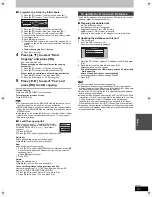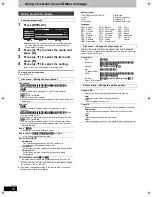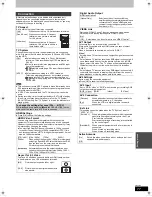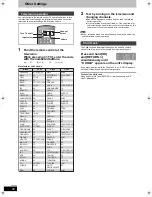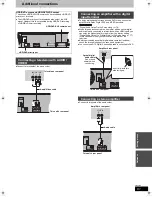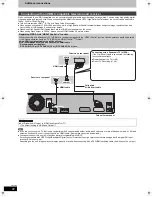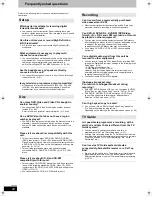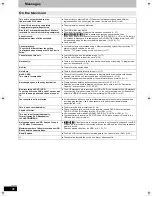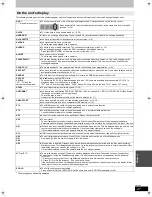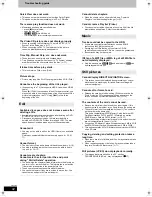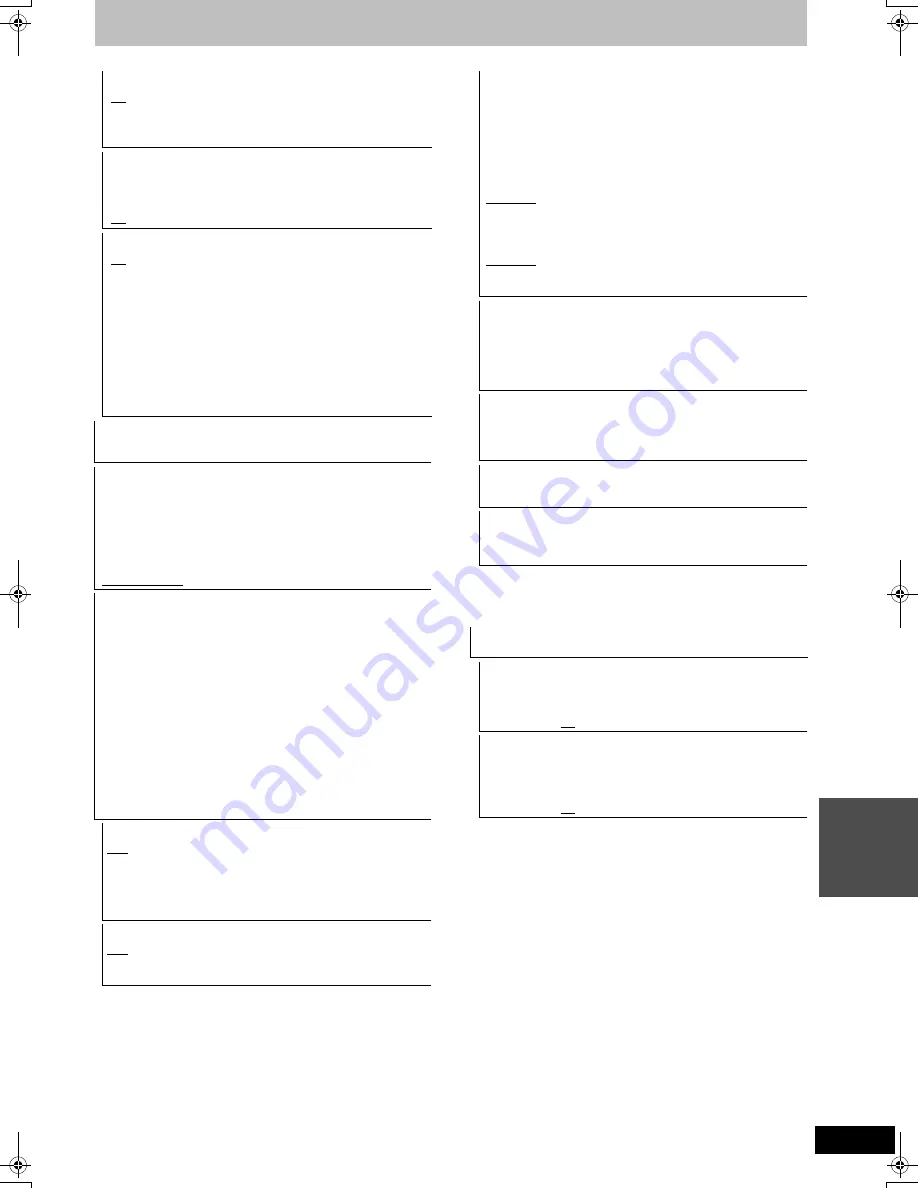
79
VQT2J46
S
e
tt
ing m
e
nus
§
1
This is displayed only when “Digital Channels” is selected in “TV
Guide Type”.
§
2
When “Digital Channels” is selected in “TV Guide Type”
§
3
When “Analogue Channels” is selected in “TV Guide Type”
§
1
The timer recording programmes are also cancelled.
§
2
Recording on the HDD will not be deleted.
Auto Standby after OTR
[On]
This unit is turned to standby mode when this unit is not
operated for approximately 5 minutes after completing
One Touch Recording (
>
22).
[Off]
Auto Standby after Copy
[On]
This unit is turned to standby mode when this unit is not
operated for approximately 5 minutes after completing
copy (
>
58-67).
[Off]
RF OUT ( Aerial Signal )
[On]
Broadcast signals are output from this unit.
TV can receive broadcast signals even if this unit is in
standby mode when connecting TV with this unit using
the RF cable (
>
83).
[Off]
Press [
2
,
1
] to select “Yes” when the confirmation
message is displayed.
Broadcast signals are not output from this unit to reduce
standby power consumption.
≥
Power consumption is lowered additionally when
“Power Save in Standby” is activated.
≥
If this unit turns into standby mode when connecting TV
with this unit using the RF cable, proper broadcast
images do not appear on TV.
DivX Registration
You need this registration code to purchase and play DivX
Video-on-Demand (VOD) content (
>
42).
TV Guide Type
This unit can receive either of the TV Guides for the digital or
analogue broadcasts.
Press [
2
,
1
] to select “Yes” and press [OK].
≥
It will go into Standby status once, and the power will be turned
on again automatically. This procedure may take a few minutes.
≥
All of the TV Guide data for digital broadcasts and timer
recording settings will be erased.
[Digital Channels]
[Analogue Channels]
System Update
In order to update this unit’s software, the TV Guide download, and
to support system changes made by broadcasts, this unit
periodically performs software updates.
Press [OK] to show the following settings.
≥
Only the TV Guide for digital broadcast can be downloaded with
this setting. Refer to page 13 for analogue broadcasts.
≥
Update data and TV Guide download information are sent by an
unscheduled digital broadcast. In order to receive these updates,
you must be able to receive digital broadcasts.
≥
An update will take approximately 60 minutes. While the update
is in progress, “SW-DL” appears on the unit’s display. You cannot
operate the unit until the update is complete. Removing the AC
mains lead while the update is in progress may damage the unit.
≥
TV Guide download will take approximately 60 minutes. While
the TV Guide download is in progress, “GUIDE” appears on the
unit’s display. The TV Guide download can be interrupted by
switching on the unit.
TV Guide Download in Standby
§
1
[On]
When you set this unit to standby mode, TV Guide data is
downloaded automatically.
[Off]
≥
In the area where GUIDE Plus+ system is available, the setting
is fixed to “On” automatically.
Software Update in Standby
[On]
When you set this unit to standby mode, software
updates are downloaded automatically.
[Off]
TV Guide/Software search period
§
2
Software Search Period
§
3
Selects the time to automatically perform TV Guide download
and updates when the unit is set to standby mode. This can only
be set when “TV Guide Download in Standby” or “Software
Update in Standby” is set to “On”.
≥
If there is a programmed recording set for the time you have
selected, the programmed recording will be given priority.
In the area where GUIDE Plus+ system is not available:
[Automatic]
§
[02:00–06:00]
[06:00–10:00]
[10:00–14:00]
[14:00–18:00]
[18:00–22:00]
[22:00–02:00]
In the area where GUIDE Plus+ system is available:
[Automatic]
§
[Daytime] (06:00-22:00)
§
The unit will give priority to searching for TV Guide download
and update data at midnight.
Software Update Search Now
Start the search for new software manually.
A new software version is announced by a message. Do not turn
your unit off during the update. This could result in the loss of
data. A message shows that the update has finished.
≥
If applicable update data is found, press [
2
,
1
] to select “Yes”
and press [OK].
[For]Germany,[Austria,[Italy[and[Spain]
GUIDE Plus+ Data Download Now
§
1
Start downloading GUIDE Plus+ data.
≥
If this is performed in standby mode for timer recording, timer
recording may not work correctly.
[For]Germany,[Austria,[Italy[and[Spain]
GUIDE Plus+ System Information
§
1
You can check the condition of GUIDE Plus+ system of this unit.
[For]Germany,[Austria,[Italy[and[Spain]
Post Code
§
1
You can input the postal code which is necessary to download
area specific information of GUIDE Plus+ system.
Initialize
≥
Press [OK] to show the following settings.
Shipping Condition
§
1,
§
2
All the settings except for the language settings, ratings level,
ratings PIN, Slideshow Settings, and clock settings, etc. return to
the factory preset.
[Yes]
[No]
Default Settings
§
1,
§
2
All the settings other than the tuning settings, clock settings,
country settings, language settings, disc language settings,
ratings level, ratings PIN, remote control code, etc. return to the
factory presets.
[Yes]
[No]
DMR-EX99VEG-VQT2J46_eng.book 79 ページ 2010年1月14日 木曜日 午前10時31分