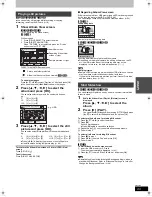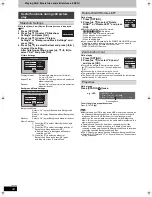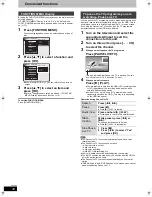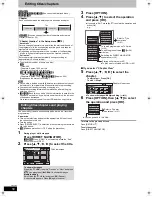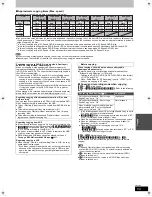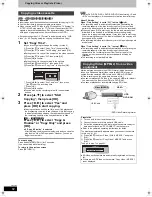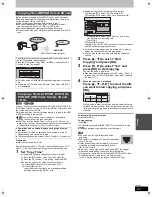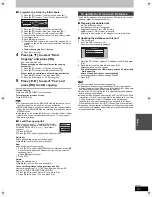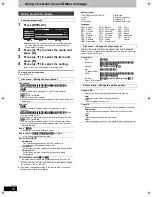56
VQT2J46
Creating, editing and playing Playlists (Picture)
≥
The maximum number of Playlists (Picture):
– Playlists: 99
– Pictures in a Playlist (Picture): Approx. 3000
[HDD]
You can create Playlists (Picture) with Background Music.
Preparation
Press [DRIVE SELECT] to select the HDD drive.
1
While stopped
Press [FUNCTION MENU].
2
Press [
3
,
4
] to select “Others” and
press [OK].
3
Press [
3
,
4
] to select “Playlists” and
press [OK].
When “PICTURE” is not selected, press the “Green” button to
select “PICTURE”.
4
Press [
3
,
4
,
2
,
1
] to select “Create”
and press [OK].
5
Press [
2
,
1
] to select an album (a folder)
in “Source Albums” and press [
4
].
≥
Press [OK] to select all still pictures in the album, then skip
to step 8.
≥
Press [
3
] to cancel.
6
Press [
2
,
1
] to select the still picture
you want to add to a Playlist (Picture)
and press [
;
].
A check mark is displayed. Repeat this step until you select all
necessary items.
≥
Press [
;
] again to cancel.
7
Press [OK].
8
Press [
2
,
1
] to select the position to
insert the still picture and press [OK].
≥
Press [
3
] to select other “Source Albums” and repeat steps
5–8 to add pictures in other albums.
9
Press [RETURN ].
10
Press [
2
,
1
] to select “Yes” if you
want to name the Playlist (Picture).
(
>
49, Entering text)
11
Select the Background Music if you
want to change Background Music.
≥
If “No” is selected, Sample Music is set for Background
Music.
To return to the previous screen
Press [RETURN ].
To exit the screen
Press [EXIT].
You can arrange favourite still pictures in albums stored on HDD
to create a Playlist (Picture).
Copying (
>
64) a Playlist (Picture) will create an album.
(Background Music cannot be copied.)
≥
Playlists (Picture) are not recorded separately so this doesn’t
use much capacity.
≥
Editing still pictures in a Playlist (Picture) does not modify the
source albums or source still pictures.
≥
You cannot create or edit Playlists (Picture) while recording or
copying.
Creating Playlists (Picture)
Still picture Still picture Still picture
Still picture Still picture
Album 1
Album 2
Playlist (Picture)
Still picture Still picture Still picture
OK
RETURN
Playback
Recording
Delete
Copy
TV Guide
Others
Drive Select
FUNCTION MENU
Remain 30:00 SP
HDD
Playlists
Flexible Rec
HDD Management
Setup
Playlists Playlist View ( Picture )
- -
HDD
- -
- -
PICTURE
VIDEO
Playlists
Playlist View ( Picture )
- -
- -
Create
HDD
- -
- -
- -
- -
PICTURE
VIDEO
Create
001 Date :25.5.2009
Source Albums
Source Pictures
Pictures in Playlist
Page 001/001
----
----
----
----
002
Playlists
Press RETURN to finish.
HDD
Page 001/001
Page 001/001
OK
RETURN
----
---
---
001
0001
0002
0003
PICTURE
1
Press [
2
,
1
] to select “Yes” and press [OK].
2
Press [
3
,
4
] to select the storage location of Background
Music and press [OK].
≥
“Sample Music” is Background Music pre-installed on
HDD.
3
Press [
3
,
4
] to select an album for Background Music
and press [OK] when selecting other than “Sample Music”.
≥
Background Music on Playlists (Picture) is specified for
each Playlist (Picture). (
>
57)
All the selected pictures become a Playlist (Picture).
Create
001 Date :25.5.2009
Source Albums
Source Pictures
Pictures in Playlist
Page 001/001
----
----
----
----
002
Playlists
Press RETURN to finish.
HDD
Page 001/001
Page 001/001
OK
RETURN
OPTION
----
View
---
---
001
0001
0002
0003
PICTURE
Create
001 Date :25.5.2009
Source Albums
Source Pictures
Pictures in Playlist
Page 001/001
----
----
----
----
002
Playlists
HDD
Page 001/001
Page 001/001
OK
RETURN
----
---
---
001
0001
0002
0003
PICTURE
Create
Yes
No
Input playlist name ?
OK
RETURN
SELECT
Create
Yes
No
Sample music is now selected.
Change background music?
OK
RETURN
SELECT
DMR-EX99VEG-VQT2J46_eng.book 56 ページ 2010年1月14日 木曜日 午前10時31分