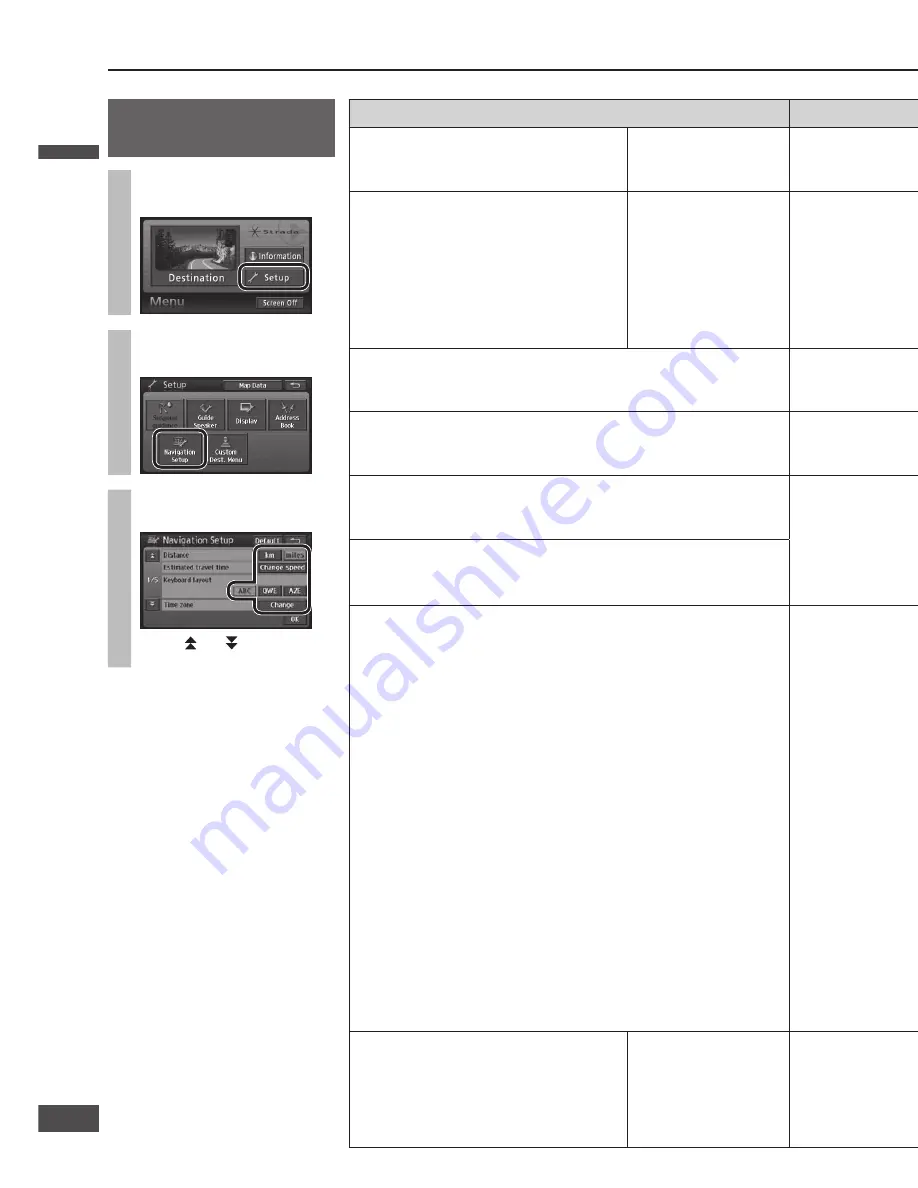
Items
Settings
Delete previous point
The record of previously set destinations
(
page 47) can be deleted.
Select [Delete].
Select the previous point to delete from the list.
Select [Del.all] to delete all previous points.
Select
[Yes].
Current position
Incorrect vehicle display position and
direction on the map can be corrected.
Select [Adjust].
Move the cursor to the position to set as
the vehicle position, then select [Enter].
Select [ ] or [ ] to adjust the orientation of the vehicle.
Select
[Enter].
: Rotates
counterclockwise.
: Rotates clockwise.
Operation sound
Sets whether or not to output sounds during operation.
default:
[Off]
[On] ....... Outputs sounds during operation.
[Off] ...... Does not output sounds during operation.
Audio output at “Screen Off”
Sets whether or not to output audio when the screen is off.
default:
[On]
[On] ....... Outputs audio when the screen is off.
[Off] ...... Does not output audio when the screen is off.
Map color “Day”
Changes the map display colors for day mode. (
page 29)
default:
[1]
[1] ...... Route has easy-to-see colors when driving during the day and under brightly lit conditions.
[2] ...... Icons have easy-to-see colors when driving during the day and under brightly lit conditions.
[3] ...... Route has easy-to-see colors when driving at night and under low light conditions.
[4] ...... Icons have easy-to-see colors when driving at night and under low light conditions.
Map color “Night”
Changes the map display colors for night mode. (
page 29)
default:
[3]
Menu picture
Changes the icon for the Destination button on the Navigation menu.
The icon changes to represent morning, midday, evening and night,
depending on the time of day.
default:
[1]
Format SD card
Formats the SD memory card.
This function is for use with future versions
of this software.
Select [Format].
[Yes] ......... Formats the memory.
[No] ........... Does not format the memory.
Note:
Data deleted during formatting cannot be restored.
Consider this before formatting the memory.
Basic navigation
settings (continued)
1
Select [Setup] from the
Navigation menu.
2
Select [Navigation
Setup].
3
Make settings.
(
right table)
Use [ ] or [ ] to display the
next page.
Note:
Select [Default] to go to the screen
for selecting default setting.
Select [Yes] to return settings to the
defaults.
Change navigation settings
(continued)
Morning
Midday
Evening
Night
[1] ......
[2] ......
[3] ......
[Off] ... Always displays the same icon, regardless of the time of day.
English
English
86
87
87
86
Summary of Contents for CN-NVD905U - Strada - Navigation System
Page 117: ...Memorandum 343 ...
















































