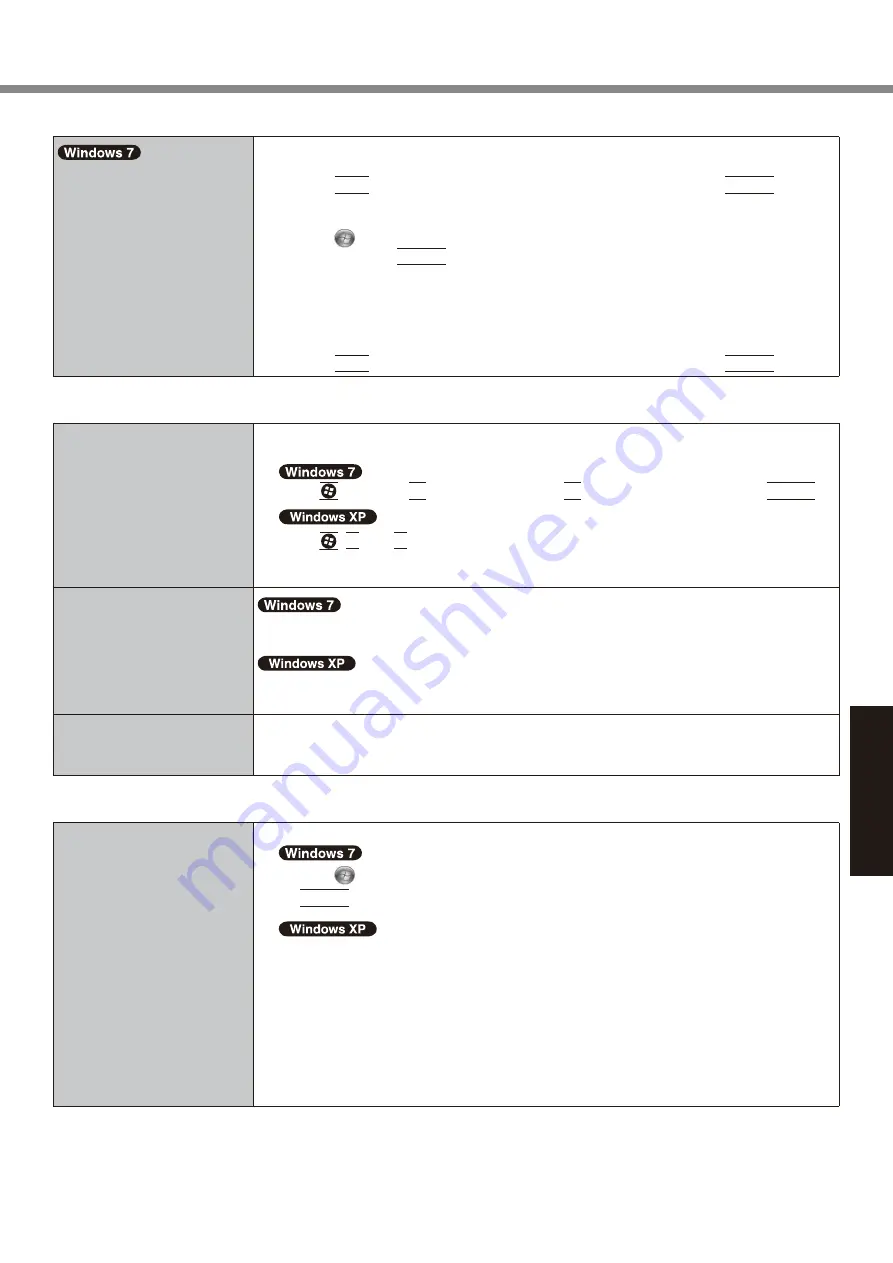
31
Troubleshooting
n
Display
<Only for model with GPS>
The cursor cannot be con-
trolled properly.
l
Operate the following steps.
A
Set [GPS] to [Disabled] in the [Advanced] - [Serial Port Setting] of the Setup Utility.
B
Click
F10
and select [Yes] at the confirmation message, and click
Enter
(Enter).
The computer will restart.
C
Log on to Windows as an administrator.
D
Click
(Start) and input “c:\util\drivers\gps\GPS.reg” in [Search programs and
files], and click
Enter
.
E
Click [Yes], click [Yes] and click [OK].
Then restart the computer.
F
Click [Click for Enter Setup] that appears at the upper left corner on the screen while
[Panasonic] boot screen is displayed.
G
Set [GPS] to [Enabled] in the [Advanced] - [Serial Port Setting].
H
Click
F10
and select [Yes] at the confirmation message, and click
Enter
.
n
Touchscreen
The cursor does not work.
l
When using the external mouse, connect it correctly.
l
Restart the computer using the external keyboard.
Press and press
è
two times, and press
to select [Restart] and press
Enter
.
Press ,
U
, and
R
to select [Restart].
l
If the computer does not respond to the external keyboard commands, read “No re-
sponse” (
è
page 32).
Cannot input using the
touchscreen.
l
Set [Touchscreen Mode] to [Auto] or [Tablet Mode] in the [Main] menu of the Setup Util-
ity.
l
Set [Touchscreen Mode] to [Auto] or [Touchscreen Mode] in the [Main] menu of the Setup
Utility.
Cannot point the correct
position using the included
stylus.
l
Perform the touchscreen calibration (
è
page 19).
n
On-screen Document
The document of PDF for-
mat is not displayed.
l
Install Adobe Reader.
A
Click
(Start) and input the following in [Search programs and files], then press
Enter
.
A
Click [start] - [Run], input the following, then click [OK].
[c:\util\reader\**\Setup.exe]
“**” depends on the language.
English : m
French : f
German : g
If you need Adobe Reader in a language other than above described languages,
download from Adobe web site and install it.






















