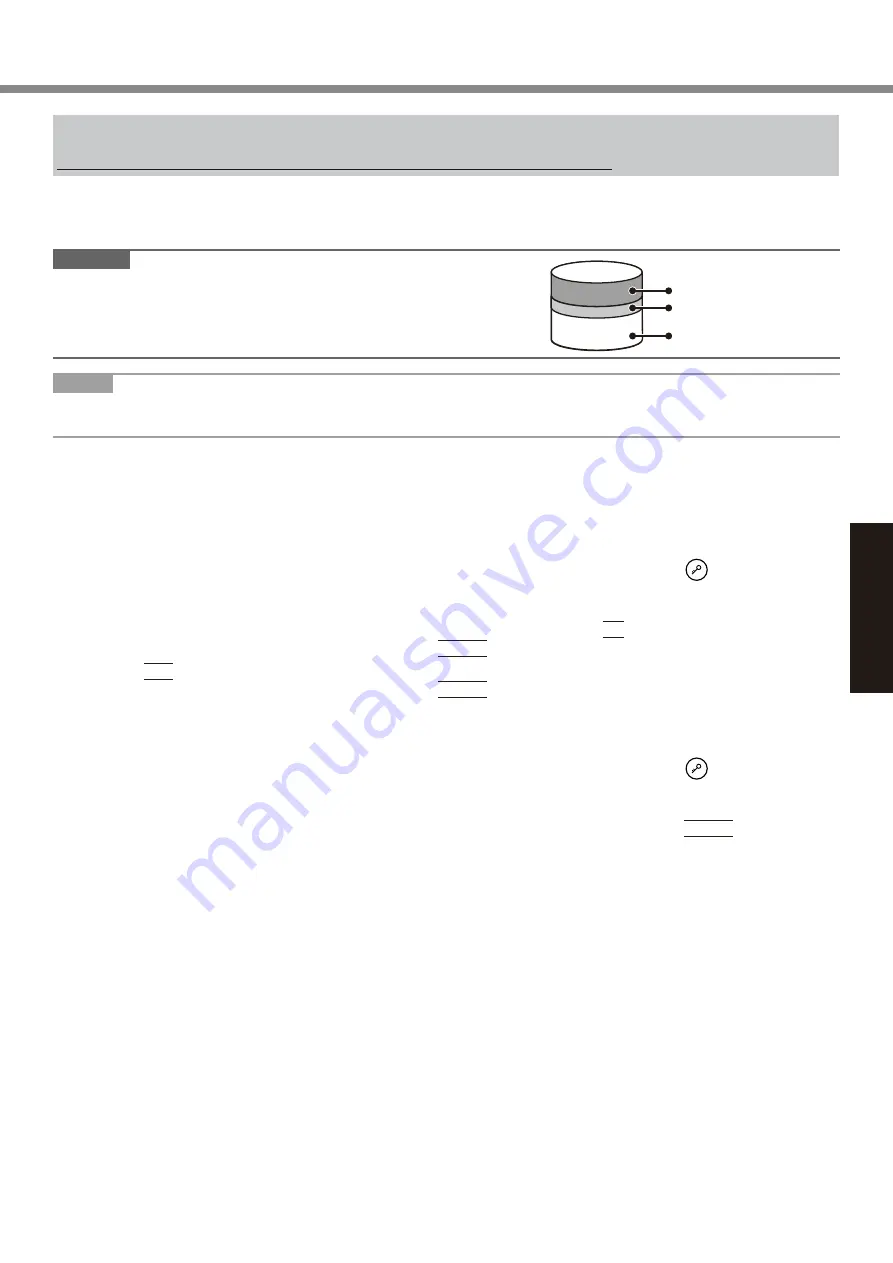
25
Useful Information
Reinstalling Software
Reinstalling software will return the computer to the default condition. When you reinstall the software, the hard disk
data will be erased.
Back up important data to other media or an external hard disk before reinstallation.
n
Hard Disk Recovery
The Hard Disk Recovery is not available for some models.
CAUTION
Area usable by Windows
Hard disk
HDD Recovery partition
Recovery partition
l
You can install Windows 7 only.
l
Do not delete the recovery partition on the hard disk.
The disk space in the partition is not available to store data.
NOTE
l
You can operate with the Tablet Buttons. Follow the instructions displayed on the screen.
You can also use the external keyboard and external mouse.
Preparation
l
Remove all peripherals.
l
Connect the AC adaptor and do not remove it until reinstallation is complete.
1
Turn on the computer, and click [Click for Enter Setup] on the screen while [Panasonic]
boot screen is displayed.
The Setup Utility starts up.
If the [Panasonic] boot screen is not displayed, as soon as the computer starts up, press
several times until
the Setup Utility screen appears.
l
If the password is requested, enter the Supervisor Password.
2
Write down all of the contents of the Setup Utility and click
F9
.
At the confirmation message, select [Yes] and click
Enter
.
3
Click
F10
.
At the confirmation message, select [Yes] and click
Enter
.
Computer will restart.
4
Click [Click for Enter Setup] on the screen while [Panasonic] boot screen is displayed.
The Setup Utility starts up.
If the [Panasonic] boot screen is not displayed, as soon as the computer starts up, press
several times until
the Setup Utility screen appears.
l
If the password is requested, enter the Supervisor Password.
5
Select the [Exit] menu, then select [Repair Your Computer] and click
Enter
.
6
Click [Reinstall Windows] and click [Next].
The License Agreement screen appears.
7
Click [Yes, I agree to the provisions above and wish to continue!] and click [Next].
8
Select the settings and click [Next].
l
[Reinstall Windows to the whole Hard Disk to factory default.]
Select this option when you want to reinstall Windows to the factory default. After reinstallation, you can cre-
ate a new partition. For how to create a new partition, refer to “To change the partition structure” (
è
page 21).
l
[Reinstall to the System and OS partitions.]
*1
Select this option when the hard disk has already been divided into several partitions. For how to create a
new partition, refer to “To change the partition structure” (
è
page 21).
You can keep the partition structure.
*1
This does not appear if Windows cannot be reinstalled to the partition containing boot files and the area usable by
Windows.
9
At the confirmation message, click [YES].
10 <For model with localized OS>
Select OS (32bit or 64bit) and click [OK].
<For model with MUI OS>
Select language and OS (32bit or 64bit), then click [OK].














































