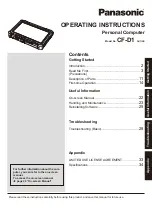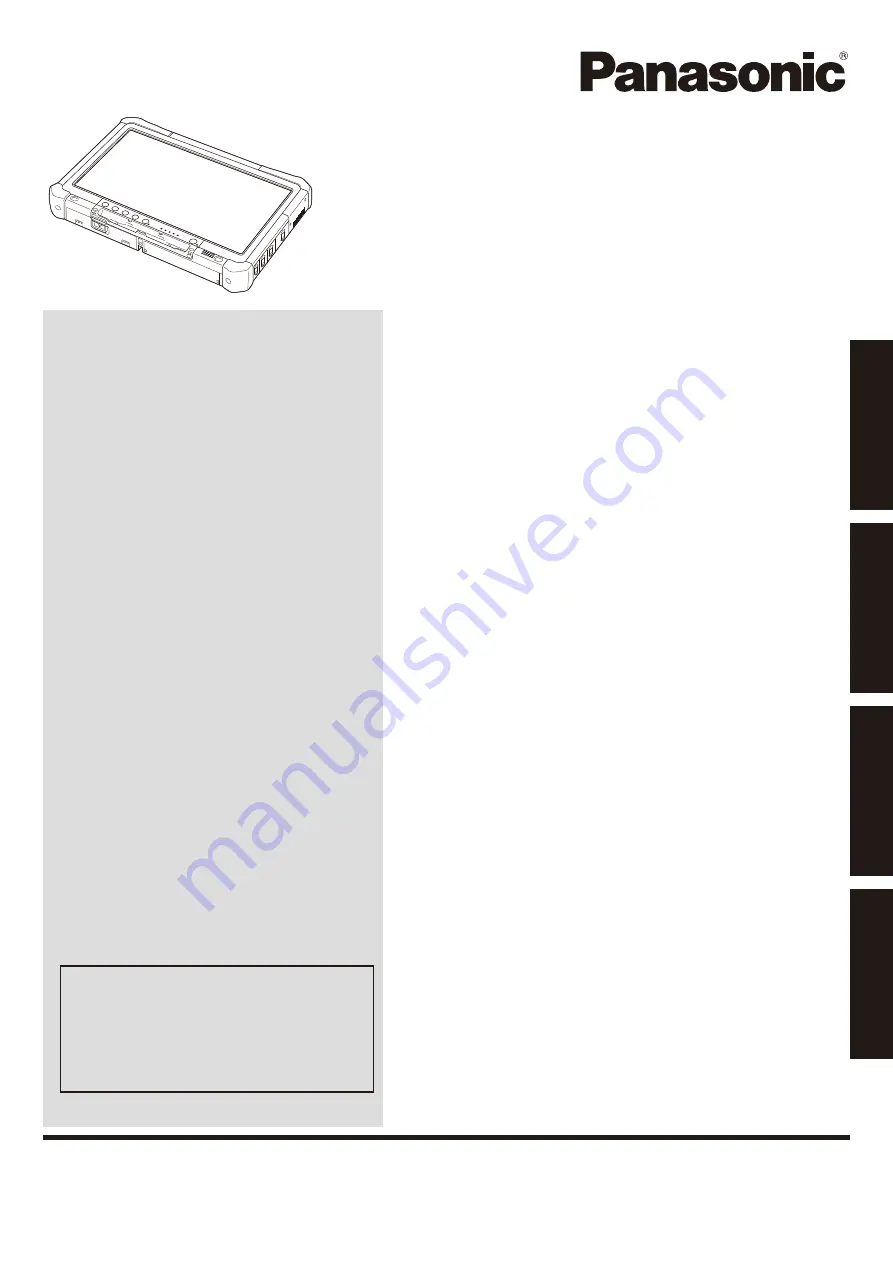
Contents
Getting Started
OPERATING INSTRUCTIONS
Personal Computer
Model No.
CF-D1
series
Introduction .................................................................
2
Read Me First .............................................................
3
(Precautions)
Description of Parts ..................................................
11
First-time Operation ..................................................
14
Useful Information
On-screen Manual ....................................................
22
Handling and Maintenance .......................................
23
Reinstalling Software ................................................
25
Troubleshooting
Troubleshooting (Basic)............................................
28
Appendix
LIMITED USE LICENSE AGREEMENT ...................
33
Specifications
...........................................................
34
Please read these instructions carefully before using this product, and save this manual for future use.
For further information about the com-
puter, you can refer to the on-screen
manual.
To access the on-screen manual
è
page 22 “On-screen Manual”
Getting Started
Useful Information
Troubleshooting
Appendix