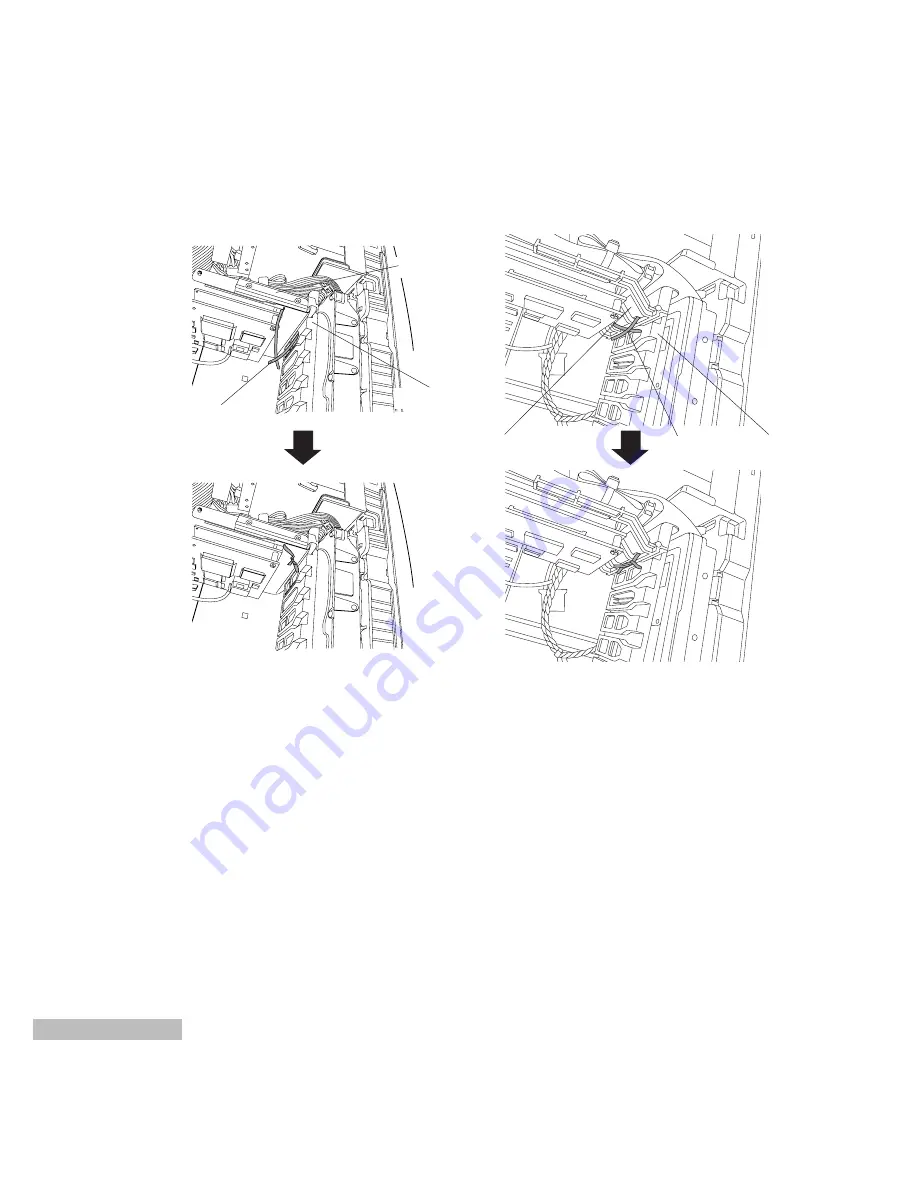
58
●
For a MICRON PC mini tower type
Board spacer
Guide rail
twist-tab wire
Pass the twist-tab wire through a hole of the guide rails as shown above.
Use the twist-tab wire to secure the board spacer to the guide rails inside the computer.
Twist the twist-tab wire and secure it properly.
Check that the board spacer has been secured properly.
Connect the ground wire to the computer's chassis only when the metal type of board spacer is supplied.
(Refer to page 11)
Board spacer (metal type)
Board spacer (plastic type)
Guide rail
Board spacer
twist-tab wire
Summary of Contents for AY-RP500
Page 57: ...55 ...





































