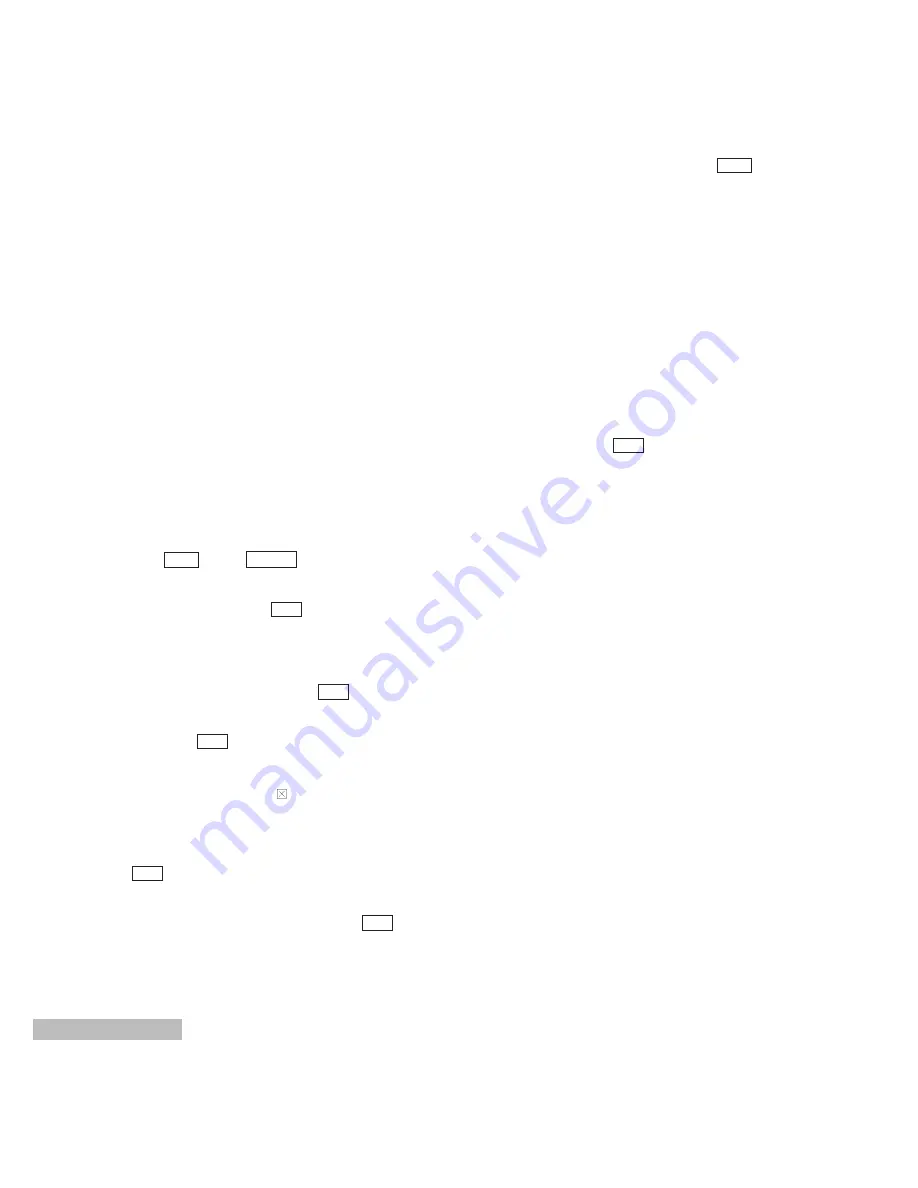
14
■
Installing the SCSI board
1. Remove the cover for the PCI slot (the white connec-
tor on the motherboard) that is adjacent to the slot
where the TARGA DV2000 board is plugged in (on
the side away from the CPU).
2. Carefully remove the SCSI board from its anti-static
protective pack. If you need to set the board down,
place it on top of this pack.
3. Plug the SCSI board into the PCI slot adjacent to the
TARGA DV2000 board on the side away from the
CPU, and secure the cover in place with the screws.
4. Store the screws and cover that were removed in a
safe place.
5. For details on the cable connections, refer to the
hard disk setup procedure. (Do not fail to connect
the cables.)
6. Turn on the power and start up Windows NT.
7. Click
. Click
in the Start Menu. The
Control Panel opens. Then click "SCSI Adapters".
8. Select "Driver" and click
.
9. The manufacturer and the SCSI adapter list appear.
Select "Adaptec" for the manufacturer, and
"AHA-294x/AHA-394x or AIC-78xx PCI SCSI con-
troller" for the adapter, and click
.
Here, the Windows NT CD-ROM is required, so load
it and click
.
The "WIndows NT CD-ROM" window opens. This is
not needed, so click the on the upper-right of the
window to close it.
10. Specify the directory of the driver. For example, if
the CD-ROM drive is drive E, enter E:\i386, and click
.
11. When installation is ended, the message "You must
restart your computer..." appears. Click
.
Yes
OK
OK
OK
Add
Settings
Start
12. When Windows NT has restarted, click
.
From Programs in the Start Menu, click
"Administrative Tools"
p
✂
Windows NT
Diagnostics". The program starts up.
13. The Windows NT Diagnostics Program window
appears.
Click the "Resources" label. The resource list
appears.
"aic78xx" indicates the SCSI board. Check which
number is used for the IRQ.
"aic78xx" is displayed twice. Both numbers might
be the same or they might not; it does not matter in
either case.
After checking, click
to close the window.
OK
Start
Summary of Contents for AY-RP500
Page 57: ...55 ...






























