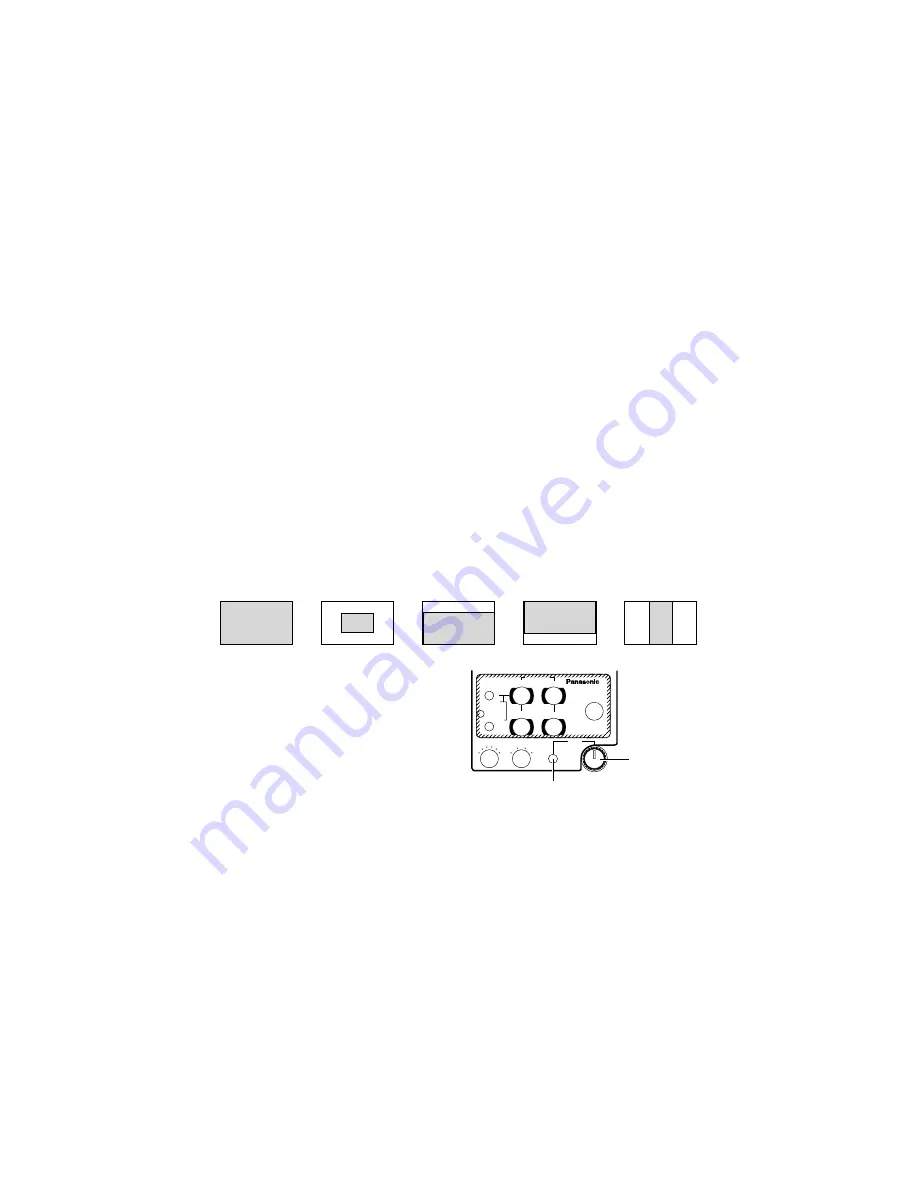
35 (E)
Menu Item Settings and Changes
(in user mode)
K
Picture level adjustment [A. Iris Level: –50 to +50]
This is for adjusting the AGC/ELC convergence level.
L
Light-metering detection ratio adjustment [A. Iris PEAK/AVG: P50 to A50]
This enables the ratio of the average level (A) to peak level (P) at which AGC/ELC is
detected to be adjusted.
M
Light metering method selection
[A. Iris Area: All, centre, top cut, bottom cut, R/L cut]
This enables the AGC/ELC light-metering method to be selected.
All
: Light metering over the entire screen area; the light of the whole screen is
metered.
Centre
: Light metering with priority given to the centre of the screen; about one-
third of the screen at the top and bottom and one-third on the left and right
sides are cut off.
Top cut
: Light metering area with one-third at the top cut off; about one-third of the
screen at the top is cut off.
Bottom cut : Light metering area with one-third at the bottom cut off; about one-third of
the screen at the bottom is cut off.
R/L cut
: Light metering area with one-third on the left and right sides cut off; about
one-third of the screen on the left and right sides is cut off.
N
Auto iris fine level adjustment [Auto
Iris Adjust: OFF or ON]
ON: When the iris switch on the RCU
(RCB) is at AUTO, the AGC/ELC
convergence level can be finely
adjusted using the iris control.
OFF: The iris control does not work
when the iris switch on the RCU
(RCB) is at AUTO.
O
Electronic shutter mode selection [Shutter Mode: Step, ELC or synchro scan]
Step : The electronic shutter is actuated at the shutter speed selected for electronic
shutter step selection
P
.
ELC : The light quantity is automatically adjusted by controlling the electronic shutter.
Synchro scan:
The electronic shutter is actuated at the shutter speed set by the synchro scan setting
Q
.
<Note>
When “Frame1” is selected as the CCD readout method selection
R
setting, the
electronic shutter mode cannot be set.
All
Centre
Top cut
Bottom cut
R/L cut
R
B
R
B
PED
TOTAL
PED
A
B
ATW
AWC
AUTO
HOLD
ABC
IRIS
MAN
AUTO
1000
S/S
ELC
500
100
OFF
SHUTTER
SCENE
2
1
3
USER
SET
AUTO/ATW
PAINTING
GAIN
RCU (RCB)
Iris switch
Iris control
Summary of Contents for AWE300SP - COLOR CAMERA
Page 1: ...OPERATING INSTRUCTIONS ...













































