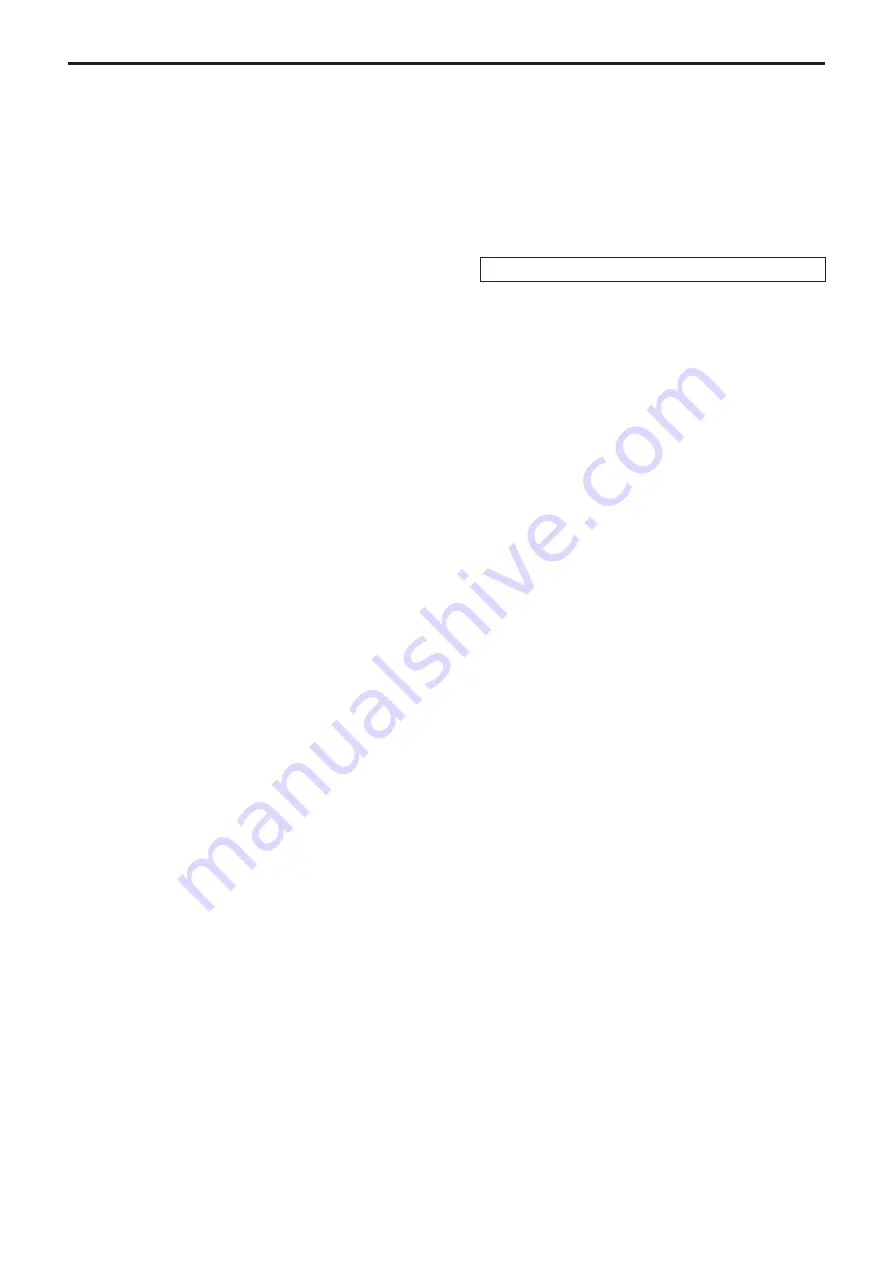
DELETE button [DELETE]
Press this to delete the preset memory data for the currently selected
remote camera.
When it is pressed again while its indicator is lighted, the menu is
cleared, and the indicator goes off.
Button indicator ON:
The preset memory data deletion mode is established.
Button indicator OFF:
The preset memory data deletion mode is released.
PRESET MEMORY/MENU buttons
[PRESET MEMORY/MENU]
Use these buttons to recall the preset memory data and recall
menus.
CAMERA STATUS/SELECTION buttons
[CAMERA STATUS/SELECTION]
Use these buttons to select up to five remote cameras.
Button indicator ON:
The corresponding remote camera is selected.
Button indicator OFF:
The selection of the corresponding remote camera is
released.
Using the menu, up to 100 remote cameras can be divided into 1 to
20 groups, and then registered and controlled.
The statuses of the remote cameras assigned to buttons 1 to 5 can
be identified using the indicators positioned above the buttons.
ZOOM button [ZOOM]
Use this to adjust the lens zoom.
When the TELE end is pressed:
Telephoto setting
When the WIDE end is pressed:
Wide-angle setting
The zooming speed changes depending on the extent to which the
button is pressed.
Auto focus button [AUTO]
Press this to control the focus automatically.
Button indicator ON:
Auto focusing
Button indicator OFF:
Manual focusing
During auto focusing, operating the FOCUS/PUSH OTAF dial (
)
will have no effect.
p
This function works when an auto focus function is provided in
the remote cameras.
If the auto focus function is not provided, operate the focus
manually (in which case the button indicator will be OFF).
p
When using a lens equipped with an extender function for the
remote camera, the extender function can also be switched
between ON and OFF by pressing the auto focus button.
Button indicator ON:
The extender function is enabled.
Button indicator OFF:
The extender function is disabled.
(For details on how to connect the lens control cables to the pan-
tilt head, refer to the Operating Instructions of the pan-tilt head.)
FOCUS/PUSH OTAF dial [FOCUS/PUSH OTAF]
Use this to control the focus manually.
When it is turned clockwise:
The focusing moves to the far end.
When it is turned counterclockwise:
The focusing moves to the near end.
When the dial is pressed, auto focusing is initiated temporarily, and
the subject being shot is brought into focus. (OTAF)
During auto focusing (while the indicator of the auto focus button (
)
is lighted), operating this dial will have no effect.
OTAF:
one-touch auto focus
IRIS dial [IRIS]
Use this dial to control the lens iris manually.
When it is turned clockwise:
The lens iris opens more and more.
When it is turned counterclockwise:
The lens iris closes more and more.
When it is held down:
The lens iris closes.
Auto iris button [AUTO]
Press this to control the lens iris automatically.
Button indicator ON:
Auto iris
Button indicator OFF:
Manual iris
PAN/TILT lever [PAN/TILT]
Use this lever to control the direction of the remote cameras.
When it is leaned toward the left or right:
The cameras move to the left or right.
When it is leaned toward you or away from you:
The cameras move up or down.
The movement speed differs depending on the angle to which the
lever is moved.
PTZ/FOCUS SPEED dial
[PTZ/FOCUS SPEED]
Use this dial to adjust the speed at which the operations (pan, tilt,
zoom, focus) of the remote cameras are controlled.
When it is turned clockwise:
Operation at a higher speed
When it is turned counterclockwise:
Operation at a lower speed
PT ACTIVE button [PT ACTIVE]
Hold down this to switch between enabling and disabling the PAN/
TILT lever operations.
Button indicator ON or blinking:
The PAN/TILT lever operations take effect.
Button indicator OFF:
The PAN/TILT lever operations have no effect.
p
When [P/T/Z/F] has been set by menu operations ([SETUP]
menu
>
[OPERATE]
>
[PT ACTIVE] item), operation enabling
and disabling are switched not only for the PAN/TILT lever but for
the ZOOM button, auto focus button and FOCUS/PUSH OTAF
dial as well.
p
When the PT ACTIVE button indicator is blinking, the PAN/TILT
lever and ZOOM button can be used to control the parameters of
the switcher.
p
When “Button Select” has been selected by menu operations
([SETUP] menu
>
[SW LINK]
>
[P/T LEVER] item), the control
applications of the PAN/TILT lever and ZOOM button can be
switched.
16
17
AW-RP50 (not supplied) (continued)
















































