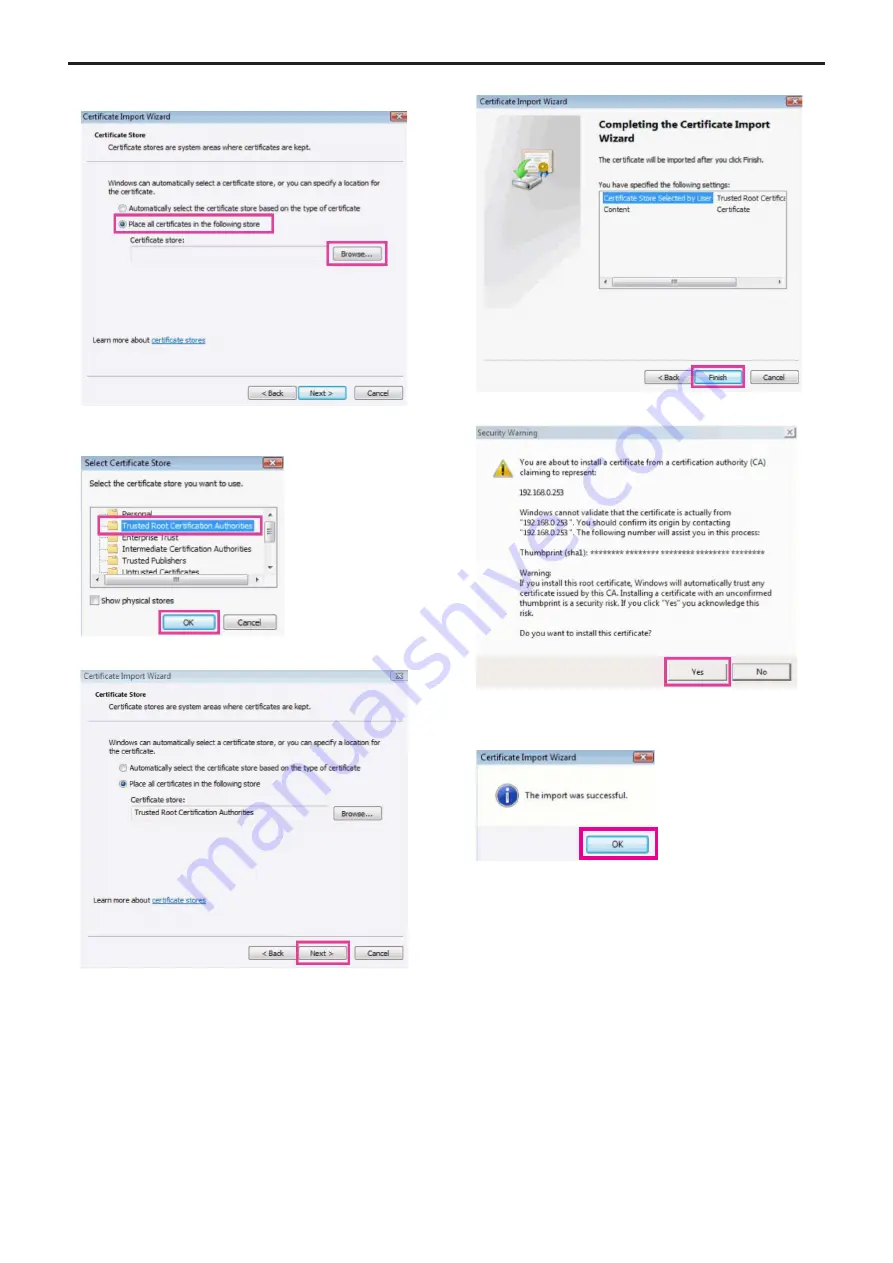
6.
Select [Place all certificates in the following store] and
click [Browse...].
7.
Select [Trusted Root Certification Authorities] and click
[OK].
8.
Click [Next].
9.
Click [Finish].
10.
Click [Yes].
When importing is finished, the “The import was successful.” screen
is displayed.
11.
Click [OK].
Closing the web browser after importing the certificate and
reconnecting to it will stop the “Certificate Error” screen being
displayed.
98
Web screen configurations (continued)
















































