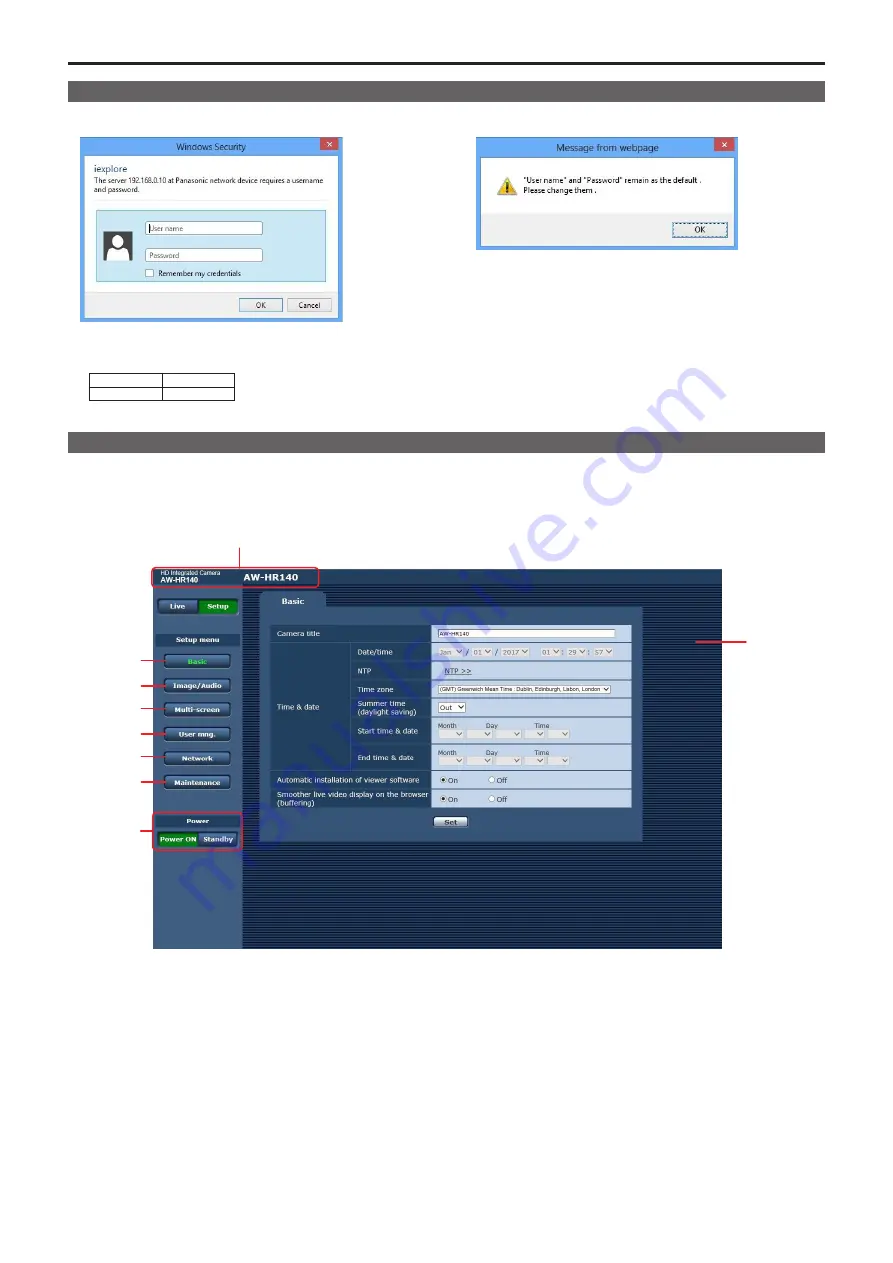
Web screen configurations
Logging into the Web setup screen [Setup]
1.
Click the [Setup] button. (→ page 59)
The login screen appears.
2.
Enter the user name and password.
The default settings for the user name and password are as follows.
User name
admin
Password
12345
3.
Click the [OK] button.
Click [OK] again when the following screen appears.
<NOTE>
• While the initial settings remain used for the user name and
password, a message prompting the user to change the user
name and password is displayed after authentication. In order to
ensure security, the password for the user name of “admin” must be
changed without fail.
It is also recommended that the password be changed at regular
intervals.
• During Standby mode, the [Setup] button is disabled, and you
cannot switch to the web setup screen [Setup].
Web setup screen [Setup]
The settings for the unit are selected on this screen.
<NOTE>
•
The setting menu operations can be performed only by users whose access level is “1. Administrator”.
For the procedure used to set the access level, refer to page 84.
1
3
5
2
4
6
7
8
9
1.
Basic button [Basic]
When the Basic button is pressed, the Basic screen is displayed in
the main area.
→ “Basic screen” (→ page 66)
2.
Image/Audio button [Image/Audio]
When the Image/Audio button is pressed, the Image screen is
displayed in the main area.
→ “Image screen” (→ page 67)
3.
Multi-Screen button [Multi-Screen]
When the Multi-Screen button is pressed, the Multi-Screen setup
screen is displayed in the main area.
→ “Multi-Screen setup screen” (→ page 83)
4.
User mng. button [User mng.]
When the User mng. button is pressed, the User mng. screen is
displayed in the main area.
→ “User mng. screen” (→ page 84)
5.
Network button [Network]
When the Network button is pressed, the Network setup screen is
displayed in the main area.
→ “Network setup screen” (→ page 86)
6.
Maintenance button [Maintenance]
When the Maintenance button is pressed, the Maintenance screen is
displayed in the main area.
→ “Maintenance screen” (→ page 99)
64
65






























