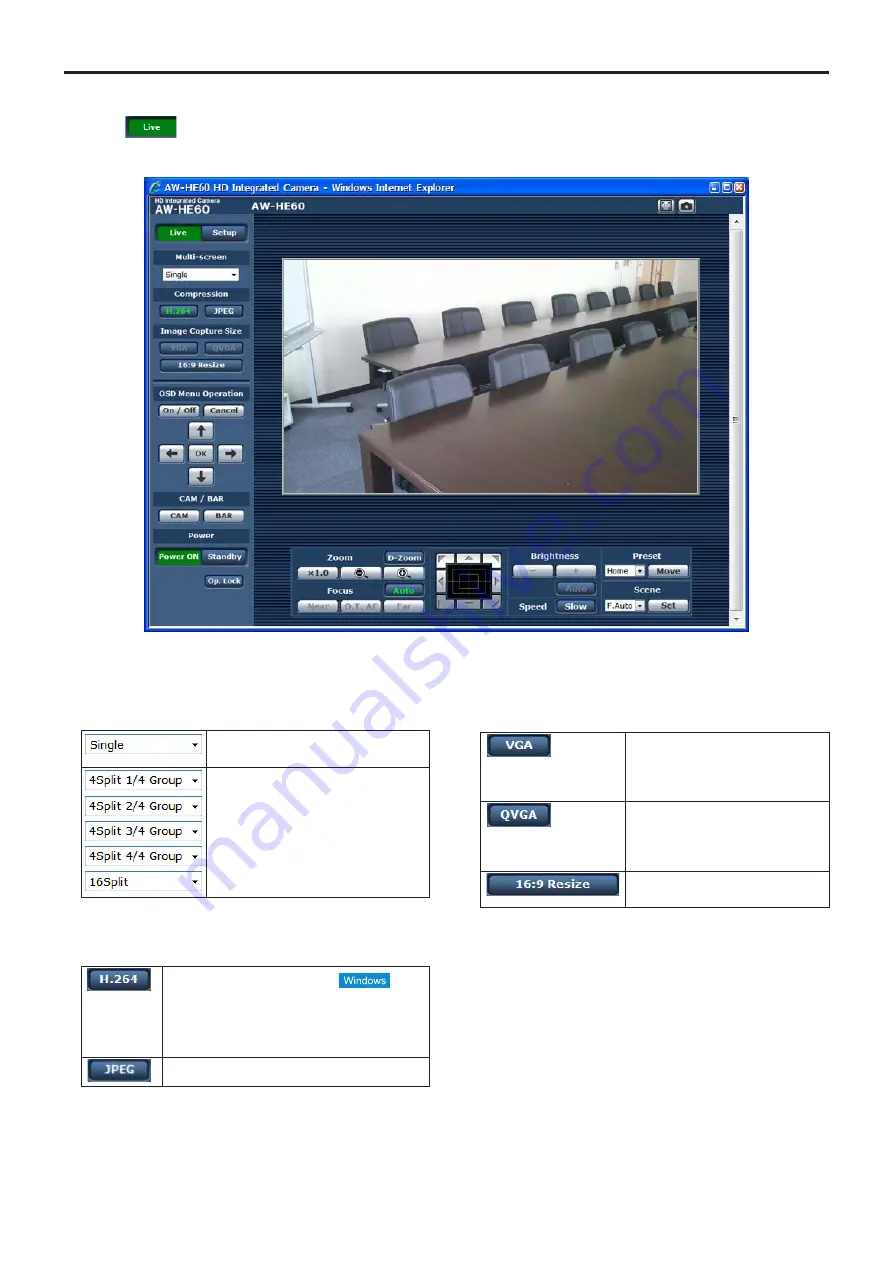
58
Controls and settings from web screen
(continued)
p
w
Live screen: Single display mode
When the
button is pressed, the display switches to the Live screen on which the camera images are displayed and the
camera’s panning, tilting, zooming, focusing and other functions can be controlled.
Multi‑Screen list box (Multi‑screen)
The Live screen display method is selected here.
The IP videos of the connected
camera are displayed.
When the cameras for multi-screen
display have been set ahead of time
using the multi-screen (page 83), it is
possible to view a multiple number
of IP videos on a single screen.
(Multi display mode)
Compression button (Compression)
H.264 images are displayed.
The [H.264] button is enabled when the
“H.264 transmission” setting of “H.264
image settings” on the Video over IP is
“On”. (see page 67)
JPEG images are displayed.
Image Capture Size button
(Image Capture Size)
The IP video in the main area is
displayed in the VGA size.
This button is enabled only when
JPEG images are displayed.
The IP video in the main area is
displayed in the QVGA size.
This button is enabled only when
JPEG images are displayed.
The IP video in the main area is
displayed in the 16:9 size.
















































