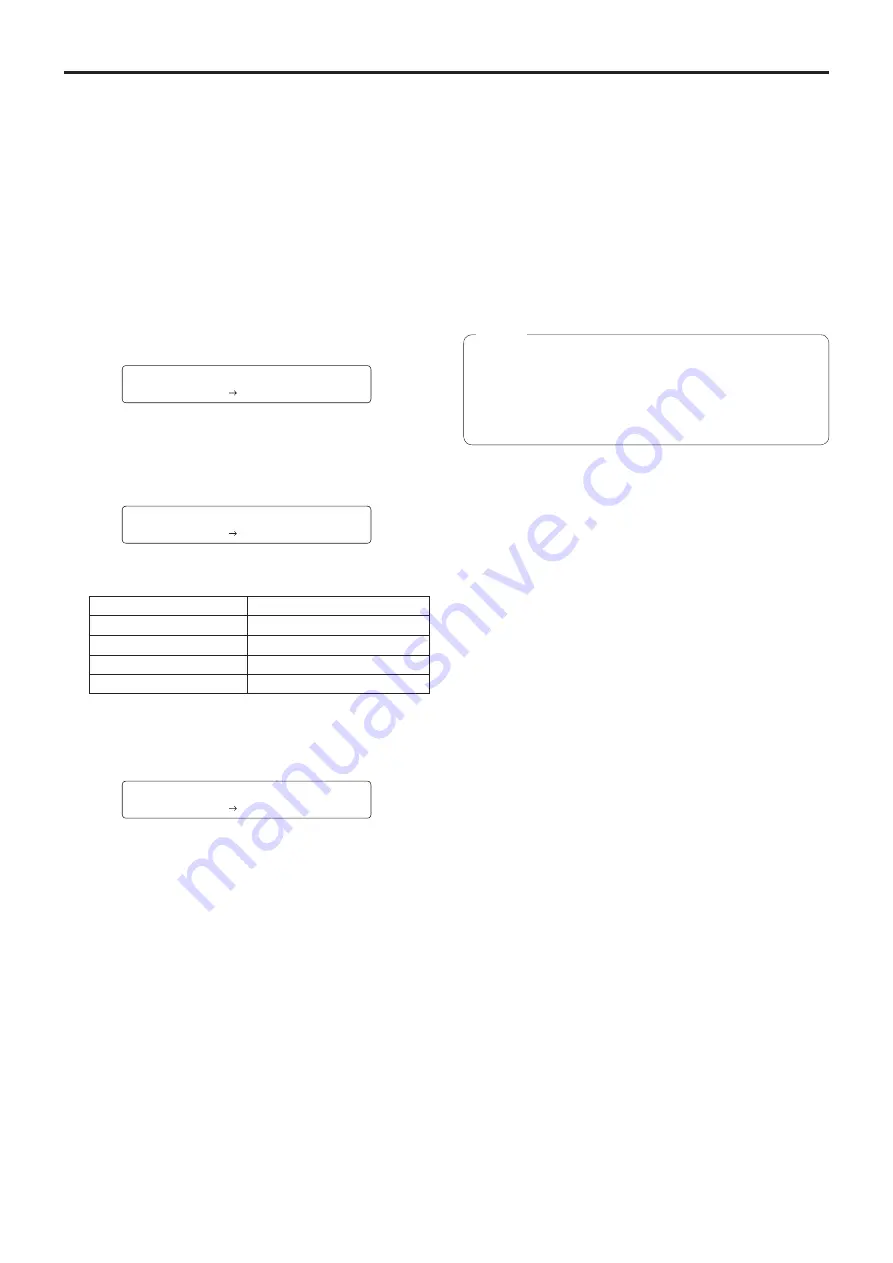
36
Basic operations
(continued)
p
q
Procedure for camera menu operation
(AW‑RP655)
1
Press one of the [1] to [5] buttons of
[CONTROL/PREVIEW MONITOR OUT SEL] to
select the unit which is to be operated.
2
Press the [MENU] button to set the LCD panel
display to the menu mode.
3
Turn the jog dial (main) until CAMERA SETTING
appears, and press the [OK] button.
CAMERA SETTING
OK Key
4
When the scene selection menu has appeared
on the LCD panel, select the scene to be set,
and press the [OK] button.
SCENE HALOGEN
OK Key
The scene names displayed on the LCD panel correlate
with the scene files of the AW-HE60 as shown below.
AW‑RP655 display
AW‑HE60 scene file
HALOGEN
Manual1
FLUORESCENT
Manual2
OUTDOOR
Manual3
USER
FullAuto
5
When the following message appears on the
LCD panel, press the [OK] button again.
OPEN CAMERA MENU ?
OK Key
The camera menu of the AW-HE60 is displayed on the
monitor.
6
Turn the jog dial (main) to select camera menu
items of the AW‑HE60 and change the data.
Turn the jog dial (main) when the cursor is to be moved
up or down or the settings are to be changed.
Press it when moving to the menu at the next lower
hierarchical level or changing a setting at the very bottom
hierarchical level.
7
Press the [MENU] button to exit the camera
menu.
p
Genlock is set using the camera menu for the
AW-HE60.
p
It may be necessary to upgrade the software version
in order to operate an AW-HE60 from an AW-RP655.
Ask your dealer for details.
Notes
















































