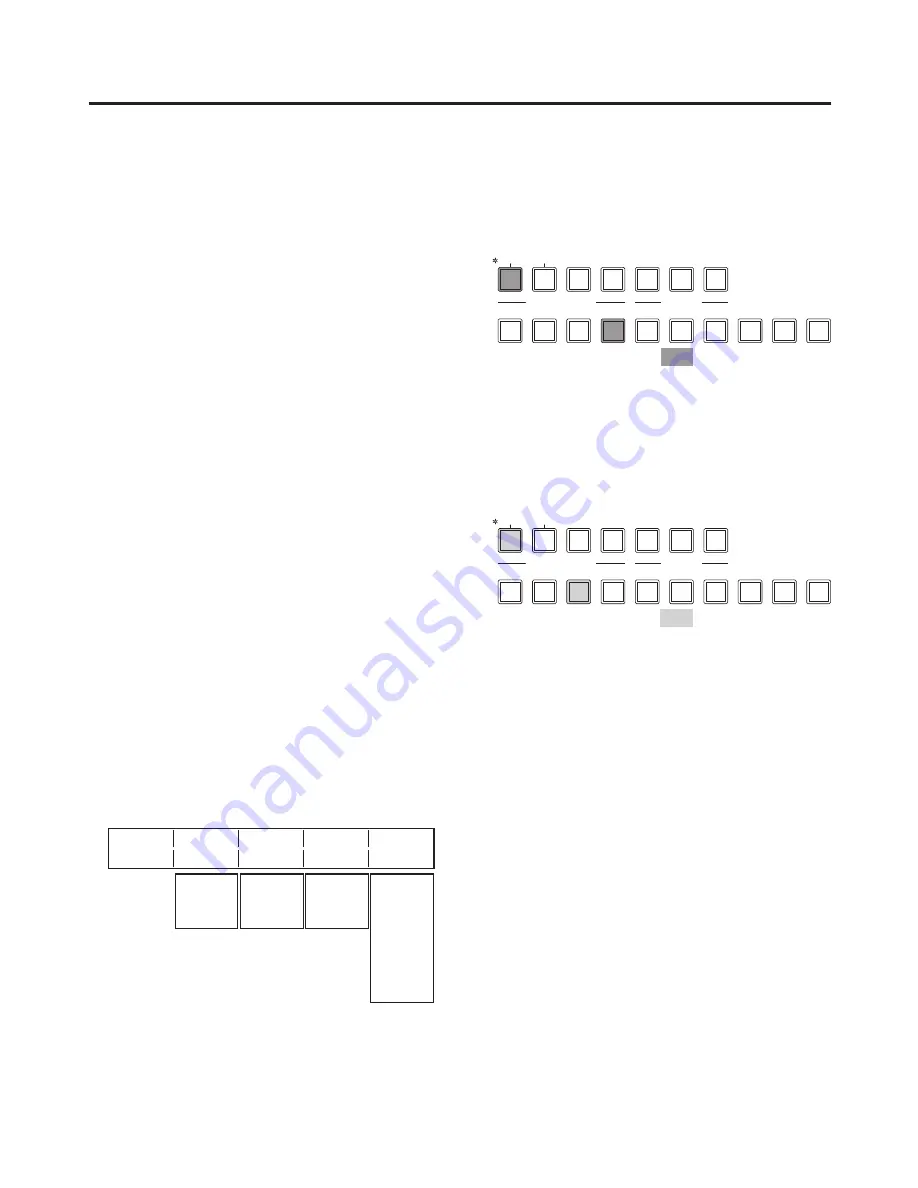
4
3. Basic operations
3-5-2. Selecting the DSK material
Selecting the DSK fill signal and DSK source signal
Press the [DSK] button in the AUX bus selection area to switch the selection of the DSK fill signal (indicator
lights in amber) and DSK source signal (indicator lights in green).
<Selecting the DSK fill signal>
While the indicator of the [DSK] button is lighted in
amber, press one of the AUX bus crosspoint buttons
1 to 10 to select the DSK fill signal.
The indicator of the selected AUX bus crosspoint
button lights in amber. (It lights in red if the selected
signal is being output from the PGM connector.)
Lighting in amber
KEY
DSK
PinP
AUX
CLN
PVW
PGM
AUX SOURCE
AUX BUS DELEGATION
AUX
AMB:FILL / GRN:SOURCE
<Selecting the DSK source signal>
While the indicator of the [DSK] button is lighted in
green, press one of the AUX bus crosspoint buttons
1 to 10 to select the DSK source signal.
The indicator of the selected AUX bus crosspoint
button lights in green. (It lights in red if the selected
signal is being output from the PGM connector.)
Since the luminance key is operated as a self key,
the key fill signals are used as the key source
signals. When the luminance key has been selected
as the downstream key type, the key signals will
remain unchanged even when the key source
signals are switched.
Lighting in green
KEY
DSK
PinP
AUX
CLN
PVW
PGM
AUX SOURCE
AUX BUS DELEGATION
AUX
AMB:FILL / GRN:SOURCE
Setting the fill matte color
1
On the KEY menu, turn [F1] to display the FillMatt sub menu.
2
Turn [F] ,[F3] and [F4] to adjust the Hue, Sat and Lum of the fill matte.
3
To call a preset color, turn [F5] to select the preset color using the Load item, and press the [F5] switch. The
Hue, Sat and Lum values are changed to the preset color values. (The values which have been set will not
be stored in the memory until the [F5] switch is pressed.)
<Menu display>
FillMatt Hue
Sat
Lum
Load↓
3/5
0.0 0.0 100.0 White
0.0
~
359.9
0.0
~
100.0
0.0
~
108.0
Yellow
Cyan
Green
Magenta
Red
Blue
Black






























