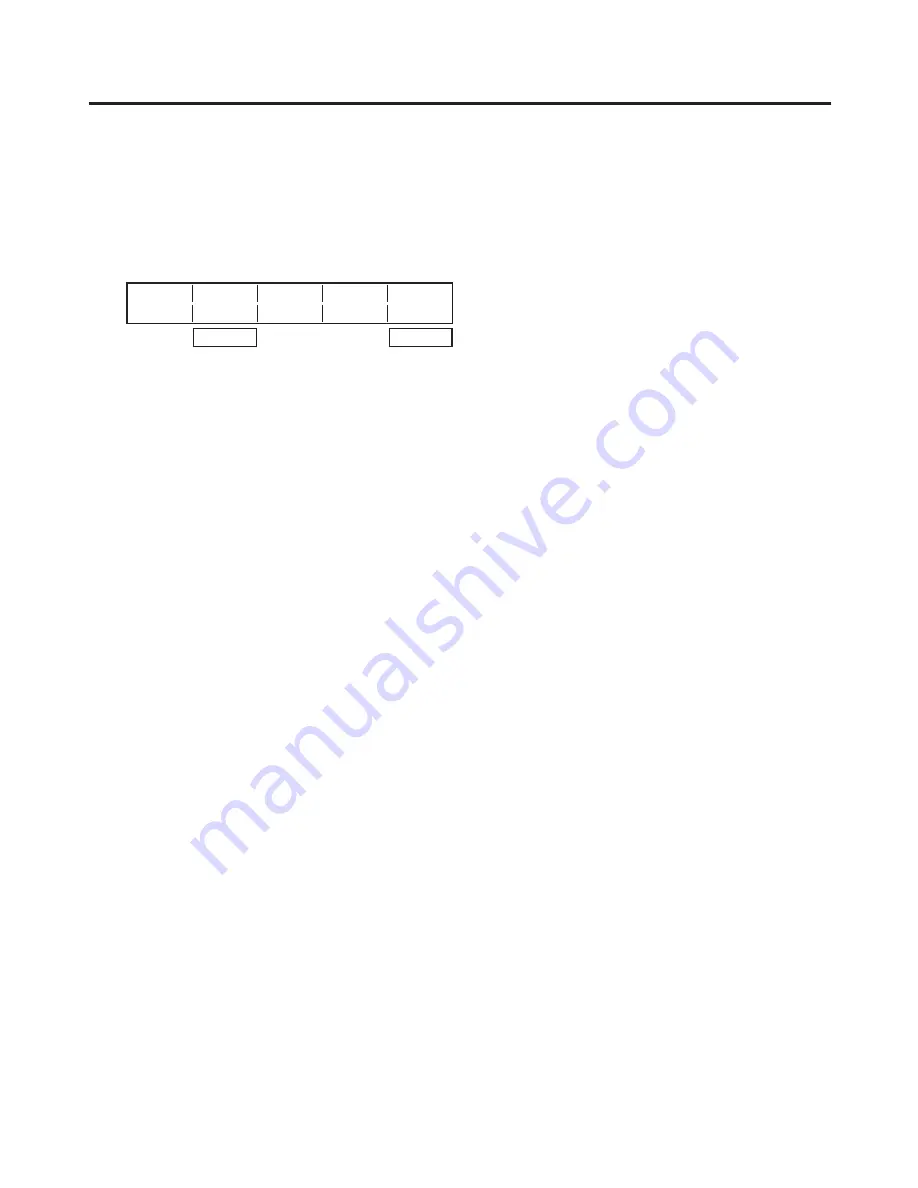
6
3. Basic operations
3-2-5. Modifying wipe
Setting the lighting effect
When 3D (1, 3, 7, 9) has been selected as the wipe pattern, a lighting effect can be added.
1
Press the [FUNC] button to light its indicator, and press the [WIPE] button to display the WIPE menu.
2
Turn [F1] to display the Modify sub menu.
<Menu display>
Modify Light
Trim
5/5
Off
Off
On
4:3
3
Turn [F] to select whether the lighting effect is to be added using the Light item.
On: The lighting effect is added.
Off: The lighting effect is not added.
Setting the trimming
When SQ, SL or 3D has been selected as the wipe pattern, the trimming can be set.
The trimming setting takes effect only when the HD format has been set as the system format.
1
On the WIPE menu, turn [F1] to display the Modify sub menu.
2
Turn [F5] to set the aspect ratio to which the images are to be trimmed using the Trim item.
On: No trimming
4:3: The images are trimmed using the 4:3 aspect ratio. Trimming is released when the transition is
completed.






























